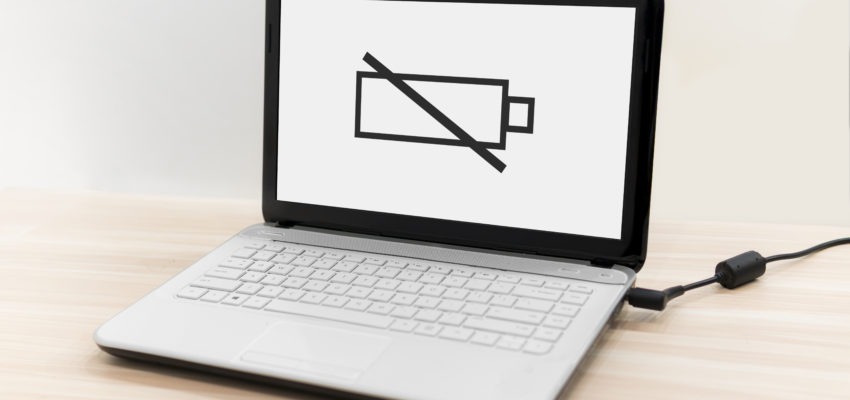
Laptop Plugged in not Charging? What can you do?
Most devices will encounter this common problem. Your laptop is plugged in but it is not charging or not receiving any power.
It is a norm that when you plug in your laptop, you should be seeing a glowing indicator light on your laptop. It tells you it is running on power and charging your device but sometimes the light just doesn’t show and Windows does not recognize any power intake. The small icon we often see in the bottom-right hand corner does not turn “charging” mode.
So what can you do now at home without visiting a repair shop?
Did you plug it in fully?
Do check the plug before inserting the pin. Sometimes there may be debris in the plug that causes a jam inside, the reason why you feel that it is plugged in but not charging at all. You may need to use a pair of tweezers to remove any debris or dust if you spot any dust in the plug.
Check the connection between the adaptor brick and the removable cord is fully seated correctly and there is nothing wrong with the contact points on both ends.
Next is to check if the adaptor brick is plugged into the power socket fully. Also, if you are using an extension or power strip, you should try to remove that out of the equation and plug in straight to the wall to see if it will charge your laptop.
If there’s still no luck at this point, it is pretty clear it is not just a human error and the cause of your laptop not charging is more serious but we can still narrow down a few more options.
Remove the battery
If you have those removable batteries for your laptop, you can try to remove it to help diagnose the problem. Turn off your laptop and hold the power button for about 15 seconds to drain all the residual power left inside the device for boot up power.
Now, try to plug in your power cable and turn your laptop on without the battery. If your laptop can power on properly, it may be a bad battery. You can always try to buy an external battery to replace it to fix your problem.
If you have a non-visible battery for your laptop, like most Mac computers have, you will have to open it up yourself or bring it to a specialist to help you diagnose the problem
[infobox]
For a quote, do ![]() SMS or
SMS or ![]() Whatsapp us at Budget PC Upgrade & Repairs.
Whatsapp us at Budget PC Upgrade & Repairs.
Let us know your Windows laptop model no. or Macbook pro Model and we’ll give you a quote!
Alternatively, you may send it down to our shop for a free diagnostic test to find out the reason why your laptop keyboard is not working properly.[/infobox]
Are you using the right adaptor?
Some computers use USB-C as charging device. But some users do not understand the technology behind a USB-C. It is what makes it possible for thinner devices. Some third party USB-C cables do not have the power and data function. Some cables only allow for data to pass through and not the other. It may be one of the reasons why your laptop is plugged in but not charging.
Do keep in mind of the functionality of the cable before you purchase at a local retail store.
Burns or short?
Cables are expensive and difficult to find. Most of us will use the one cable we bought with to the end of its lifespan and not change out. But sometimes, the cable has a limited amount of turns and bends before it cracks and break. As you flex and bend around the impossible power outlets, you create a tension on the internal cables. Over time, the tension will cause the cable to break.
Maybe you are just extremely careful but your pet just likes to chew on the satisfying insulator around the cable and thus a broken connection. The cable may then be exposed and cause a short on your laptop or your home or office.
There are a few checks you can do to determine if it is the cause behind your laptop plugged in but not charging at all. Looking at the AC adaptor brick, you check the colour, shape and joints to see for any abnormalities. See if it is discoloured, usually it will turn dirty yellow or browning. The shape of the brick has to look like a brick. If it is any where bloated and puffy, it is time to change it. The other is the joints of the brick. Usually manufacturers will attempt to prolong the lifespan of the cable by implementing a protector around the neck of the cable.
Lastly, you can check for the smell. If it smells like burnt plastic, it may be the main trouble. You will need to replace that immediately and do not plug in back into your laptop and test again. You may be able to find replacement cable or batteries from your laptop manufacturer. It may be more expensive but you know you are getting the quality product from a trusted source.
Update Your Drivers
If you still have a bit of power in your laptop, you could attempt to fix the not charging issue which is to update your drivers in device manager.

Under batteries, you can usually see 2 devices, 1 of it is the battery, and the other is the charger. You would have to check for updates for both of the devices.
After a reboot, you can then test your cable by plugging it in and check if it is charging the battery now.
If your laptop is now plugged in but not charging still after so many suggestions, it might be more serious problem. You would need to request help from professional hands to open up the internals of your laptop to diagnose the reason why it can be plugged in but not charging.
It could be a faulty motherboard with damaged circuits that causes a battery sensor malfunction. If your laptop is still under warranty, do contact your laptop manufacturer service centre.
For a quote, do SMS or Whatsapp us at Budget PC Upgrade & Repairs.
Let us know your Windows laptop model number or Macbook model and we’ll give you a quote!
Alternatively, you may send it down to our shop for a free diagnostic test to find out the reason why your laptop is faulty.
Suggested articles:
- Laptop keyboard not working
- Macbook keyboard not working
- 15-in Macbook Pro Battery Recall
- Macbook won’t turn on
Follow our Socials:
Contact Us:
