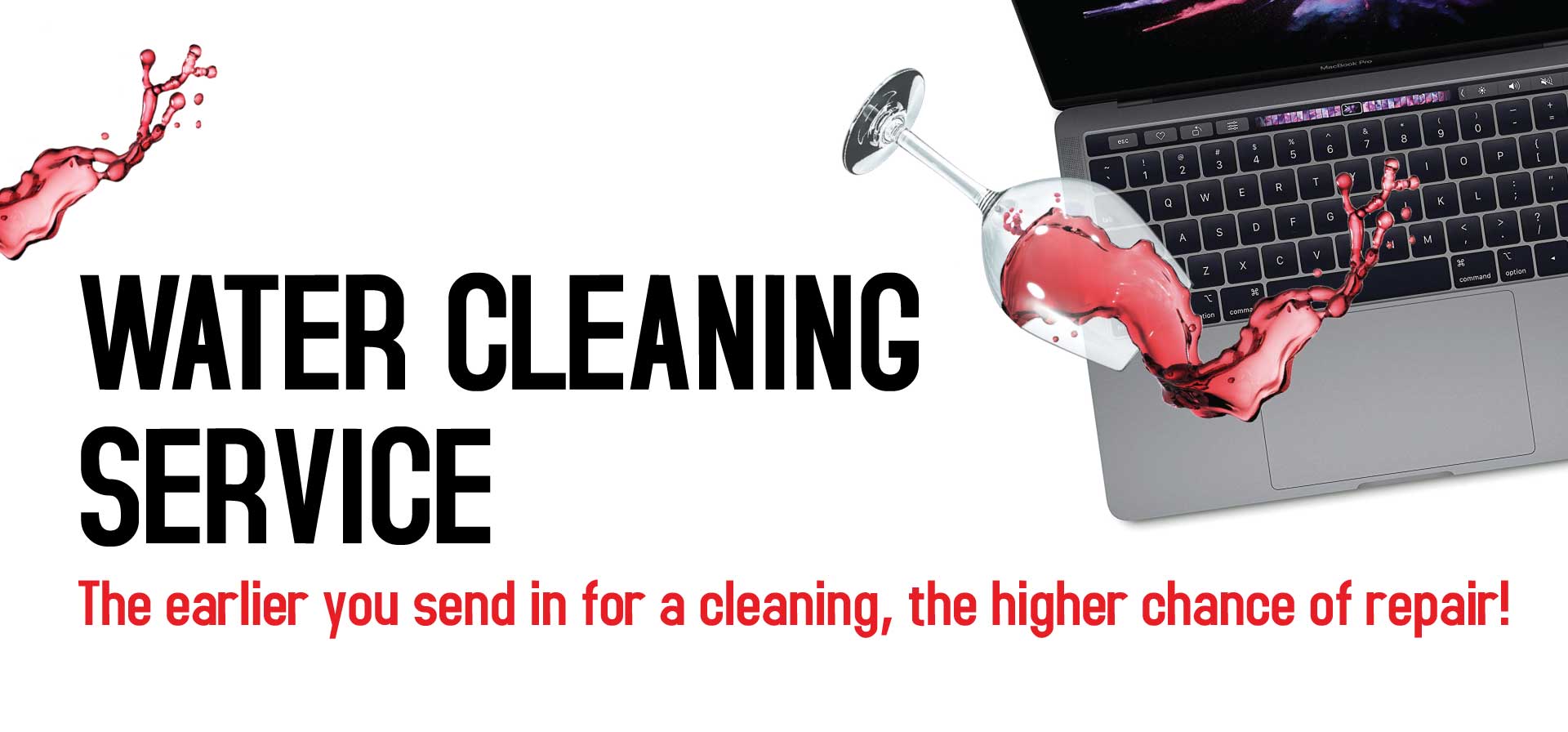
Accidents happen, and one of the most heart-stopping mishaps is when you spilled water on a laptop keyboard. The situation worsen if the liquid is milo or milk as they tend to be harden to clean and makes the keyboard sticky after drying. The mere thought of liquid seeping into the laptop components can send shivers down anyone’s spine.However, fear not, as there are steps you can take to minimize the damage and potentially salvage your beloved laptop. In this article, we will explore the dos and don’t when you spilled water on a laptop.
- Act swiftly and decisively
The key to mitigating the effects when you spilled water on your laptop is swift action. The moment water makes contact with your laptop, immediately disconnect the power charger and remove any peripherals connecting to it. Power off the laptop prevents potential short circuits and further damage to internal components. Next, turn the laptop upside down to let the excess water drain out. Do not shake or tilt the laptop aggressively, as this may cause the water to spread further. - Absorb excess moisture using a towel
After draining the excess water, grab a towel and pat dry the exterior of the laptop. Take care not to apply excessive pressure, as you could push the water further into the laptop. Pay extra attention to the keyboard, as it tends to be more vulnerable to liquid intrusion. If available, use a vacuum cleaner on a low setting to remove out any moisture from hard to reach areas. - Air dry before attempting to power on
Once you are done drying the laptop, the next crucial step is to allow it to air dry naturally. You can find a well ventilated area and leave the laptop open. This allows air circulation to aid in the evaporation process. You can use a fan or turn on the air con to speed up the process. Avoid using hairdryer at high heat. The heat can cause damage to sensitive components and melt the keyboard if not done properly. It is recommended to wait at least 48 hours before you try to power on the laptop. Rushing this step can lead to permanent damage due to residual moisture. If your laptop won’t turn on after a water spilled, it is advisable to consult a professional laptop repair service like Volta PC Upgrade & Repair, as the issue may require motherboard repair.
- Remove and clean individual components
If you have experience in disassembling your laptop, you may consider removing the components for a more thorough cleaning. However, this should only be done if you are familiar with disassembling and the internal workings of your laptop. Carefully detach the keyboard, motherboard, hard drive or any other parts and clean them using isopropyl alcohol and a soft brush. Allow the components to dry completely before reassembling the laptop. - Consult a professional
If you are not sure how to handle the situation yourself or if the spillage was substantial, it is recommended to seek professional such as Volta PC Upgrade & Repair for help. We have laptop technicians with many years of experiences and they have the necessary expertise and tools to assess the extent of the damage and perform intricate repairs if required. Delaying to seek professional help will end up with serious corrosion and a costly repair.
When you spilled water on a laptop, it can be distressing, but with prompt action and cautious steps, you can increase the chances of saving your laptop. Remember to act swiftly, disconnect the power charger, and dry the laptop thoroughly. Air drying is crucial before you attempt to power on the laptop. If necessary, seek professional assistance. By following these guidelines, you can tackle the situation swiftly and revive your laptop quickly when you spilled water on a laptop potentially. Trying to fix the laptop yourself without adequate knowledge can worsen the situation and void any existing warranty if any.









#Transport: Please contact us for transport availability OR arrange your Grab transport to send it in
*FREE Diagnostic: Applies for out of warranty laptops/PC only. If your PC is under local warranty, the diagnostic/rma charge is $120
• For ON-SITE support please kindly check with us for availability
