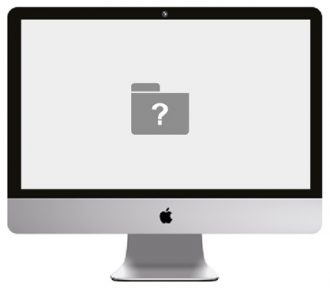*FREE Diagnostic: Applies for out of warranty laptops/PC only. If your PC is under local warranty, the diagnostic/rma charge is $120
• ON-SITE support is also available
iMac Repair

What is an iMac?
An iMac is an all-in-one desktop computer made by Apple Inc. It has a built-in display, drive, keyboard, and monitor. The first iMac was introduced in 1998. Since then, the iMac has undergone many design changes and now features a sleek, aluminium body. An iMac differs from a Mac mini and Mac pro in the sense that the latter two products do not have the monitor and all other components integrated into their units. An iMac is also not portable like a Mac Notebook such as Macbook Pro or Macbook Air. Hence, it is more compatible for home or office use.
If you’re the proud owner of an iMac, you know that it’s a valuable piece of technology. But like all pieces of technology, it can sometimes malfunction or stop working properly. When that happens, it’s time for a repair. In the rest of this article, we will discuss many different types of iMac repairs that you may require in the near future. We will also provide some tips on how to prevent some of these problems from happening in the first place. Stay tuned!
Different types of iMac repairs
There are a variety of iMac repairs that may be needed. Some can be done manually by yourself, while others will require professional help who will go the extra mile. If you hire a professional to rectify the issue, there may be some costs involved. The cost of an iMac repair will vary depending on the type of repair service that is needed. Some repairs, such as replacing the keyboard, can be done at relatively affordable prices. Others, such as fixing a dead pixel, can be more expensive. You should always consult with a professional to get an estimate of the cost of the repair and determine whether it is an affordable price for you.
Now, let’s look at some of the most common types of iMac repairs:
#1: Operating system issues
The first Apple iMac repair that you may need is for operating system issues. The most common problem is when your computer crashes, freezes or won’t start up properly. This can be caused by a variety of factors, including a corrupt or damaged operating system, incompatible software, or hardware problems. If you’re having this problem, the first thing you should do is try to start up your computer in Safe Mode. This will allow you to access your computer’s basic functions and troubleshoot the problem. If that doesn’t work, you may need to reinstall your operating system or get professional help. However, if your computer is crashing or freezing or won’t start up properly frequently, it’s important to get professional help right away, failure in doing so can result in data loss.
Operating system issues can also cause your computer to run slowly or have other performance problems. If this is happening, it’s likely that there are too many programs running in the background or that your computer’s processor is overloaded. Again, starting up in Safe Mode can help you troubleshoot the problem. However, if that does not resolve the issue, then you may need to uninstall some programs or send your iMac to a computer repair shop.
#2: Display problems
One of the most common issues people have with their iMacs is display problems. Whether it’s a cracked screen, blurry display, or backlight issue, there are a few different ways to fix it. If you have a cracked screen, the best way to fix it is to replace the entire screen. This can be done by taking it to an Apple Store or an authorized repair shop. If you’re handy, you can also try replacing the screen yourself. Just make sure you get the right replacement part and follow instructions carefully.
For a blurry or distorted display, you might be able to adjust the settings in System Preferences > Displays. If that doesn’t work, you can try resetting the PRAM or SMC. If those don’t work, you’ll likely need to take it in for service.
If your iMac’s screen is too dark or dim, it might be a backlight issue. This is usually caused by a faulty inverter board and will require professional repair. However, if the problem is just that your brightness setting is turned down, you can adjust it in System Preferences > Displays.
#3: Dead pixels on the screen
If you have a few dead pixels on your screen, it’s not the end of the world. You can try a few different things to fix them. First, try turning off your computer and then turning it back on again. This sometimes works because it gives the pixels a chance to reset themselves.
Next, use a pixel-fixing software program. These programs usually cost money, but there are some free ones available online. Just do a search for “dead pixel fix.” Lastly, take your computer to an Apple Store or an authorized Apple repair center. They might be able to fix the problem for you, or at least give you some advice on how to fix it yourself.
#4: Keyboard replacement
If your keyboard is not working properly, you may need to replace it. This is a relatively simple repair that can be done at home. The tools you will need are a Phillips head screwdriver and a new keyboard.
First, power down your IMac and unplug all the cables. Then, flip it over so the back is facing up. There are 11 screws holding on the back panel – remove these with your Phillips head screwdriver. Be careful not to lose them! Next, pry off the back panel gently with your fingers or a flathead screwdriver. You should now see the silver frame of the iMac and the black metal plate covering the logic board and other internals.
There are two screws holding the keyboard in place – remove these and set the keyboard aside. You can now see the silver bracket that holds the logic board in place. There are four screws holding this bracket down – remove them and set the bracket aside. Now, you should be able to see the logic board.
There are a few different ways to replace the keyboard depending on which model of iMac you have. For some models, you will need to unscrew the metal plate covering the logic board in order to access the keyboard connector. For other models, there is a small door on the back of the iMac that will give you access to the keyboard connector.
Once you have accessed the keyboard connector, simply unplug the old keyboard and plug in the new one. Then, reverse the steps above to reassemble your iMac. And that’s it! You’ve successfully replaced your iMac’s keyboard.
#5: RAM problems
Random-access memory (RAM) is one of the most important parts of your computer, and if it starts to fail, your computer will too. If your RAM is failing, you may notice that your computer is running slowly or freezing up. If you suspect that your RAM is failing, the best thing to do is take it to a professional for testing. They will be able to tell you for sure if it’s the problem and can also replace it if necessary. Alternatively, if you are tech savvy and want to replace the RAM components in the respective holders yourself, it’s not too difficult. Just make sure you get the right type of RAM for your model of iMac and follow the instructions carefully.
#6: SSD/HDD replacement
Another common type of repair for an iMac is replacing the hard drive. This can be due to a number of reasons, such as a failed hard drive, data corruption, or even physical damage. In most cases, you’ll be able to replace the hard drive yourself, but in some cases you may need to take it to an Apple Store or authorized service provider. If you’re looking to upgrade your iMac’s storage, replacing the hard drive is a great option. You can choose from a variety of different sizes and speeds, and you can even install an SSD for faster performance. Just make sure that you have a backup of your data before you begin any type of repair!
#7: Graphics card issues
Graphics card issues can be caused by a variety of things- outdated drivers, hardware problems, or even just general wear and tear. If you keep up with updates and regularly clean out your computer’s dust bunnies, though, you should be able to avoid any serious graphics card issues. That being said, if you do start having trouble, the first step is usually to update your drivers. You can usually find the latest versions of your drivers on the manufacturer’s website.
If updating your drivers doesn’t fix the problem, the next step is usually to replace your graphics card. This is a more difficult repair and should only be attempted by someone with experience. Authorized Apple technicians will have no problem replacing your graphics card, but if you attempt it yourself, you could end up doing more harm than good. So unless you’re confident in your abilities, we recommend leaving this one to the professionals.
#8: Motherboard Repair / Replacement
The motherboard is the heart of your iMac, and if it stops working, your entire computer will be rendered useless. This repair is not for the faint of heart – it requires disassembling your iMac completely and then soldering on a new motherboard. But if you’re up for the challenge, it can be a very rewarding experience. If not, get a professional to do it for you.
Motherboard repairs are usually only necessary if there has been physical damage to the board itself, or if one of the chips on the board has gone bad. If you’re experiencing strange behaviour from your iMac that you can’t quite pinpoint, it’s always worth checking the motherboard first before moving on to other potential causes.
#9: On/off button issue
One of the most irritating issues people have with their iMacs is the on/off button. If this button is not working properly, it can be a real pain to use your computer. There are a few things you can try to fix this issue. First, you can try resetting the PRAM. If that does not work, you can try unplugging the power cord from the back of the iMac and then plugging it back in. Finally, if neither of those options work, you can take your iMac to an authorized Apple repair center to get it diagnosed and fixed.
#10: Speakers Replacement
If you are having trouble with your iMac’s audio, it could be a problem with the speakers. If your iMac’s speakers are no longer working, you will need to replace them. This is not a difficult repair, but it does require disassembling the iMac. You will need to unscrew the back panel and then disconnect the old speakers. Once they are disconnected, you can screw in the new speakers and reattach the back panel. Replacing the speakers is relatively simple and only requires a few tools. With some basic knowledge of electronics, you should be able to do this repair yourself. However, if you are not confident in your abilities, it is always best to consult a professional.
#11: Wifi card problems
A relatively less common issue people have with their iMacs is wifi problems. If you’re having trouble connecting to the internet, it could be an issue with your wifi card. There are a few different ways to fix this problem. One way is to reset your router and modem. If that doesn’t work, you can try replacing the antenna on your wifi card. If neither of those solutions work, you may need to replace your wifi card entirely. This is a pretty easy repair that anyone can do, as long as you have the right tools. However, if you are not confident to do so yourself, seek professional help.
#12: Power Supply Replacement
Another less common iMac repair is the power supply replacement. If your iMac isn’t powering on, or if it’s shutting down unexpectedly, it’s likely due to a problem with the power supply. A qualified technician can replace the power supply and get your iMac up and running again.
How can you prevent iMac problems?
Now that you are aware of some of the most common iMac repairs, you may be wondering how you can prevent these issues from occurring in the first place. Let’s take a look at some ways to prevent common problems related to the iMac:
1) Keep your iMac clean: One of the best ways to prevent problems is to keep your iMac clean. Over time, dust and dirt can build up and cause problems with your computer’s components. Make sure to clean your iMac regularly to prevent any buildup.
2) Use your iMac carefully: It is important to be careful when using your iMac. Avoid putting any stress on the components, and be careful not to poke items into your computer. These simple precautions can go a long way in preventing damage to your iMac.
3) Keep your operating system up to date: Another good way to prevent problems is to keep your operating system up to date. Apple releases updates regularly that can help fix any bugs or issues that may be present in your iMac. By keeping your system up to date, you can avoid many common software problems.
4) Be careful when using external devices: When using external devices with your iMac, it is important to be careful. Make sure to use compatible devices and follow any instructions that may be provided. By being careful, you can avoid damaging your iMac or causing any problems.
5) Do not open email attachments from unknown sources: One of the best ways to avoid viruses and other malware that can potentially damage your iMac’s software and hardware is to not open email attachments from unknown sources. If you receive an attachment from someone you don’t know, it is best to delete it without opening it. By being cautious, you can protect your iMac from many problems.
6) Avoid downloading files from untrustworthy websites: Another way to protect your iMac from potential problems is to avoid downloading files from untrustworthy websites. There are many websites that offer free downloads, but these downloads can often be dangerous. Make sure to only download files from trusted sources to avoid any potential issues.
7) Avoid hitting or misusing your iMac: One of the best ways to prevent damage to your iMac is to avoid hitting or misusing it. Be careful when handling your computer, and avoid dropping it or hitting it with sharp objects. These simple precautions can help keep your iMac in good condition and prevent any problems.
Conclusion
We hope you found this article helpful. If you do experience any problems with your iMac, it is always best to consult a professional for help. While some repairs are relatively simple, others can be quite complex. Trying to fix an issue yourself can make the problem worse, so it is often best to leave it to the professionals.