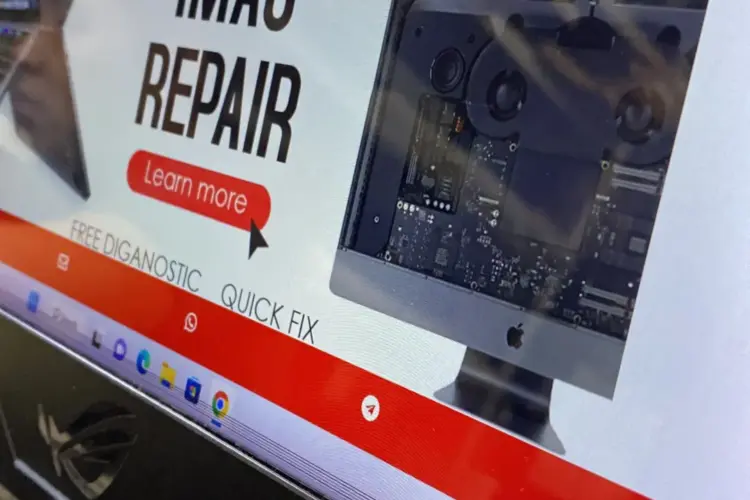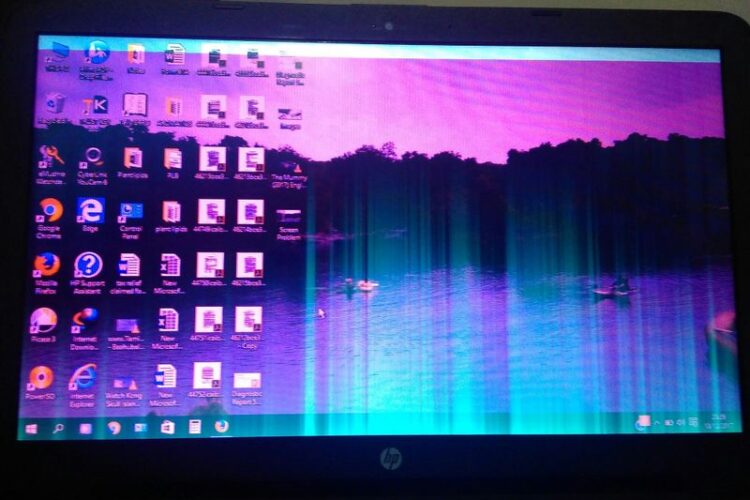Different Damage Types and How To Revive Your Laptop Screen
Welcome, dear reader. Firstly, let’s clarify our focus. Our topic is laptop screen damage. Specifically, we’ll delve into its various types. This subject is crucial for all laptop users.
Indeed, laptop screens are delicate. They’re prone to various kinds of damage. Despite this, they are an essential part of our daily lives. We use them for work, learning, and leisure. Therefore, understanding screen damage is crucial. Moreover, we’ll explore different damage types. These range from physical breaks to pixel issues. Each type has its unique characteristics. Each requires a different approach for repair. We’ll shed light on these in detail.
Additionally, we’ll talk about screen reviving methods. Yes, a damaged screen can sometimes be revived. It’s not always a lost cause. You might be able to save money with the right techniques. Furthermore, we’ll delve into professional help. There are situations where expert assistance is needed. We’ll discuss when it’s the best course of action. We’ll also provide tips on choosing a reliable service provider.
Lastly, we want to highlight prevention. The best way to deal with screen damage is to avoid it. We’ll provide practical tips to keep your screen in top shape. By the same token, we’ll guide you on maintaining your laptop’s overall health.
In summary, this guide is your companion. It seeks to help you understand laptop screen damage. It aims to equip you with knowledge for revival and prevention. In the end, we hope to enhance your laptop’s lifespan. So, let’s get started on this enlightening journey.
Understanding Laptop Screens
Let’s now delve deeper. In this section, we’ll understand laptop screens. Indeed, understanding screens is the first step. It helps us comprehend the types of damages that can occur. Moreover, it aids us in effective troubleshooting.
Firstly, let’s talk about how laptop screens work. They are essentially thin panels. These panels produce images through tiny dots. These dots are known as pixels. Each pixel can change color. When they change together, an image is formed.
Types of laptop screens (LCD, LED, OLED, etc.)
Secondly, we have different types of laptop screens. Notably, the most common type is LCD or Liquid Crystal Display. LCD screens are popular for their sharp images. They are also energy-efficient. However, they can be prone to pixel damage.
LED or Light Emitting Diode screens are another type. These screens offer vibrant colors. They also provide excellent contrast levels. However, they can be more expensive. Despite this, they are durable and long-lasting.
Another type is the OLED or Organic Light Emitting Diode screens. These screens offer superior color accuracy. They also have fast refresh rates. On the downside, they are susceptible to burn-in issues. Yet, they are a preferred choice for high-end laptops.
Importance of proper care and handling of laptop screens
Laptop screens are not just mere output devices. They are the windows to our digital world. Therefore, their care is paramount. It can prolong the life of your laptop.
Proper handling is the key to screen care. Be gentle while opening and closing your laptop. Additionally, avoid touching the screen with force. This can prevent physical damage.
Also, consider regular cleaning. Dust and dirt can lead to issues over time. Use a soft cloth for cleaning. Avoid using harsh chemicals. They can damage the screen coating.
Heat can also be a screen enemy. Always ensure good ventilation. Don’t use your laptop in overly hot conditions. This can prevent heat damage.
In summary, understanding laptop screens is vital. It aids in recognizing problems. It also guides us in prevention. Furthermore, it helps us make informed decisions about repairs. So, take this knowledge forward. Let it guide you in the next sections. We’re going to delve deeper into screen damages and their fixes. Stay with us on this informative journey.
Types of Laptop Screen Damage
Now, let’s dive into the types of laptop screen damage. We’ll explore these in detail. Understanding them is the key to effective troubleshooting. Moreover, it can guide us towards the best solution.
-
Cracked or Broken Screen
It includes cracks or breaks on the screen. It can occur due to accidents. For example, dropping your laptop can cause this damage. Also, excessive pressure on the screen can lead to it. The result is usually a broken or distorted display. Repairing physical damage often requires a screen replacement.
-
Dead or Stuck Pixels
Secondly, we have dead or stuck pixels. These are tiny spots on your screen that don’t change color. Dead pixels are usually black. Stuck pixels, on the other hand, can be of any color. They are a result of malfunctioning transistors. These pixels can be annoying. Nevertheless, they usually don’t hinder your laptop’s functionality.
-
Lines on screen
Thirdly, let’s talk about lines on the screen. These are usually vertical or horizontal lines. They can be of different colors. Lines can occur due to a loose cable connection. They can also be a result of damaged transistors. Sometimes, a simple restart can fix this issue. But, other times, professional help might be needed.
-
Screen flickering
Furthermore, we have the issue of flickering screens. Flickering can be due to several reasons. It can be a result of a faulty backlight. It could be due to a failing inverter. In some cases, it might be a graphics card issue. Flickering can strain your eyes. Hence, it’s important to address this issue promptly.
-
Dark screen
Another type of damage is the dark screen. This is when your screen is too dim. It can happen due to backlight issues. It might also be due to power problems. Sometimes, adjusting your screen brightness can solve the problem. If not, professional help is advisable.
-
Discoloration
In addition to these, there’s discoloration. Discoloration is when your screen shows incorrect colors. It can be due to magnetic interference. It might also be a result of a failing graphics card. In many cases, discoloration can be fixed by demagnetizing the screen.
-
Burn-in
Also, there’s image persistence or burn-in. This happens when a static image is displayed for a long time. It can leave a faint but permanent mark on your screen. Avoiding static displays can prevent this issue. If it occurs, a screen replacement might be needed.
-
Blank screen issue
Lastly, we have the blank screen issue. This is when your screen shows nothing. It can happen due to several reasons. A failing graphics card can cause this. So can a faulty screen connection. Determining the cause is the first step towards fixing a blank screen.
In summary, laptop screens can face various types of damage. Each type has its unique causes and solutions. Recognizing the type of damage is the first step. It can guide you towards the right fix.
Now, remember, not all damage types require a screen replacement. Some can be fixed with simple tricks. Some might need a professional’s touch. In the next section, we’ll explore these fixes. We’ll provide you with some DIY tips. We’ll also guide you on when to seek professional help. Stay tuned for this enlightening journey.
How to Diagnose and Revive Laptop Screen
We now move forward. In this section, we’ll talk about diagnosing laptop screen damage. Correct diagnosis is important. It helps us decide the next course of action. Let’s start this journey.
-
Physical Damage
Diagnose: This type is usually visible. Check for cracks or breaks on the screen. Look for distortions in the display. These signs indicate physical damage. In such cases, a screen replacement is often necessary.
How to Revive:
Physical damage typically requires a screen replacement. When purchasing a new screen, make sure it’s compatible with your laptop model. The replacement process involves removing the broken screen and installing the new one. You’ll need to disconnect and reconnect several cables. If you’re not comfortable with this, professional help is advisable.
-
Identifying Dead or Stuck Pixels
Diagnose: Identifying these can be simple. Look for tiny spots on your screen. These spots don’t change color. Dead pixels are typically black. Stuck pixels can be of any color. If you find these, the next step is pixel revival. We’ll talk about this in the next section.
How to Revive:
Dead or stuck pixels can be fixed with software like JScreenFix. This software works by rapidly changing colors on your screen. This can stimulate the malfunctioning transistors, potentially fixing the issue. Another method involves applying slight pressure on the pixel. But be cautious. If done incorrectly, you can cause more damage.
-
Detecting Lines on the Screen
Diagnose: These are usually vertical or horizontal lines. They can be of different colors. If you see these lines, check your cable connections. A loose connection can cause this issue.
How to Revive:
Lines on the screen are often caused by loose cable connections. Ensure that all cables connecting your screen to your laptop are secure. If this doesn’t fix the issue, the problem might lie with your graphics card or the screen itself. A professional can help determine the exact cause.
Discover a genuine case study on repairing laptop screens with lines at DIY LCD Repair: How To Mend Lines on Your Laptop
-
Recognizing a Flickering Screen
Diagnose: Furthermore, we have the flickering screen issue. This can be due to several reasons. Check your screen backlight. If it’s faulty, it can cause flickering. Also, check your inverter and graphics card. Any faults in these can lead to screen flickering.
How to Revive:
Flickering screens can be due to several issues. One of them is a faulty screen backlight. This is a component that lights up the pixels on your screen. If it’s faulty, it might cause flickering. You can replace the backlight, but it requires disassembling your laptop screen. If you’re not comfortable with this, seek professional help.
Another cause might be a faulty inverter. The inverter supplies power to the backlight. If it’s faulty, it can cause screen flickering. Replacing the inverter is a similar process to replacing the backlight.
A faulty graphics card can also cause screen flickering. To check if your graphics card is faulty, you can try updating your graphics drivers. If this doesn’t solve the issue, you might need to replace the graphics card. This is a more complex process and might require professional help.
-
Diagnosing a Dark Screen
Diagnose: Another type of damage is the dark screen. This can be due to backlight issues. It might also be due to power problems. Try adjusting your screen brightness. If it doesn’t solve the issue, professional help might be necessary.
How to Revive:
Dark screens can be due to backlight issues or power problems. If adjusting your screen brightness doesn’t help, check your backlight. It might be faulty and require replacement. If the issue persists, it might be due to power problems. This could be a faulty battery or a faulty power supply. Replacing these components might solve the issue.
-
Spotting Discoloration
Diagnose: In addition, there’s discoloration. This is when your screen shows incorrect colors. Look for unusual color patterns. If you spot these, check for magnetic interference. Also, assess your graphics card. It might be causing the issue.
How to Revive:
Discoloration can be due to magnetic interference or a faulty graphics card. Magnetic interference can be caused by nearby magnetic objects. Simply moving your laptop away from these objects can fix the issue. If the issue persists, it might be due to a faulty graphics card. You can try updating your graphics drivers. If this doesn’t solve the issue, you might need to replace the graphics card.
-
Detecting Image Persistence or Burn-In
Diagnose: Also, there’s image persistence or burn-in. This happens when a static image is displayed for a long time. Check for faint but permanent marks on your screen. If you spot these, avoid static displays in the future.
How to Revive:
Image persistence or burn-in is caused by displaying static images for a long time. This can leave a faint but permanent mark on your screen. To prevent this, avoid displaying static images for long periods. If it has already happened, you might need to replace the screen.
-
Troubleshooting a Blank Screen
Diagnose: Lastly, we have the blank screen issue. This is when your screen shows nothing. Check your graphics card and screen connection. Any faults in these can cause a blank screen.
How to Revive:
A blank screen can be due to a faulty graphics card or a loose screen connection. To check your graphics card, try updating your graphics drivers. If this doesn’t solve the issue, you might need to replace the graphics card. To check your screen connection, ensure that all cables connecting your screen to your laptop are secure.
In summary, diagnosing laptop screen damage is crucial. It helps us understand the problem. It guides us towards the right fix. In the next section, we’ll delve into these fixes. We’ll provide you with DIY tips and professional solutions. Stay tuned for this informative journey.
Tips for Protecting Your Laptop Screen
In this final section, we will provide tips for protecting your laptop screen. These tips can help prolong the lifespan of your screen. Let’s delve into them.
- Firstly, consider using a screen protector. It’s a thin film that sticks onto your screen. It can help protect against scratches and smudges. Screen protectors are affordable and easy to apply. Plus, they don’t affect screen visibility.
- Next, make sure to clean your screen regularly. Dust and dirt can cause scratches. Use a microfiber cloth for cleaning. It’s gentle on your screen. Avoid using harsh cleaning solutions. They can damage your screen.
- Moreover, avoid putting physical pressure on your screen. Don’t touch your screen with sharp objects. Be careful when closing your laptop. Make sure there are no objects on the keyboard. They can crack your screen when you close the lid.
- Another tip is to limit static images. As mentioned, they can cause image persistence or burn-in. Use a screensaver or set your screen to turn off when not in use. This can help prevent burn-in.
- Lastly, handle your laptop with care. Don’t hold it by the screen. Make sure to carry it in a protective case. This can shield it from bumps and drops.
In summary, caring for your laptop screen requires regular maintenance and careful handling. By following these tips, you can keep your screen in good condition. You’ll extend its lifespan and save on repair costs. So, treat your laptop screen with the care it deserves!
Conclusion
In conclusion, understanding laptop screen damage is vital. It helps you identify issues quickly and guides you in taking the right corrective measures. But remember, prevention is better than cure. Taking care of your laptop screen can save you from unnecessary repairs.
However, sometimes the damage is too complex or requires professional expertise. In these cases, don’t hesitate to contact VOLTA PC Upgrade & Repair (FKA Budget PC Repair). As a trusted name in Singapore for laptop repairs, they have the expertise to handle any screen damage. Plus, their customer service is second to none. Let’s maintain our laptop screens in top shape together with VOLTA PC Upgrade & Repair!
Address:
-
Tai Seng Branch: 8 Burn Road #01-04, Trivex, Singapore 369977
- Jurong Branch: Blk 132 #01-279C, Jurong Gateway Road, Singapore 600132
Contact:
Follow our Socials:
![]() : @budgetpcrepairupgrade
: @budgetpcrepairupgrade ![]() @budgetpcrepair
@budgetpcrepair ![]() : @budgetpc
: @budgetpc