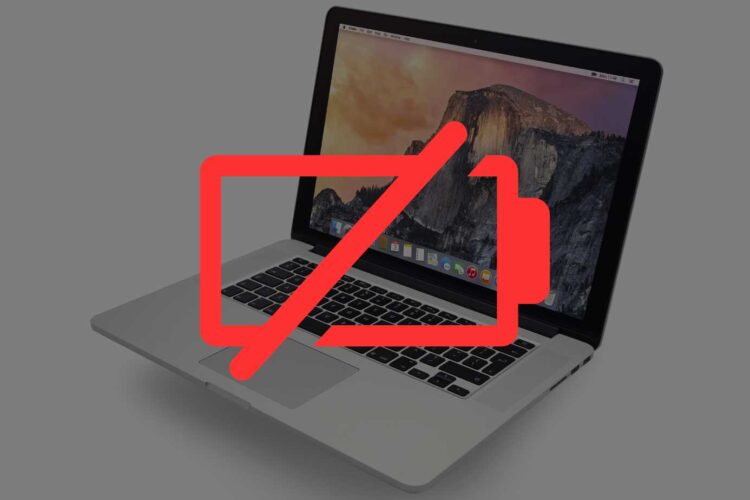How To Safely Handle A MacBook Pro Swollen Battery Situation
Dealing with a swollen battery in your MacBook Pro can be a nerve-wracking experience. Not only does it disrupt your workflow, but it also poses significant safety risks. In this comprehensive guide, we aim to arm you with the knowledge and tools you need to handle a MacBook Pro swollen battery situation effectively and safely. From recognizing the signs and understanding the causes to taking immediate steps and seeking professional help, we’ve got you covered. Let’s dive in to ensure that you and your MacBook Pro stay safe.
Signs of a Swollen Battery in Your MacBook Pro
Recognizing the signs of a swollen battery is crucial. Why? Because it can prevent potential hazards. In this section, we’ll delve into the various indicators that your MacBook Pro’s battery may be swelling. Moreover, we’ll help you understand why you should never ignore these signs.
Spotting the Bulge
Firstly, one of the most obvious signs is a visible bulge under your MacBook’s keyboard. You might notice that some keys rise higher than others. This unevenness is a red flag. It indicates that the battery beneath the keyboard is expanding. Consequently, it’s pushing the keys upward.
Uneven Edges
Secondly, pay attention to the edges of your MacBook. Normally, they should align perfectly. However, if you notice the seams starting to come apart, take it seriously. This misalignment often occurs when the battery swells. As a result, it exerts pressure on the MacBook’s casing.
Keyboard and Trackpad Issues
Thirdly, your keyboard and trackpad may start acting up. Keys might become unresponsive or sticky. Similarly, the trackpad may not register your clicks or movements accurately. These issues often stem from a swollen battery affecting internal components. Therefore, don’t dismiss them as mere hardware glitches.
Wobbling on a Flat Surface
Lastly, place your MacBook on a flat surface. Does it wobble? If yes, that’s another sign. A swollen battery can distort the MacBook’s base. Hence, it won’t sit flat on a surface. Instead, it will rock back and forth, confirming the presence of a swollen battery.
Why You Shouldn’t Ignore These Signs
Ignoring these signs is risky. A swollen battery can lead to severe consequences. For instance, it can cause your MacBook to overheat. In extreme cases, it might even catch fire or explode. Therefore, it’s imperative to address the issue as soon as you notice any of these signs.
Immediate Actions to Take
If you observe any of these symptoms, act immediately. Unplug your MacBook and move it to a cool, non-flammable surface. Next, back up your data. After that, shut down your MacBook and seek professional help. It’s not worth the risk to continue using a device with a swollen battery.
In summary, a swollen battery in your MacBook Pro is a serious issue that requires immediate attention. Look out for signs like a bulging keyboard, uneven edges, and malfunctioning keyboard and trackpad. Additionally, check if your MacBook wobbles on a flat surface. If you notice any of these signs, take immediate action to mitigate the risks.
By being vigilant and proactive, you can ensure the safety of both your MacBook and yourself. So, always keep an eye out for these signs and act swiftly if you encounter them.
Why Do MacBook Batteries Swell?
Understanding why MacBook batteries swell is essential. It not only satisfies your curiosity but also helps you take preventive measures. In this section, we’ll explore the common reasons behind this alarming issue. Furthermore, we’ll discuss the science that underpins these causes.
Aging of the Battery
Firstly, let’s talk about the age factor. Batteries have a lifespan, measured in charge cycles. A charge cycle is one full discharge followed by one full recharge. Over time, the battery’s ability to hold a charge diminishes. Consequently, the chemical reactions inside the battery become less efficient. This inefficiency leads to the production of gases, which in turn cause the battery to swell.
Manufacturing Faults
Secondly, manufacturing defects can’t be overlooked. Sometimes, the membranes that separate different layers inside the battery fail. When this happens, the layers come into contact with each other. This contact triggers chemical reactions that shouldn’t occur. As a result, gases form and the battery swells.
Chemical Reactions
Thirdly, let’s delve into the chemical aspect. Batteries contain electrolytes and reactive materials. These substances undergo chemical reactions to produce energy. However, if the reactions fail to complete, gases form. These gases are often flammable and toxic. Therefore, they pose a risk and cause the battery to swell.
External Factors
Fourthly, external factors also play a role. For instance, exposing your MacBook to extreme temperatures can affect the battery. High temperatures can accelerate chemical reactions, leading to gas formation. On the other hand, low temperatures can make the reactions inefficient. Either way, the battery may swell.
Poor Maintenance
Fifthly, how you maintain your MacBook matters. Keeping it plugged in all the time isn’t advisable. It stresses the battery, leading to more charge cycles. More charge cycles mean faster aging. Faster aging, in turn, increases the risk of swelling.
Software Issues
Lastly, believe it or not, software can also contribute. Running heavy applications drains the battery quickly. This rapid drain forces you to charge the MacBook more often. Frequent charging adds to the wear and tear of the battery. Hence, it can contribute to swelling over time.
Why You Should Care
Understanding these causes is not just academic. It’s practical. A swollen battery can lead to overheating, hardware damage, and even fire hazards. Therefore, knowing the causes helps you take preventive measures. It empowers you to use your MacBook more responsibly.
In summary, several factors contribute to MacBook battery swelling. These range from the natural aging of the battery to manufacturing defects and poor maintenance. External factors and software issues can also play a role. Being aware of these causes allows you to take steps to mitigate the risks.
By taking proper care of your MacBook and understanding the reasons behind battery swelling, you can prolong its life. More importantly, you can ensure your safety and that of those around you.
Immediate Steps to Take for a Swollen MacBook Pro Battery
Discovering a swollen battery in your MacBook Pro can be alarming. However, panicking won’t help. Instead, you need a clear action plan. In this section, we’ll outline the immediate steps you should take to handle this dangerous situation safely. Moreover, we’ll explain why each step is crucial.
Unplug Your MacBook
Firstly, unplug your MacBook from the power source. Electricity and swollen batteries don’t mix well. Continuing to charge a swollen battery increases the risk of fire or explosion. Therefore, your first action should be to disconnect any power source immediately.
Move to a Safe Location
Secondly, move your MacBook to a cool, non-flammable surface. A metal table or a ceramic tile floor works well. Why? Because these materials are less likely to catch fire. Placing your MacBook on such a surface minimizes risks in case the battery leaks or bursts.
Back Up Your Data
Thirdly, it’s time to think about your data. Use an external hard drive or a cloud service to back up important files. While your primary concern is safety, you also don’t want to lose valuable data. So, make sure to secure your files before taking further steps.
Shut Down Your MacBook
Fourthly, shut down your MacBook. Keeping it on only exacerbates the problem. A running MacBook uses battery power, which can worsen the swelling. Therefore, turn off your device as soon as you’ve backed up your data.
Remove Peripherals
Fifthly, remove any peripherals connected to your MacBook. This includes USB drives, external keyboards, or mice. These peripherals can interfere with the troubleshooting process later on. Moreover, they could get damaged if the battery leaks or explodes.
Ventilate the Area
Next, ensure the area is well-ventilated. Open windows and doors to allow fresh air in. A swollen battery can release harmful gases. Good ventilation helps disperse these gases, reducing health risks.
Seek Professional Help
After taking these immediate steps, consult a professional. Book an appointment at an Apple Store or an Apple Authorized Service Center. If these options aren’t available, look for reputable third-party repair services. But remember, not all repair services are equal. Choose one with good reviews and a history of dealing with MacBook battery issues.
Do Not Attempt DIY Repairs
Lastly, you might be tempted to fix the issue yourself. Don’t. Swollen batteries are hazardous and require professional handling. DIY attempts can lead to disastrous outcomes, including fires and toxic gas release.
In summary, if you discover a swollen battery in your MacBook Pro, act swiftly but calmly. Unplug the device, move it to a safe location, and back up your data. Then, shut down the MacBook, remove peripherals, and ventilate the area. Finally, seek professional help and avoid DIY repairs.
By following these steps, you not only protect your MacBook but also ensure your safety and that of those around you. It’s always better to be safe than sorry, especially when dealing with something as volatile as a swollen battery.
How to Prevent Macbook Pro Swollen Battery
Prevention is better than cure, especially when it comes to swollen MacBook batteries. While you can’t eliminate the risk entirely, you can minimize it. In this section, we’ll explore various strategies to prevent battery swelling. Moreover, we’ll delve into the science behind these preventive measures.
Charge Cycle Management
Firstly, let’s discuss charge cycles. A charge cycle is a full discharge and recharge of your MacBook’s battery. Apple designs its batteries to last a certain number of cycles. Therefore, managing these cycles can prolong your battery’s life. Aim to keep your battery level between 20% and 80%. This range minimizes stress on the battery, reducing the risk of swelling.
Reducing Power Drain
Secondly, consider the power drain. Running heavy applications or multiple tabs can drain your battery quickly. This rapid drain forces frequent recharging. Frequent recharging, in turn, accelerates battery aging. So, close unnecessary apps and tabs to conserve battery life.
Software Tools for Optimization
Thirdly, software tools can help. Apps like CoconutBattery provide insights into your MacBook’s battery health. They show you the number of charge cycles, battery capacity, and more. With this information, you can take timely action to prevent swelling.
Temperature Management
Fourthly, temperature matters. Extreme temperatures can cause your battery to swell. Therefore, avoid exposing your MacBook to high heat or cold. Keep it in a cool, dry place. Moreover, don’t leave it in a hot car or near a heat source.
Regular Updates
Fifthly, keep your MacBook updated. Apple often releases software updates that optimize battery performance. These updates can prevent issues like battery swelling. So, always install the latest macOS updates.
Calibrating the Battery
Next, consider calibrating your battery. Although modern MacBooks have built-in calibration, older models may benefit from manual calibration. This process involves fully discharging and then recharging the battery. It helps the system better estimate battery life, reducing the risk of swelling.
Physical Inspection
Additionally, make it a habit to inspect your MacBook physically. Look for early signs of swelling, such as a bulging keyboard or trackpad issues. Early detection allows for timely intervention, minimizing risks.
Using Genuine Accessories
Furthermore, always use genuine Apple accessories. Third-party chargers and cables may not meet Apple’s quality standards. They can cause your battery to overcharge, increasing the risk of swelling.
Avoid Overcharging
Lastly, avoid overcharging your MacBook. Keeping it plugged in all the time is not advisable. It stresses the battery and can lead to swelling. Therefore, unplug it once it reaches a full charge.
In summary, preventing battery swelling in your MacBook Pro involves multiple strategies. From managing charge cycles to using genuine accessories, each step plays a role. Regular updates and physical inspections also contribute to battery health.
By following these preventive measures, you can extend your MacBook’s lifespan. More importantly, you can ensure your safety and that of those around you. So, be proactive and take the necessary steps to keep your MacBook’s battery in optimal condition.
Professional Help for a Swollen MacBook Battery
After taking immediate steps, the next course of action is seeking professional help. You might wonder why you can’t just handle it yourself. The answer is simple: safety. In this section, we’ll guide you through the options available for professional assistance. Moreover, we’ll discuss what you can expect during the repair process.
Apple Store
Firstly, the Apple Store should be your first stop. Apple technicians have the training and tools to handle swollen batteries. They follow strict safety protocols. Therefore, you can trust them to resolve the issue effectively.
Apple Authorized Service Centers
Secondly, if you can’t reach an Apple Store, look for an Apple Authorized Service Center. These centers have Apple’s endorsement. They use genuine Apple parts for repairs. Hence, you can expect a level of service similar to that of an Apple Store.
Third-Party Repair Services
Next, what if an Apple Store or Authorized Center isn’t accessible? In that case, you can consider third-party repair services. However, exercise caution. Choose a service with excellent reviews and a track record of handling MacBook batteries. Remember, not all repair services are created equal.
Questions to Ask
Before handing over your MacBook, ask a few questions. Inquire about the repair process, time frame, and warranty. Also, ask if they’ll be using genuine Apple parts. These questions can give you peace of mind during the repair process.
Red Flags
Lastly, be aware of red flags. Avoid services that offer quick fixes or extremely low prices. Swollen batteries require careful handling and quality parts. Cutting corners is not an option.
In summary, when dealing with a swollen MacBook battery, professional help is non-negotiable. Whether you go to an Apple Store, an Authorized Service Center, or a reputable third-party service, make sure to take the right precautions. Ask the right questions and be aware of red flags.
By choosing professional help, you’re not just fixing a problem. You’re also ensuring the safety and longevity of your MacBook. So, make the wise choice and let the experts handle it.
Myths and Misconceptions About Swollen Battery
When it comes to MacBook battery swelling, misinformation abounds. Myths and misconceptions can lead to poor decisions. In this section, we’ll debunk some common myths. Moreover, we’ll provide you with accurate information to handle battery issues effectively.
Overcharging Your MacBook
Firstly, let’s tackle the myth of overcharging. Many people believe that leaving a MacBook plugged in will cause the battery to swell. Modern MacBooks have built-in mechanisms to prevent overcharging. Once the battery reaches 100%, the charger switches to a trickle charge. Therefore, overcharging is less of a concern than most people think.
Battery Replacement Myths
Secondly, the topic of battery replacement is rife with myths. One common misconception is that only Apple can replace MacBook batteries. While Apple and its authorized service centers are the safest options, reputable third-party services can also do the job. However, always ensure that the service you choose uses genuine Apple parts.
Temperature Myths
Thirdly, let’s discuss temperature. Some people think that using a MacBook in a cold environment will prevent battery swelling. This is incorrect. Extreme temperatures, whether hot or cold, can adversely affect your battery. Hence, it’s best to use your MacBook in a room-temperature setting.
The “Calibration” Myth
Fourthly, the myth of calibration persists. People often think that regularly calibrating the battery will prevent swelling. While calibration can help in estimating battery life, it doesn’t directly prevent swelling. Modern MacBooks have built-in calibration, making manual calibration unnecessary for most users.
The “Full Discharge” Myth
Fifthly, you may have heard that fully discharging your MacBook’s battery is beneficial. This is a myth. Fully discharging a lithium-ion battery can actually harm it. It’s advisable to keep the battery level between 20% and 80% for optimal health.
Software Myths
Next, some myths revolve around software. People often think that closing all apps will significantly extend battery life and prevent swelling. While reducing power drain is good, closing all apps isn’t necessary. Modern macOS manages resources efficiently, so you don’t have to micromanage your apps.
Third-Party Chargers
Additionally, the myth that all third-party chargers are bad persists. While it’s true that some third-party chargers can be harmful, not all are. Some reputable brands produce chargers that meet Apple’s standards. Nevertheless, always opt for genuine Apple chargers when possible to minimize risks.
The “Battery Memory” Myth
Lastly, the concept of “battery memory” is a lingering myth from the days of nickel-cadmium batteries. People think that lithium-ion batteries have a “memory effect” and need full discharge cycles. This is not true. Lithium-ion batteries, like those in MacBooks, do not suffer from the memory effect.
Myths and misconceptions about MacBook battery swelling are plentiful. From overcharging fears to misunderstandings about temperature and calibration, misinformation can lead to poor battery management. By debunking these myths, you arm yourself with the knowledge to make better decisions.
Understanding the facts helps you take proper care of your MacBook’s battery. It also enables you to handle a swollen battery situation more effectively. So, stay informed and don’t fall for the myths.
Where to Replace Your MacBook Pro Swollen Battery: Spotlight on VOLTA PC Upgrade & Repair in Singapore
Finding a reliable service center for replacing a swollen MacBook Pro battery is crucial. While Apple Stores and Authorized Service Centers are common choices, there are other reputable and budget-friendly options. One such option in Singapore is VOLTA PC Upgrade & Repair (FKA Budget PC Upgrade & Repair).
Expertise and Experience
Firstly, VOLTA PC Upgrade & Repair boasts years of expertise in handling MacBook issues, including swollen batteries. Their technicians are highly skilled and trained to deal with Apple products. Therefore, you can expect top-notch service.

Genuine Apple Parts
Secondly, they uses genuine Apple parts for replacements. This ensures that your MacBook will function as good as new after the repair. Moreover, using genuine parts minimizes the risk of future battery swelling.
Quick Turnaround Time
Thirdly, time is of the essence when dealing with a swollen battery. VOLTA PC Upgrade & Repair understands this and offers quick turnaround times for repairs. You won’t have to be without your MacBook for long, making the repair process less disruptive to your life.
Transparent Pricing
Fourthly, they offer transparent pricing with no hidden costs. Before proceeding with the repair, they provide a detailed estimate. This transparency allows you to make an informed decision without any surprises later on.
If your MacBook is out of warranty, you will receive a free diagnostic service.
Customer Reviews
Customer reviews speak volumes about a service center’s reputation. The repair shop has received numerous positive reviews, praising their efficient service and customer care. These reviews add an extra layer of trustworthiness to their services.
Choosing VOLTA PC Upgrade & Repair means you’re not just getting a quick fix; you’re ensuring the longevity and safety of your MacBook Pro. So, don’t hesitate to reach out to them for your Macbook Pro battery replacement needs.
Address:
- Tai Seng Branch: 8 Burn Road #01-04, Trivex, Singapore 369977
- Jurong Branch: Blk 132 #01-279C, Jurong Gateway Road, Singapore 600132