
Surface Pro 7 Battery Drain: An Ultimate Guide
One of the popular series in the market is the Microsoft Surface Pro 7, a 2-in-1 laptop with versatility and high performance. The Microsoft Surface
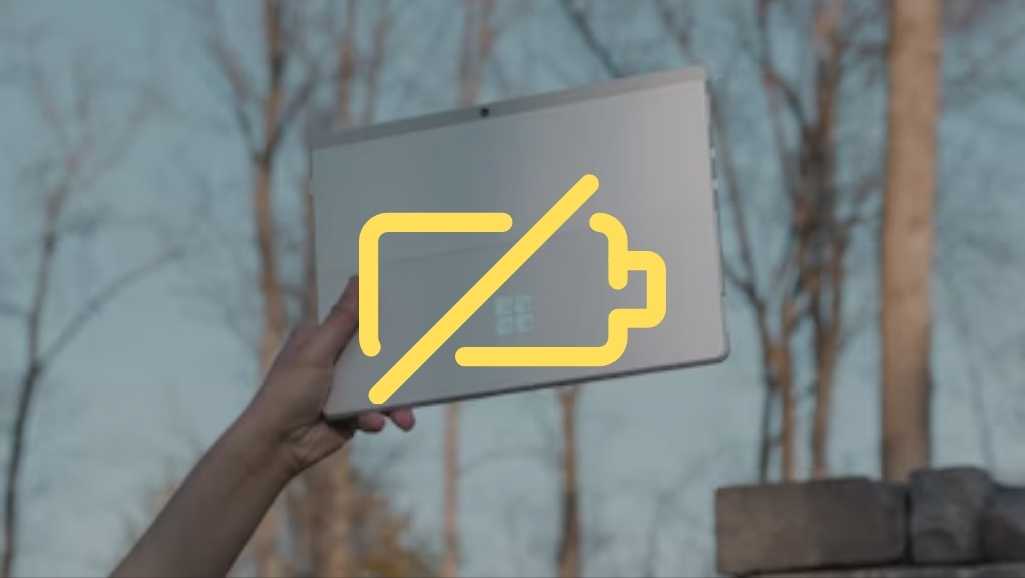
One of the popular series in the market is the Microsoft Surface Pro 7, a 2-in-1 laptop with versatility and high performance. The Microsoft Surface series was introduced, aiming to provide users with moving options that are similar to a tablet but with the power that belongs to a regular laptop. Even though well equipped with that, rapid battery drainage has been experienced by a good number of its users. This, therefore, may compromise the convenience and practicability of using this gadget.
Battery Drain: The battery’s power gets depleted very fast, and, generally, usage times reduced are those not expected.
The device has an issue that the battery does not live up to its expectations, marring mostly under heavy usage, as with any other Surface Pro 7. This might be annoying to them who perhaps rely on the device to get engaged in work or probably some quality off-time experience while on the move. The battery issue is not unique to the Surface Pro 7 but because there’s much power in that small chassis.
That’s what the blog post takes a deeper look into—causes for battery drain, specific issues related to the Surface Pro 7, troubleshooting tips, and fixes, all according to what users and experts say. In such a way, it eases the user in managing the battery life of his device, hence improving his user experience of Surface Pro 7 in general.

Battery drain is a phenomenon of the device battery that brings down its level much faster than it should, whereby power loss really takes a toll on performance between the charges. Devices like Surface Pro 7 are made for portability and powerful performance, which makes managing the battery a critical task. Users want the device’s battery life to last throughout the work session, meeting, or personal use without frequent recharging.
Some of the technical reasons that may make the battery of laptops and tablets drain too fast include the following:

Source: Super User
Screen Brightness and Display Settings: A high screen brightness setting consumes much battery power. Its bright and vivid display, while ensuring perfect visual quality, can turn out to be the biggest drainer of the battery, given that the brightness settings are to the maximum.
High-Performance Settings: When in high performance, many CPU and GPU resources will be utilized by the device to execute its operations, hence meaning the battery will also be largely used up. This setting maximizes the performance, giving high speed and responsiveness of the device; however, this also calls for power taken out of the battery more quickly.
Backgrounded Applications and Processes: Many of the applications keep running in the background, whether being used or not. Amongst these are updates, live syncing services, and numerous utility applications – all drawing power, most of the time without the user even being aware.
Connectivity Features: Features like Bluetooth, Wi-Fi, and even Live Locations are on a mission to completely discharge the battery in order to remain connected. Advice goes for them to be turned off when not in use to save some of the juice.
Battery Age: Over time, the lithium-ion battery of the Surface Pro 7 ages and wears naturally with use. Charging capacity reduces with age, so the device will have to be plugged in for charging more frequently to power up.
Modern devices like the Surface Pro 7 come equipped with power management settings that help mitigate battery drain. These systems adjust the device’s operations based on current power levels and usage patterns. For instance, a device might automatically dim the screen or switch to a lower power mode when the battery reaches a certain level. Understanding and configuring these settings can significantly impact battery longevity.
Surface Pro 7 users have voiced several specific complaints regarding battery life that seem to affect this model more noticeably than others in the Surface series. Key issues include:
Rapid Battery Drain Even During Low Usage: Some users report that their Surface Pro 7 loses battery quickly even when the device is used for light tasks such as browsing the web or working with text documents.
Battery Drain During Sleep Mode: A significant number of users have found that their Surface Pro 7 depletes battery at a high rate even when in sleep mode, which should ideally consume very little power.
Inconsistent Battery Life: Users experience varying battery lifetimes on a day-to-day basis, which makes it difficult to predict how long their device will last on a single charge.
The particular battery drain issues observed with the Surface Pro 7 can be attributed to several factors:
Faulty Sleep Mode Settings: The fast drain during sleep mode might be due to settings or software bugs that prevent the device from entering a proper low-power state. In some instances, applications or system processes fail to suspend correctly, causing unnecessary power consumption.
System Software Bugs: Updates to the operating system or certain applications might contain bugs that adversely affect battery performance. Such issues may cause increased CPU or GPU activity even during supposedly low-demand periods.
Thermal Management: The Surface Pro 7’s compact design might contribute to inefficient heat dissipation, causing the device to run hotter and thereby consume more battery as the system ramps up fan speeds and cooling mechanisms.
Understanding these specific problems helps in identifying effective solutions. By addressing these factors, users can improve their device’s battery performance significantly.
Troubleshooting the Surface Pro 7 for battery issues involves several steps that can help users identify and resolve common problems. Here’s how to start:
Check for Software Updates: Ensure your Surface Pro 7 is up-to-date with the latest Windows updates and drivers. Microsoft frequently releases updates that can improve system performance and fix battery drain issues.
Review Power Settings: Navigate to the power settings on your device. Opt for the ‘Battery Saver’ or ‘Better Battery’ mode, especially when on the go. These modes optimize your device’s performance to extend battery life.
Monitor and Manage Background Apps: Use the Task Manager to see which applications are consuming the most power. Consider closing or uninstalling high-consumption apps that you do not frequently use.
Adjust Display Settings: Dimming the screen brightness and setting a shorter duration for the screen to turn off can significantly save battery. Additionally, disable unnecessary animations and transparency effects in the Windows settings under System > Advanced display settings.
Limit Connectivity Features: Turn off Bluetooth, Wi-Fi, and location services when not in use. These features can drain the battery by constantly searching for connections or updating location data.
After troubleshooting, apply these fixes to improve your device’s battery performance:
Battery Calibration: Sometimes, the device’s battery meter gets out of sync with the actual battery levels, leading to incorrect battery life predictions. Fully charge your device to 100%, then let it discharge completely until it shuts down. Repeat this cycle to recalibrate the battery meter.
Change Sleep Settings: If your device drains battery quickly in sleep mode, change the settings to hibernate instead of sleep when not in use. Hibernate mode saves more power by saving the session to the hard drive rather than using the battery to maintain it in RAM.
Update System BIOS: Check if there are any BIOS updates available for your Surface Pro 7. Sometimes, a BIOS update can resolve underlying power management issues that affect battery life.
Hardware Check: If battery issues persist, consider checking the battery’s health status through the Windows PowerShell command: powercfg /batteryreport. This command generates a report that shows battery usage data and health. If the battery’s capacity has significantly decreased, it might be time for a battery replacement.
Making small adjustments to settings can also provide significant gains in battery life:
Activate Power Saver Plan: In your power settings, select the ‘Power Saver’ plan to reduce the computer’s work load by adjusting the system brightness and limiting background activity.
Manage Peripherals: Disconnect any peripherals that are not in use. External devices, like USB drives and connected mice, can draw power from your device, even when idle.
Optimize Browser Settings: Browsers can be surprisingly demanding on your system’s resources. Limit the number of tabs open and use ad blockers to minimize unnecessary resource drain.
Implementing these steps and adjustments can greatly enhance the battery life of your Surface Pro 7, making it more reliable for everyday tasks and extended usage.
The Surface Pro 7 has elicited a wide range of feedback from users regarding its battery life. Many users share their experiences on forums, review sites, and social media, giving potential buyers insights into what they might expect from the device.

Some users report satisfactory battery performance, especially when they actively manage their device settings to optimize power consumption. Users who adjust screen brightness, close unnecessary apps, and utilize battery-saving modes often experience longer battery life, aligning more closely with Microsoft’s usage estimates.
However, the prevalence of negative feedback regarding the Surface Pro 7’s battery life cannot be overlooked. Common complaints include the battery draining quickly even with moderate use, and significant power loss when the device is in sleep mode. This issue seems particularly pronounced for users who require extensive multitasking or use power-intensive applications.
The inconsistency in battery performance has been a point of concern for many professionals and students who rely on the Surface Pro 7 for their daily activities. The unpredictability makes it difficult for them to plan their work without regular access to a power source, potentially affecting their productivity.
Despite these issues, many users remain pleased with the Surface Pro 7’s capabilities, citing its versatility and performance as redeeming factors. However, the battery life remains a significant caveat that prospective buyers should consider.
Tech experts who have reviewed the Surface Pro 7 generally acknowledge the battery drain issues as a notable drawback. They often compare it to competitors in the same category, noting that while the Surface Pro 7 excels in performance and display quality, its battery life falls short of expectations for a premium 2-in-1 device.
Experts suggest that the combination of the Surface Pro 7’s powerful hardware, high-resolution display, and the energy demands of Windows 10 contribute to its battery challenges. They recommend that users who need longer battery life consider tweaking system settings or possibly looking at other models or brands that prioritize battery endurance.
There is a consensus among tech pundits that Microsoft is likely aware of these issues and could address them in future iterations of the Surface series. Upcoming models may feature more efficient processors and better power management software to enhance battery performance. Additionally, improvements in battery technology and software optimization could alleviate some of the current shortcomings.
Experts also emphasize the importance of regular software updates as a means to improve battery life. Updates can fix bugs and optimize processes that may be draining battery life unnecessarily. They advise Surface Pro 7 owners to keep their devices updated and to follow Microsoft’s recommendations for managing battery health.
Generally, the Surface Pro 7 is a great functional and versatile 2-in-1 device, although it does tend to have some problems with battery life. Thus, this post has looked into their roots, users’ experiences, and solutions to those problems, if any, thoroughly enough to make a comprehensive guide for the current and potential owners of such a device.
This would help the users have increased performance of the device’s battery with a proper understanding and implementation of the troubleshooting steps and settings adjustments mentioned. All this will go a long way in ensuring users are satisfied with Surface Pro 7 through regular updating and managing the battery life expectations.
There is a critical balance that has to be set between performance and battery life on the mobile device. It is, therefore, one of the greatest expectations from Microsoft that it will rationalize all such issues and shoot for a perfect middle ground in the upcoming Surface Pro series, where performance does not come at the cost of compromising battery life and vice-versa.
It’s worth taking into consideration what goes against the Surface Pro 7; this would be a great one for a person who values flexibility and power in a portable form but may not be the best choice for someone whose be-all and.

If you’re experiencing persistent battery issues with your Surface Pro 7, don’t let it hold you back any longer! Reach out to Volta PC Upgrade and Repair for expert assistance. Our team specializes in diagnosing and resolving battery problems quickly and efficiently, ensuring your device performs at its best. Contact us today to schedule your repair and enjoy a seamlessly functioning Surface Pro 7 once again!

One of the popular series in the market is the Microsoft Surface Pro 7, a 2-in-1 laptop with versatility and high performance. The Microsoft Surface

The Microsoft Surface Pro has become an essential tool for professionals, students, and tech enthusiasts who value versatility and performance in a portable format. Despite

The Surface Pro X represents Microsoft’s ambitious foray into the realm of ultra-portable, high-performance computing devices. Tailored for the modern user, it blends the power
|
*We are OPEN on 3 May 2025 (Polling Day). CLOSED ON 1 May 2025 (Labour Day) |