
Fixing USB Port Issues on an MSI GS66 Stealth
The MSI GS66 Stealth is a powerhouse in the world of gaming laptops, known for its sleek design, powerful performance, and advanced features. It’s a


HP Probook Battery. Source: Laptopbattery.com

The MSI GS66 Stealth is a powerhouse in the world of gaming laptops, known for its sleek design, powerful performance, and advanced features. It’s a
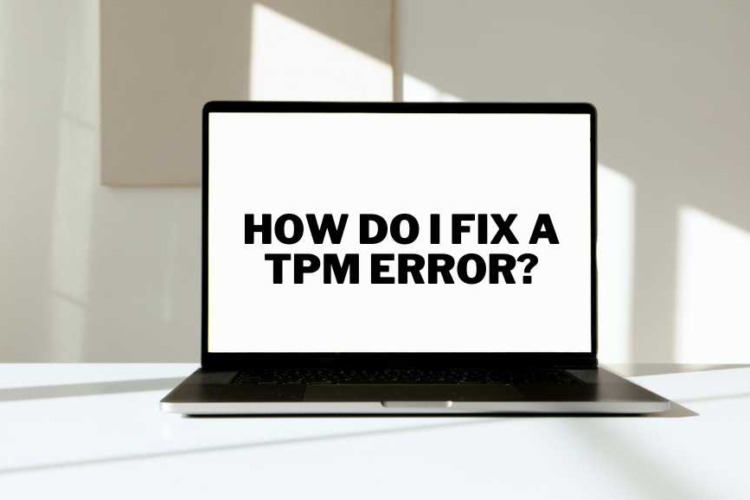
Laptops rely on various components to ensure security and functionality. One of these critical components is the Trusted Platform Module (TPM). TPM plays a significant

You’re in the middle of an important project, you step away for a moment, and when you return, your computer doesn’t wake up from sleep

The Microsoft Surface Laptop 4 is a powerhouse, celebrated for its sleek design, robust performance, and versatile functionality. From professionals to students, it meets a

The Acer Predator Helios 300 is a powerful gaming laptop, celebrated for its robust laptop performance and competitive price point. Gamers and power users alike

Gaming laptops are built for performance. They handle high-end games and multitasking with ease. But even the best machines can face issues. Knowing the signs
|
Budget PC upgrade & Repair is now known as Volta PC Upgrade & Repair |