
Surface Pro 7 Battery Drain: An Ultimate Guide
One of the popular series in the market is the Microsoft Surface Pro 7, a 2-in-1 laptop with versatility and high performance. The Microsoft Surface
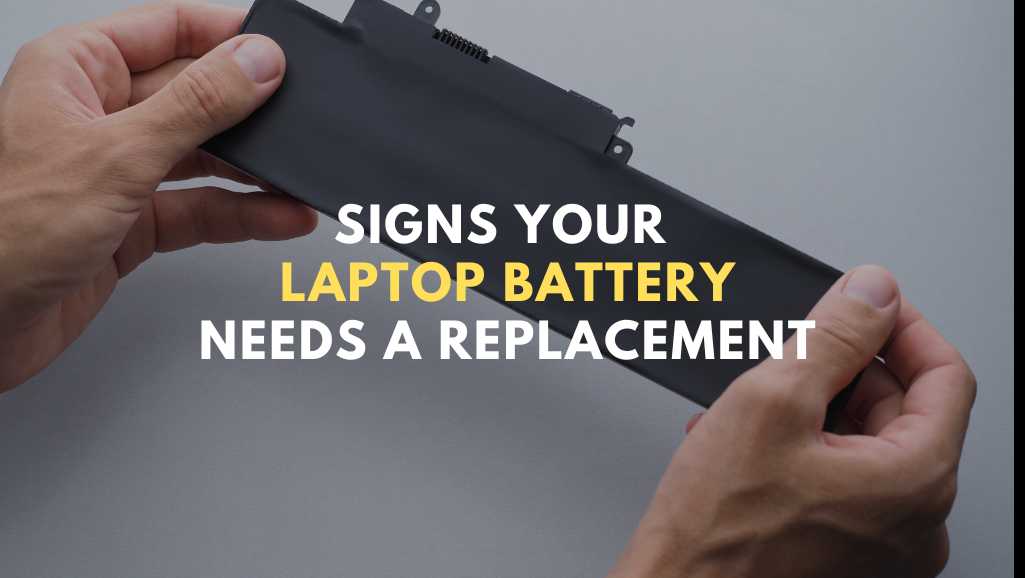
In the dynamic world of technology, laptops have become essential tools for both personal and professional use. However, like all electronic devices, they are not immune to wear and tear, especially when it comes to their batteries. Recognizing the signs that your laptop battery needs replacement is crucial for uninterrupted productivity and efficiency. In this blog, we’ll explore the key indicators that signal it’s time to replace your laptop battery. From dwindling battery life to unexpected shutdowns, we’ll cover everything you need to know to keep your laptop running at its best. Stay tuned as we dive into the world of laptop maintenance and learn how to spot the signs that your battery is nearing the end of its lifecycle.
Table of Content:
Laptop batteries are integral to mobile computing, powering our devices when we’re away from power sources. Interestingly, three types of batteries are predominantly used in laptops: nickel cadmium (NiCad), nickel metal hydride (NiMH), and lithium ion (Li-ion), with Li-ion being the most widespread in newer laptops.
The capacity of these batteries is quantified by the power they deliver relative to their weight, self-discharge rate, and useful cycles. Notably, battery power is usually measured in watt-hours per kilogram (Wh/kg). All batteries gradually lose power when stored, a process known as self-discharge. The cycle count of a battery refers to the number of times it can go from a full charge to a full discharge before its ability to hold power diminishes.
Temperature significantly affects battery discharge. Batteries discharge faster at higher temperatures. Hence, it’s advisable to store them in cool places and use them at room temperature to maximize their lifespan.
NiCad batteries, enduring 1500 cycles of full charge to discharge, are unique due to their ‘memory effect.’ This effect occurs if the battery isn’t fully discharged before recharging, leading to the formation of crystals that prevent full charging. Therefore, regular full discharge and charge cycles are crucial for maintaining their optimal performance.
NiMH cells offer more power for their weight but suffer from a very short shelf life, discharging 30% per month. They last for only 500 cycles but perform better when partially discharged before recharging. Unlike NiCads, which prefer full discharges, NiMH batteries benefit from shallow discharges.
Lithium-ion batteries stand out with their high energy density of 150 Wh/kg and lack of memory effect. They lose the least power when left on the shelf, discharging only 10% per month. However, their practical service life is about two years, as they irreversibly lose capacity over time. They are maintenance-free and don’t require periodic discharges. Shallow discharges actually increase their cycle count, offering up to 1000 cycles within their two-year lifespan.
Lithium-ion batteries function through the movement of lithium ions between electrodes. During charging, these ions move from the positive to the negative electrode, storing energy. In the discharge phase, they move back to the positive electrode, releasing energy. This interplay of ions and electrons ensures the battery’s operation, and inbuilt electronic controllers regulate this process, preventing overcharging and overheating.
Lithium-ion batteries are more environmentally friendly than older technologies like NiCd batteries, as they do not contain toxic heavy metals. They are lighter for the energy they store compared to more heavy-duty rechargeable batteries, like those used in cars.

Photo via The Verge
Checking your Windows laptop’s battery health is straightforward. You can use either of two methods, depending on your system’s version.
powercfg /batteryreport and hit Enter.powercfg /batteryreport in the Command Prompt and execute it.Both methods provide valuable insights into your laptop battery’s health. This information assists in optimizing your laptop’s usage and ensuring it continues to function optimally, which is especially important for those seeking laptop battery replacement or laptop repair in Singapore.
Checking the battery health of your MacBook is quite simple. Here’s how you can do it:
The cycle count will vary depending on the MacBook model you have. This feature is particularly useful for users in Singapore looking for insights into when they may need laptop repair or battery replacement services.
BatteryInfoView offers a comprehensive look at your laptop battery’s health. It’s a lightweight tool displaying key battery data. It shows around 20 different values, including manufacturer and version info, power state, and charge/discharge rates. The tool updates these values every 10 minutes. Moreover, it features a log window, updating every 30 minutes, to track battery performance. This data can be exported for record-keeping. BatteryInfoView is compatible with Windows 2000 and newer versions.
BatteryBar provides more than just a visual battery status. It offers essential information like charge percentage, capacity, charge/discharge speed, and wear level. The color of the battery icon changes based on its status: blue for charging, green for high charge, yellow for medium, and red for low battery. After installation, you can access it easily on your taskbar. BatteryBar works on Windows XP and higher versions and requires the .NET Framework v2.
BatteryCare is designed to optimize your battery’s lifespan. It provides valuable information about your battery’s status and helps manage power efficiently. The tool analyzes factors like consumption level, manufacturer, wear level, and capacity. BatteryCare automatically selects a power plan that suits your usage, extending battery life. It is fully compatible with Windows 8 and 10 and requires the .NET Framework v2.
Battery Optimizer uses advanced diagnostics to determine battery health. It optimizes tasks and user profiles to maximize battery efficiency. The tool informs you about hardware or software services draining your battery. It also provides updates on remaining battery life and potential gains or losses from changing system settings. Battery Optimizer is compatible with Windows XP, Vista, 7, and 10.
Save Battery helps monitor battery status and charge time. It notifies you when the battery is fully charged, preventing overcharging. You can customize alerts and monitor battery information like remaining balance time. Save Battery features audio notifications and live tiles for easy monitoring. It is compatible with Windows 10 and offers several alert types based on battery status.
Utilizing these tools can greatly assist in assessing your laptop’s battery health, whether for personal maintenance or as part of professional laptop repair services in Singapore. Understanding your battery’s condition is crucial for timely laptop battery replacement and overall device performance.
Rapid battery drain is a major red flag. If your laptop used to last for hours but now dies in just an hour, it’s a clear sign of battery wear. Most laptops should last between 7 to 8 hours on a full charge. When this drastically drops, it indicates your battery is losing its capacity.
Another sign is prolonged charging time. A healthy battery charges efficiently and retains power when disconnected. If your laptop’s charging time has significantly increased or it only works when plugged in, the battery likely needs replacing.

Visible swelling or damage is a serious concern. If your laptop’s keypad area appears puffy or the battery is cracked, it means the battery is swollen. This poses a fire hazard or, in extreme cases, a risk of explosion. In such scenarios, stop using the laptop immediately and seek professional help.
Watch out for sudden shutdowns. While occasional glitches are normal, a laptop that goes dead soon after a full charge suggests a faulty battery. This is especially true if your laptop turns off suddenly despite being fully charged.
Frequent overheating can be a symptom. Normally, laptops cool down during use. However, if your laptop is consistently hot, it’s a sign that the battery is struggling to release heat. This not only affects performance but could also lead to further damage. Therefore, it’s advisable to turn off your laptop in such cases.
Pay attention to system warnings. Modern macOS and Windows systems alert users when it’s time to replace the battery. If you receive such a notification, consider getting your laptop checked by a professional. Also, review your laptop’s warranty to see if a free replacement is possible.
The age of your laptop plays a role. Generally, laptop batteries become problematic after 1-2 years or 300-400 charge cycles. If your laptop is older, it’s likely that the battery has reached the end of its lifespan and needs replacing.
Recognizing these signs is crucial for timely laptop battery replacement. This is especially important in Singapore, where professional laptop repair services can provide the necessary assistance. Being aware of these symptoms can prevent further damage to your laptop and ensure its optimal functioning. If you’re experiencing any of these issues, it may be time to consider a laptop battery replacement.
When it comes to laptop battery replacement, you have a few choices. Here’s what you need to know:
Carry a Backup Battery: One solution is to carry a backup battery. It’s a convenient, albeit bulky, way to extend your laptop’s usability.
Perform a Battery Replacement: The more permanent solution is to replace the battery. It’s often more affordable and easier than you might think to swap out a battery.
If you’re comfortable with DIY tasks, replacing your laptop’s battery can be a straightforward process. Here’s a general guide:
Ensure the laptop is turned off and disconnected from power.
Open the laptop’s back panel. This typically involves removing screws.
Carefully remove the old battery. Follow any specific instructions for your laptop model.
Install the new battery. Make sure it’s properly aligned and secured.
Reassemble your laptop and power it on.

Image Credit: Freepik – benzoix
If DIY isn’t your preference, professional services are available:
Service Centers: Many retail stores, like Micro Center, offer battery replacement services. They have expert technicians to handle the job efficiently.
Manufacturer Services: You can also reach out to your laptop’s manufacturer. They often provide replacement services, ensuring compatibility and reliability.
When purchasing a replacement battery, consider these factors:
Compatibility: Ensure the battery is compatible with your laptop model.
Capacity: Check the battery’s capacity to ensure it meets your needs.
Price: Prices typically range from $65 – $255
Warranty: Look for batteries with a warranty for added assurance.
For those in Singapore seeking laptop repair or battery replacement, numerous options are available, ranging from DIY solutions to professional services. Whichever route you choose, ensure the battery is compatible, and consider seeking expert advice to avoid potential issues. Proper battery replacement can significantly improve your laptop’s performance and lifespan.
Proper disposal of laptop batteries is crucial for environmental and safety reasons. Here’s how you can do it responsibly:
Local stores may offer recycling services. In some states, retailers are required to recycle rechargeable batteries without charging a fee. You can take your old laptop batteries to these stores, even if you didn’t buy the battery there.
National chains offer free recycling services. Retailers like Lowe’s, Best Buy, The Home Depot, and Staples often provide this service. They accept laptop batteries for recycling at no cost to you.
Many manufacturers run recycling programs. They allow you to drop off the laptop battery for recycling, usually free of charge. Some brands, like IBM, even offer a mail-in recycling service.
Apple recycles MAC batteries at their retail stores. Other manufacturers like Hewlett Packard, Acer, Toshiba, Sony, and Lenovo, use the Call2Recycling program for recycling services.
Use your local recycling centers. These centers are often available in counties or districts and accept laptop batteries. You can find them at local retailers, town halls, community centers, fire departments, police departments, waste disposal facilities, and libraries.
Public libraries and online resources can provide information. They can guide you to the nearest recycling center in your area.
Explore recycling collection schemes like Call2Recycle. These programs accept batteries free of charge. Some may even offer compensation for your used laptop battery.
Research online for various collection schemes. They often provide detailed information on how to participate and where to send your batteries.
Battery banks are a convenient option. You can leave your used laptop battery at a battery bank, and they will recycle it for you.
Find the nearest battery bank online or through local authorities. This is a simple way to ensure your battery is recycled properly and safely.
Properly disposing of your old laptop battery is a responsible action for the environment. Whether through local retailers, recycling centers, manufacturer programs, collection schemes, or battery banks, there are multiple avenues available. This is especially important in Singapore, where environmental consciousness is a priority, and many options for laptop repair and battery replacement are available. By choosing the right disposal method, you contribute to a safer and cleaner environment.
Extending the lifespan of your laptop battery is crucial for ensuring that your device remains functional and efficient over time. Here are essential tips, structured with transitional phrases as per YOAST SEO guidelines, and following the other specified requirements:
Firstly, remember that laptop batteries are sensitive to temperature. Avoid exposing your laptop to extreme heat or cold, as this can significantly reduce the battery’s lifespan.
Furthermore, take advantage of the power saver mode available on most laptops. Enabling this mode can automatically improve your laptop’s battery efficiency.
Moreover, setting a battery charge limit on your laptop can prevent unnecessary degradation and improve battery lifespan. Utilize your computer’s built-in battery charge limiter for this purpose.
Additionally, using hibernate instead of sleep mode can save power and have a long-lasting effect on your battery. In hibernation, your computer shuts down completely, saving all your work.
Regular defragmentation of your laptop’s hard drive can also contribute to longer battery life. It makes the hard drive work more efficiently, reducing the load on the battery.
Reducing your laptop’s screen brightness is another effective strategy. Lower brightness consumes less battery power.
Importantly, manage the apps on your laptop. Close background apps that consume battery power. In Windows 11, enable the Battery Saver mode, which activates at 20% battery life and conserves power.
For MacBooks, enable Power Nap and automatic graphics switching to save power. Also, consider manually shutting off Wi-Fi and Bluetooth when not in use and reducing the number of active components.
Contrary to some beliefs, completely discharging a lithium-ion battery and then recharging it is detrimental. Aim to keep your battery charged around 20% as much as possible.
If storing your laptop for an extended period, keep the battery charged or discharged to around 50%.
Be cautious of heat. Overheating can damage the battery. Keep your laptop away from hot environments and ensure proper ventilation.
It’s safe to leave most modern laptops plugged in, especially when running intensive applications. However, it’s not advisable to keep it plugged in all the time. Store the battery at 40% to 50% capacity if not using it for a while.
Consider using battery monitoring apps like BatteryCare for Windows or Battery Monitor for macOS. These apps provide vital information about your battery’s health and usage.
Activating adaptive brightness and dark mode can further conserve battery life. These settings adjust screen brightness and overall power usage according to your environment and activities.
Finally, keep your computer’s software up to date. Software updates can improve program efficiency and conserve battery power.
Incorporating these tips into your daily laptop use can significantly extend your battery’s life, reducing the need for frequent laptop battery replacements or laptop repairs. This is especially pertinent for users in Singapore, where the climate and usage patterns might differ from other regions. Remember, proper care and maintenance can prolong the life of your laptop battery, potentially saving on costs associated with laptop repair in Singapore.
Common signs that it’s time for a laptop battery replacement include decreased battery life, slow charging, a visibly bulging or swollen battery, and overheating of the laptop.
Yes, you can replace your laptop battery yourself. However, it’s crucial to use the correct tools and follow the manufacturer’s instructions. Be aware of warranty conditions and ensure compatibility, especially with brands like Lenovo, which use a safeguard chip in their systems.
You’ll need a compatible replacement battery and a computer/laptop repair kit. The kit should include a Phillips head screwdriver and a Torx driver, among other tools to aid in opening the laptop.
Follow these steps for battery replacement:
Replacing a laptop’s internal battery is not typically difficult. You need basic tools like a Phillips head screwdriver and maybe a Torx driver. The process is generally straightforward.
The frequency of battery replacement depends on usage. On average, batteries last 2 to 4 years. Look for signs like the battery not holding a charge or discharging quickly.
The cost varies between $ and $255, depending on the brand and power of the battery. Ensure the new battery matches the power rating of the original one.
Before replacing, ensure the battery is actually defective. In Windows, you can run a Battery Check under Command Prompt or utilize the Battery Saver power mode for diagnostics.
A laptop battery’s lifespan is typically 2 to 4 years, influenced by factors like usage and care. Frequent use can shorten this lifespan.
Battery capacity decreases over time due to normal wear and tear. You can extend its life by keeping the laptop cool, avoiding excessive heat exposure, using the power adapter when possible, and avoiding full discharges.
Factors like high screen brightness, active Wi-Fi and Bluetooth connections, background applications, and intensive activities like gaming or video streaming can drain the battery significantly.
If you’re in Singapore and looking for a reliable place for laptop battery replacement, consider Volta PC Upgrade & Repair. They specialize in laptop repair and are known for their expertise in handling various laptop issues. At Volta PC, they understand the importance of a well-functioning laptop battery. They offer top-notch replacement services that are both efficient and affordable. Additionally, their team of experts can provide valuable advice on maintaining your laptop’s battery health. This makes Volta PC Upgrade & Repair an excellent choice for anyone needing laptop battery replacement or laptop repair services in Singapore. Their focus on customer satisfaction ensures you’ll receive quality service for your laptop needs.
Address:
Tai Seng Branch: 8 Burn Road #01-04, Trivex, Singapore 369977
Jurong Branch: Blk 132 #01-279C, Jurong Gateway Road, Singapore 6001324

One of the popular series in the market is the Microsoft Surface Pro 7, a 2-in-1 laptop with versatility and high performance. The Microsoft Surface

A reliable battery is crucial for any laptop, especially for professionals who rely on their HP ProBook for daily tasks. Over time, laptop batteries degrade,

When your Surface Pro shows a battery symbols, it’s providing critical information about the status of your device’s power supply. This seemingly simple icon can
|
*We are OPEN on 3 May 2025 (Polling Day). CLOSED ON 1 May 2025 (Labour Day) |