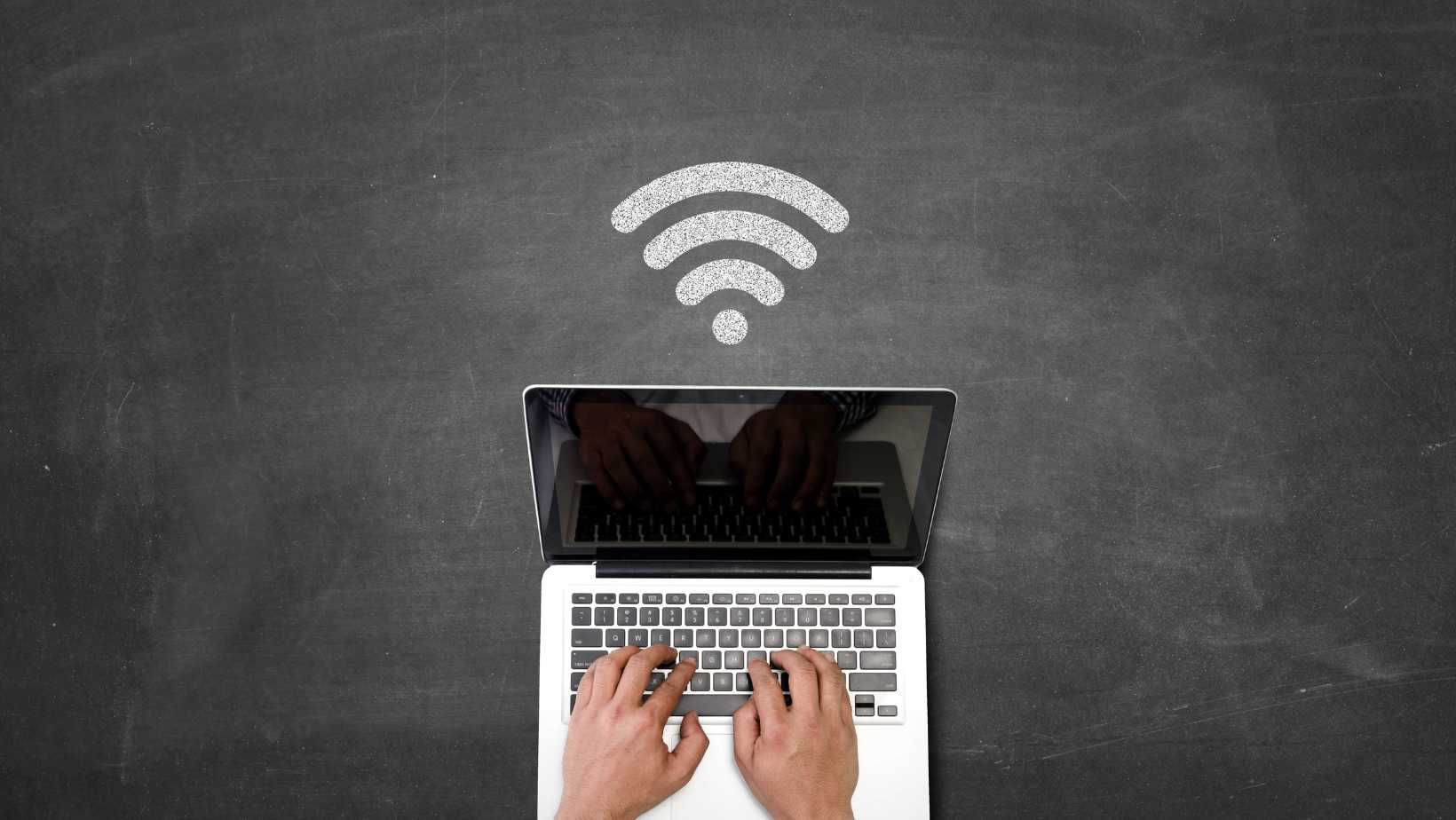
Replace Macbook Pro Wifi Card: The Best Decision Ever
A functioning WiFi card is crucial for your MacBook Pro. It enables internet connectivity. You use it for work, streaming, and more. But what if it fails? You’ll need to replace it. This guide will show you where and how to replace your MacBook Pro WiFi card. We’ll cover signs of a faulty WiFi card and how to choose best service providers.
Understanding the MacBook Pro WiFi Card
The WiFi card is a key part of a MacBook Pro. It serves an essential role. Simply put, it connects your laptop to the internet. So, how does it work?
Well, the WiFi card receives signals. These signals come from your router. Then, the card translates them into data your MacBook Pro understands. This process allows you to browse the web, stream videos, and more.
Several WiFi card models exist for MacBook Pro. Each one suits a specific laptop version. For instance, the Broadcom BCM94360CS fits certain older models. However, newer MacBook Pros might need a different model. Always ensure the WiFi card is compatible with your laptop.
WiFi cards also differ in performance. The speed of your internet connection can depend on your WiFi card. For example, newer models support higher speeds. They can handle faster internet connections. In contrast, older models might limit your internet speed.
Moreover, WiFi cards can affect other MacBook features. These include Handoff and AirDrop. A faulty or outdated WiFi card can cause issues with these features. Therefore, keeping your WiFi card in good condition is crucial.
In conclusion, understanding the WiFi card in your MacBook Pro is essential. It plays a significant role in your laptop’s performance. It affects your ability to connect to the internet. Also, it impacts the use of features like Handoff and AirDrop. Hence, maintaining or upgrading your WiFi card is critical. It can help ensure optimal performance of your MacBook Pro.
Signs Your MacBook Pro WiFi Card Needs Replacement
Your MacBook Pro might show signs when the WiFi card needs replacement. These signs are often subtle. They can range from slow internet speed to no connection at all. Let’s explore these signs.
a) The most common sign is slow internet speed.
Your WiFi connection might be lagging. Pages load slowly. Videos buffer constantly. This could point to a WiFi card issue. However, rule out other possibilities first. Check your internet connection on other devices. If it’s only slow on your MacBook, it might be the WiFi card.

Image credit: howtoisolve
Knowing your internet speed is quite straightforward. Here’s how to do it:
- Connect your MacBook Pro to your WiFi network.
- Open a web browser.
- Search for “internet speed test.”
- Choose a reputable site to run the test. Examples include Speedtest.net, Fast.com (run by Netflix), or Google’s speed test.
- Click “Go” or “Start Test,” depending on the site.
The test will measure three things:
- Download speed: This is the speed at which data is transferred from the internet to your device. It’s measured in megabits per second (Mbps). Higher numbers mean faster download speeds.
- Upload speed: This is the speed at which data is transferred from your device to the internet. It’s also measured in Mbps. Higher numbers mean faster upload speeds.
- Ping: This is the delay (or latency) in communication between your device and the server. It’s measured in milliseconds (ms). Lower numbers mean faster response times.
b) The next sign is an unstable connection.
Usually, once your MacBook Pro connects to a WiFi network, it should stay connected. You should be able to browse the web, stream videos, or download files without interruption. However, if your MacBook’s WiFi connection is unstable, it will behave differently.
You might notice that your MacBook is constantly losing its WiFi connection. One moment you’re connected, the next moment you’re not. You might be in the middle of something important, like a video conference or downloading a large file, when suddenly your WiFi disconnects.
Then, after a while, your MacBook might reconnect to the WiFi network on its own. But just when you think everything is back to normal, the WiFi disconnects again. This cycle of disconnecting and reconnecting can be extremely frustrating. It can severely impact your productivity and your ability to carry out tasks online.
If you notice this issue, first ensure that it’s not a problem with the WiFi network itself.
Try connecting other devices to the same network. If they maintain a stable connection, the issue likely lies with your MacBook.
Also, make sure your MacBook isn’t too far from the router. WiFi signals can weaken with distance. Physical obstructions like walls can also interfere with the signal.
If you’ve ruled out these possibilities and the problem persists, it could be a sign of a faulty WiFi card. The WiFi card is responsible for receiving and transmitting WiFi signals. If it’s not working properly, it can result in an unstable connection.
c) Another issue could be no connection at all.
Your MacBook doesn’t detect WiFi networks. It might fail to connect to your home network. This is a clear sign of a WiFi card problem. Yet, don’t jump to conclusions. It could be a software issue. Always check for updates first. If the problem persists, consider replacing the WiFi card.
d) Does your MacBook fail to wake from sleep?
When your MacBook Pro goes into sleep mode, it should ideally wake up seamlessly. This means all its systems and features, including WiFi connectivity, should resume instantly. But if you’re noticing a recurring issue where your MacBook doesn’t automatically reconnect to WiFi after waking up, it could signal a problem with the WiFi card.
At this point, you might try restarting your MacBook. Often, a simple restart can solve many minor technical issues. After the restart, the MacBook may connect to WiFi as expected. If this happens once, it could be a random glitch.
But if the problem recurs every time the MacBook wakes from sleep, it’s a different story. If you constantly have to restart your MacBook to connect to WiFi, it’s not normal. This recurring issue indicates a potential WiFi card problem. It could mean the WiFi card is failing to reactivate properly after the MacBook wakes from sleep.
e) Lastly, consider MacBook features like Handoff and AirDrop.
Handoff and AirDrop are two features on your MacBook Pro that rely heavily on the WiFi card. These features enable seamless integration and data sharing between Apple devices.
For example, you can start writing an email on your iPhone and finish it on your MacBook. This feature relies on the WiFi card to communicate between devices. If your WiFi card is faulty, Handoff might not work. You might notice that your devices aren’t syncing properly. Tasks you started on one device might not appear on the other.
AirDrop, on the other hand, allows you to share files between Apple devices quickly and wirelessly. You can send photos, videos, documents, and more. This feature also relies on the WiFi card for data transfer. If your WiFi card is problematic, AirDrop might fail. You might struggle to send or receive files. Or the process might be slow or interrupted.
If you notice these issues, first check if all devices are updated. Make sure they’re on the same WiFi network. Also, check if Bluetooth is enabled. If everything seems fine but Handoff and AirDrop aren’t working, it might be a WiFi card issue.
So, you’ve recognized these signs. What next?
The first step is confirming the issue. It’s important to isolate the problem. Ensure it’s not a router issue. Or a software glitch. Once you’ve done this, it’s time to consider a replacement.
First, let’s discuss how to rule out a router issue.
- Try connecting other devices to your WiFi network. If they connect without issues, the problem likely lies with your MacBook. If they also struggle to connect, your router might be at fault.
- Reset your router. Unplug it, wait a few minutes, then plug it back in. Try connecting your MacBook to WiFi again. If the issue persists, it’s probably not a router problem.
Next, to rule out a software glitch on your MacBook:
- Try restarting your MacBook. This can sometimes resolve minor software issues.
- Update your macOS to the latest version. Apple often releases updates that fix various glitches.
- Check your system settings. Ensure your WiFi is turned on. Also, make sure your MacBook isn’t in Airplane Mode.
- Reset your MacBook’s network settings. Go to System Preferences > Network. Select WiFi, then click the “-” button. Click the “+” button to add it back. Reconnect to your WiFi network.
- Lastly, try running Apple Diagnostics. This tool can identify hardware issues, including problems with the WiFi card.
If you’ve tried all these steps and the issue persists, it’s likely a WiFi card problem. In this case, it’s advisable to consult a professional.
How to Choose the Right Service Provider for Replace Your MacBook Pro WiFi Card
Choosing the right service provider for WiFi card replacement is crucial. Several factors come into play. Let’s explore these.
- Firstly, consider the cost of the service. Prices can vary between providers. Some may be more affordable than others. However, don’t compromise on quality for cost. Always balance both.
- Secondly, look at the turnaround time. How quickly can they finish the repair? This factor is especially important if you need your MacBook back quickly. A provider that can offer a fast service is valuable.
- Next, consider their customer service. Good service providers communicate well. They explain the issue to you. They keep you updated about the repair. This transparency is vital. It gives you confidence in their service.
- Also, look at the warranty terms. A good provider offers a warranty on their repairs. This is a safety net. If anything goes wrong post-repair, they’ll fix it. This gives you peace of mind.
- Another key factor is the provider’s reputation. What are others saying about them? Check online reviews. Look at their website. Do they have testimonials? These reviews can give you insight. They can help you decide if the provider is reliable.
- Finally, consider their expertise. Do they specialize in MacBook repairs? Do they understand the intricacies of a MacBook Pro? This knowledge is vital. It can affect the quality of the repair.
Where to Replace Your MacBook Pro WiFi Card in Singapore
Looking to replace your MacBook Pro WiFi card in Singapore? There are several places to consider. Let’s discuss the best options.
Firstly, the Apple Genius Bar is a common choice.
They offer trusted services. Apple-certified technicians handle your MacBook. However, they often have long waiting times. Also, their repair costs can be high.
Secondly, consider authorized third-party service providers.
They are certified by Apple. So, they have the necessary expertise. However, the quality of service can vary. Always research before choosing one.
Thirdly, local computer repair shops are an option.
They offer a quick turnaround. Often, they have lower prices.
For instance, there’s VOLTA PC Upgrade & Repair. It’s a reputable service provider in Singapore. They specialize in MacBook repairs. Including WiFi card replacement. Let’s look at why they stand out.

Replace Macbook Pro Wi-Fi card to enhance wireless connectivity and performance by VOLTA PC Upgrade & Repair
VOLTA PC Upgrade & Repair boasts highly skilled technicians. They understand MacBooks inside out and offer wifi card replacement service for Macbook and Windows laptop.
Moreover, they values transparency. They give you a clear breakdown of the costs. No hidden charges. This makes budgeting for your repair easier. Additionally, VOLTA PC Upgrade & Repair offers a warranty on their repairs. This gives you peace of mind. If any issue arises after the repair, they’ll handle it.
They also have an excellent track record. Check out their customer reviews. You’ll find many satisfied clients. They appreciate the professional service. And the quick turnaround time.
Conclusion
n summary, the WiFi card is a crucial component of your MacBook Pro. It ensures seamless internet connectivity for work, play, and everything in between. Recognizing the signs of a faulty WiFi card is the first step. Next, it’s important to ensure the issue isn’t due to a router problem or a software glitch. If a faulty WiFi card is confirmed, it’s time to replace the MacBook Pro WiFi card.
Remember, a reliable service provider like VOLTA PC Upgrade & Repair can make the process easier. They offer wide range of Macbook Repair repair in Singapore. They will help to get your MacBook Pro back to optimal performance.
Address:
- Tai Seng Branch: 8 Burn Road #01-04, Trivex, Singapore 369977
- Jurong Branch: Blk 132 #01-279C, Jurong Gateway Road, Singapore 600132
