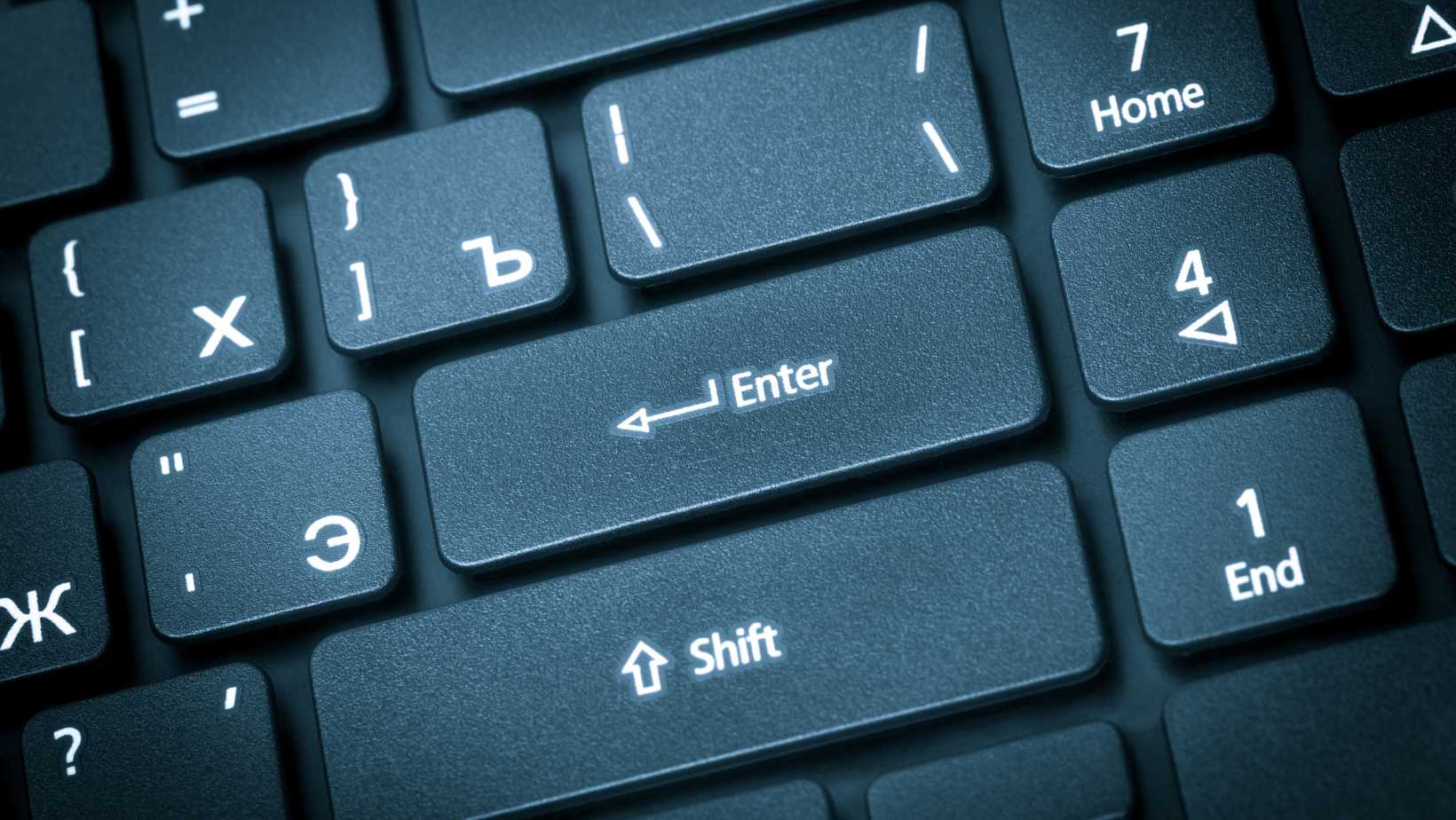
Laptop Repair Guide: How To Fix Laptop Enter Key
Hello, tech enthusiasts! Has your laptop’s Enter key been giving you trouble? You’re not alone. It’s a common issue. But don’t worry, we’ve got your back. In this post, we’ll guide you through how to fix a laptop Enter key. We’ll look at both software and hardware fixes. Plus, we’ll discuss when it’s time to seek professional help. Sounds good? Let’s dive in!
1. Understanding the Problem
Ah, the Enter key. It’s essential, isn’t it? But when problems arise, they can be a real pain. Let’s dig in.
Our first step is to understand what’s wrong. Several issues can plague your Enter key. First, we have the “sticking key” issue. That’s when the key doesn’t pop up after pressing it. Annoying, isn’t it?
Next, there’s the “non-responsive key” problem. Ever had this happen? You press the key, but nothing happens. Frustrating, I know.
Lastly, there’s physical damage. This happens when the key is damaged or missing. It’s the most obvious issue, right?
Now, diagnosing the problem is key.
It’s important to identify if it’s a hardware or software issue. They’re different beasts. Let’s break them down.
Software issues are internal. They’re about how your laptop’s system communicates with the Enter key. You can’t see these issues. They’re in the code. They’re tricky, aren’t they?
Then we have hardware issues. These are physical. The key may be stuck. There might be crumbs underneath. Or the keycap might be broken. It’s a tangible problem. You can see it and, often, feel it.
You’re probably wondering, “How do I tell the difference?” Well, it’s quite simple.
For software issues, try using an external keyboard. If the Enter key works, it’s likely a software problem on your laptop. Smart, right?
For hardware issues, check the key itself. Is it sticking? Is there debris underneath or keycap intact? If you answer “yes” to any of these, you’re likely dealing with a hardware issue. Simple, right?
So, there we have it. Understanding the problem is the first step. It’s half the battle, as they say. And with this knowledge, we can move on to finding a solution.
In the next section, we’ll tackle software-related issues and fixes. Exciting, isn’t it? So, stay tuned!
2. Software-Related Issues and Fixes: Troubleshooting How to Fix Laptop Enter Key
Ready to roll up your sleeves? Great! It’s time to fix those software issues. Don’t worry, we’ve got this.
First off, let’s discuss “sticky keys”.
Ever heard of them? No, they’re not about literal sticky substances. It’s a feature in Windows.
So, what’s the deal with sticky keys? Well, they’re designed to help people who have difficulty pressing multiple keys at once. Useful, right? But sometimes, they can cause problems.
Are you wondering how to check for sticky keys? Here are the steps.
First, go to your control panel. Look for “Ease of Access Center”. Then, click “Make the keyboard easier to use”. See “Turn on Sticky Keys”? If it’s checked, uncheck it.
Next, we have keyboard layout issues.
This can be a real head-scratcher. Your Enter key might be mapped incorrectly. In other words, your system is confused. It thinks your Enter key is a different key.
How to fix this? Open your control panel. Go to “Region and Language”. Then, click “Keyboards and Languages”. Finally, click “Change keyboards”. See the “Default input language”? Make sure it’s correct.
But wait, there’s more.
Driver issues can also cause problems.
Your keyboard driver might need an update. Or, it could be corrupted.
Want to check your driver? First, go to “Device Manager”. Look for “Keyboards”. Then, right-click on your keyboard. Select “Update driver”. Follow the prompts. You’re a natural!

Image credit: Driver Easy
If updating doesn’t work, try reinstalling. Right-click on your keyboard again. This time, select “Uninstall device”. Restart your laptop. Your system will reinstall the driver automatically.
Still with me? Great!
Now, let’s talk about malware.
It can mess with your Enter key. So, run a full system scan. Use your favorite anti-virus program. It’s good practice anyway.
Okay, so we’ve covered a lot. We’ve tackled sticky keys, keyboard layouts, drivers, and malware. You’re becoming an expert!
But remember, always back up your data before making changes. It’s better to be safe than sorry, right?
In the next section, we’ll discuss hardware-related issues. So, keep going!
3. Hardware-Related Issues and Fixes: Physical Solutions to Fix Laptop Enter Key
Ready for some DIY? I bet you are! Let’s explore how to fix laptop Enter key issues related to hardware. Exciting, isn’t it?
First up, we have the “sticking key” issue.
Remember that? Well, the cause could be dirt or debris. Tiny particles can cause big problems, right?
So, how to tackle this? You need a can of compressed air. This tool is great for blowing away debris. Just aim the nozzle at the key and give it a short burst.
Hold on, though. Before you start, make sure your laptop is off and unplugged. Safety first, folks!
Next, we have physical damage.
This is when your Enter key is broken or missing. It’s a bummer, isn’t it?
So, how to fix a physically damaged Enter key? First, check if the keycap is broken. That’s the top part of the key, the bit you press. If it’s broken, you’ll need a replacement.
Don’t worry, though. Replacing a keycap is easy. You can order a new one online. Then, just snap it into place. Easy as pie!
If the keycap is fine, check the key’s mechanism.
That’s the bit underneath the keycap. It can wear out over time.
Repairing a key mechanism is a bit trickier. But with patience, you can do it. You’ll need a new mechanism and some basic tools. Follow an online tutorial. Or, seek professional help.
Now, let’s talk about liquid damage.
Spilled coffee on your keyboard? It happens to the best of us!
First, unplug your laptop immediately. Next, turn it upside down. This helps to drain the liquid. Leave it to dry for at least 24 hours.
After it’s dry, try the Enter key.
Still not working? It might be time to seek professional help.
Remember, fixing a laptop Enter key can be a bit of a project. But with patience, you can do it. And remember, safety first!
4. Professional Help
Are your DIY efforts not cutting it? No shame in that! Sometimes, knowing how to fix a laptop Enter key involves knowing when to seek help.
First, let’s talk about when to call in the pros.
Have you tried all the fixes? Still no luck? It might be time to seek professional help.
Next, consider your comfort level. Not everyone’s comfortable tinkering with their laptop. And that’s okay! If you’re unsure, it’s best to seek professional help.
Now, onto finding the right help.
There’s a sea of laptop repair services out there. It can be overwhelming, right?
So, how do you find a reliable service?
- First, check reviews. Look for consistent high ratings. Avoid services with a lot of negative reviews.
- Next, ask about their experience. Have they fixed laptop Enter keys before? You want someone who knows their stuff.
- Don’t forget to ask about the cost. Repair prices can vary. So, get a quote before you commit.
- Also, check if they offer a warranty. This is a guarantee on their work. If the issue comes back, they’ll fix it for free. Handy, isn’t it?
Remember, your laptop is an investment. You want it in safe hands.
In the end, knowing how to fix a laptop Enter key is about knowing your options. DIY might work. But if it doesn’t, professional help is just a call away.
Looking for a laptop repair shop to fix laptop enter key in Singapore?
Well, you’re in luck. If you’re still trying to figure out how to fix a laptop Enter key, look no further.
Meet VOLTA PC Upgrade & Repair. It’s a gem in the heart of Singapore. And they offer best rated laptop repairs service
Why choose VOLTA? It’s simple. They’re reputable. They’re experienced.
Your laptop deserves the best, right?
Broken Enter keys are no match for their technicians. They’ve seen it all, fixed it all.
Their customer service? Outstanding customer reviews.
You’ll find friendly, professional faces at VOLTA PC Upgrade & Repair. It’s a breath of fresh air.
Worried about cost? Don’t be.
They offers competitive pricing. Quality repairs without a hefty price tag.
And yes, they offer a warranty. They stand by their work. And that’s reassuring, isn’t it?
So, if you’re in Singapore, why not give VOLTA PC Upgrade & Repair a try? They’re ready to help you out.
Remember, knowing how to fix a laptop Enter key is great. But knowing when to seek help? Even better.
5. Preventing Future Issues
Now that you’ve learned how to fix a laptop Enter key, let’s keep it working. Prevention, as they say, is better than cure.
- First up, let’s talk cleaning. Regular cleaning can prevent a lot of issues. A can of compressed air is a great tool. It can blow away debris under the keys.
- Next, avoid eating or drinking near your laptop. Crumbs and spills are the enemy. They can cause keys to stick or stop working.
- Remember to use your laptop on a hard, flat surface. This allows for proper ventilation. Heat can cause all sorts of problems, including keyboard issues.
- Regular software updates are key too. They can fix bugs that might affect your keyboard. So, keep your system up-to-date.
- Backups are also crucial. They can save you a lot of trouble. If a software fix requires a system reset, you won’t lose your data.
- And of course, handle with care. Laptops are delicate. A hard knock can damage the keyboard.
In short, proper care and maintenance can prevent a lot of Enter key issues. After all, knowing how to fix a laptop Enter key is great. But avoiding the problem in the first place? Even better.
In the next section, we’ll wrap things up. So, stay with us!
Wrapping Up: Your Guide on How to Fix Laptop Enter Key
And that’s a wrap! We hope this guide on how to fix a laptop Enter key has been helpful. Remember, prevention is key (pun intended!). Regular cleaning and careful use can prevent a lot of issues. But if trouble strikes, don’t panic. You have the knowledge to troubleshoot.
If all else fails, remember there’s professional help available. If you’re in Singapore, why not give VOLTA PC Upgrade & Repair a call? They’re skilled, reliable, and ready to offer the best laptop keyboard repair service to your device.
Address:
- Tai Seng Branch: 8 Burn Road #01-04, Trivex, Singapore 369977
- Jurong Branch: Blk 132 #01-279C, Jurong Gateway Road, Singapore 600132
