
Fixing USB Port Issues on an MSI GS66 Stealth
The MSI GS66 Stealth is a powerhouse in the world of gaming laptops, known for its sleek design, powerful performance, and advanced features. It’s a

Laptops have become indispensable in our daily lives, serving as gateways to the digital world for work, education, and entertainment. However, like any sophisticated electronic device, they are not immune to issues, and among the plethora of potential problems, short circuits stand out due to their potential for severe damage. A short circuit occurs when electricity follows an unintended path through the device, often leading to overheating, component damage, or in extreme cases, fire.
The ability to detect a short circuit early cannot be overstated; it can mean the difference between a simple repair job and the need for a complete replacement. This blog post aims to shed light on the elusive subject of laptop short circuits. We’ll explore how to identify them, understand their causes, and navigate the steps toward repair or mitigation. Armed with this knowledge, readers will be better equipped to protect their devices and respond effectively to signs of trouble, ensuring their laptops remain functional and safe for as long as possible.
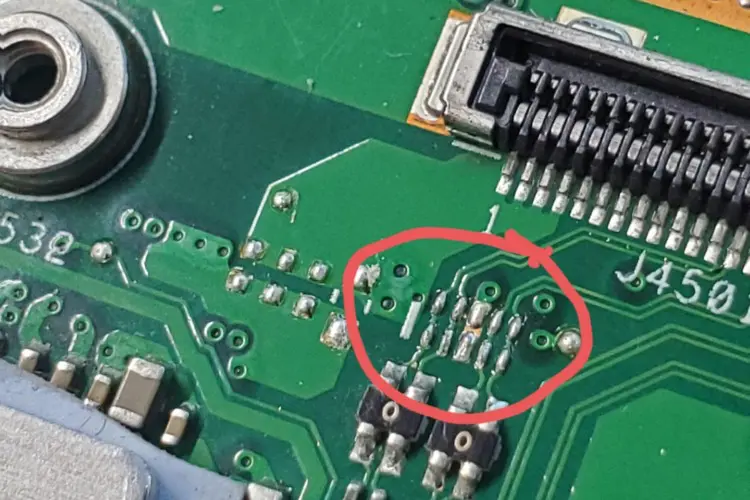
Credit: Reddit
At its core, a short circuit in a laptop occurs when electrical current deviates from its intended path, flowing through a lower resistance route. This aberration can cause excessive current flow, leading to overheating, component damage, and even the risk of fire. But what causes these short circuits? The culprits can range from accidental liquid spills and overcharging to manufacturing defects and physical damage to the laptop’s internal circuitry.
Hard Short: A hard short is a direct, low-resistance connection between two points in a circuit that should not be directly connected. This can cause an immediate and significant increase in current flow, often leading to visible damage, such as burnt components or wiring.
Soft Short: Unlike hard shorts, soft shorts are less obvious. They may cause intermittent problems, such as a laptop randomly powering off or overheating. These shorts can be due to partial damage to a component or slight imperfections in the circuitry, making them more challenging to diagnose.
Understanding these distinctions is crucial for troubleshooting and repairing a short-circuited laptop, as the approach may differ significantly depending on the type of short circuit involved.
Detecting a short circuit early often depends on recognizing its symptoms, which can be categorized into physical signs, functional issues, and electrical anomalies.
Smoke or Burning Smell: One of the most immediate and alarming signs of a short circuit is the emission of smoke or a burning smell from the laptop, indicating that components have overheated to the point of burning.
Visible Damage: In some cases, visible damage to the laptop’s internals, such as charred or melted components, can be observed, signaling a short circuit.
Laptop Not Powering On: A common symptom of a short circuit is the laptop failing to power on, as the electrical path necessary for startup is interrupted.
Unexpected Shutdowns: Laptops experiencing soft shorts may shut down unexpectedly due to fluctuating electrical flow.
Unusual Heating: While laptops can naturally heat up during use, excessive or unusual heating in areas not typically warm can indicate a short circuit.
Sparks: Seeing sparks when connecting the power supply can also be a tell-tale sign of a short circuit.
Recognizing these symptoms is the first step toward addressing a potential short circuit, preventing further damage to the laptop.
Diagnosing a short circuit requires a combination of observational skills and the use of specific tools. Here are some approaches to identifying short circuits in laptops:
A thorough visual inspection of the laptop’s internals can reveal obvious signs of a short circuit, such as burnt components or exposed wires. This step should be performed with the laptop powered off and the battery removed to prevent further damage or injury.
A multimeter can be used to test for continuity and resistance within the laptop’s circuitry. By measuring resistance, technicians can identify areas where current flow may be improperly directed, suggesting the presence of a short circuit.
Thermal cameras can visualize the heat generated by the laptop’s components, highlighting areas that may be overheating due to a short circuit. This tool is particularly useful for identifying soft shorts, which might not always produce visible or immediate symptoms.
Preventing a short circuit is preferable to fixing one. Implementing simple measures can significantly reduce the risk of short circuits in laptops, ensuring their longevity and reliability.
Avoid Liquid Spills: Keep liquids away from your laptop. Spills can cause immediate short circuits and long-term corrosion.
Use on Stable Surfaces: Operating laptops on stable surfaces reduces the risk of physical damage that can lead to short circuits.
Keep Vents Clean: Dust and debris can block ventilation, leading to overheating and potential short circuits. Regularly clean your laptop’s vents with compressed air.
Battery Care: Use and store batteries properly. Overcharging or using damaged batteries can increase the risk of short circuits.
Use Quality Chargers: Invest in quality chargers and avoid using damaged power cords, which can introduce electrical faults.
Surge Protectors: Use surge protectors to guard against voltage spikes that can cause short circuits.
When a short circuit is suspected, taking a systematic approach to troubleshooting and repair is crucial. Safety is paramount; always disconnect the power source and remove the battery before attempting any repairs.
Wear Protective Gear: Use anti-static wristbands and gloves to prevent further damage to the laptop and protect yourself.
Work in a Well-Lit Area: Ensure your workspace is well-lit and organized to avoid accidental damage.
Visual Inspection: Begin with a visual inspection to look for obvious signs of damage or wear.
Check for Overheating Components: Use a thermal camera or carefully touch components to identify overheating areas, indicating potential short circuits.
Assess Damage: Determine the extent of the damage to decide whether to repair the component or replace it.
Consider Cost: Sometimes, replacing a damaged component is more cost-effective than attempting a repair.
While DIY repairs can be satisfying and cost-effective, they’re not always the best course of action. Here’s when to consider professional help:
Complexity: Laptops are intricate devices. If the repair seems complex or beyond your comfort level, seek professional help.
Risk of Further Damage: Incorrect repairs can cause additional damage. Professionals have the expertise to avoid such risks.
Research: Look for repair services with good reviews and expertise in laptop repairs.
Certifications: Choose technicians with certifications from reputable organizations or manufacturers.
Check Warranty Status: Attempting DIY repairs on a laptop still under warranty can void the warranty. If your laptop is under warranty, contact the manufacturer for repair options.
Detecting and addressing short circuits in laptops requires a keen understanding of their symptoms, diagnostic methods, and repair techniques. By following the preventive measures outlined, users can reduce the likelihood of experiencing short circuits. However, when faced with a potential short circuit, knowing how to proceed with troubleshooting and repairs—or recognizing when to seek professional assistance—can make all the difference in preserving the life of your laptop.
This comprehensive guide aims to empower laptop users with the knowledge and confidence to manage short circuits effectively. Remember, the longevity of your device depends not only on how you use it but also on how well you maintain and care for it. Through responsible use, regular maintenance, and informed decision-making, you can ensure your laptop remains a reliable and valuable part of your digital life.
If you’re facing any issues with your laptop, especially if you suspect a short circuit, don’t worry! You can always turn to the experts at Volta PC Upgrade & Repair in Singapore. They have a team of skilled professionals ready to diagnose and fix any problem, ensuring your laptop runs smoothly again. Whether it’s a complex repair or a simple laptop repair and upgrade, Volta PC is your go-to solution. Don’t let laptop troubles slow you down. Check out Volta PC Upgrade & Repair today and get back to hassle-free computing!

The MSI GS66 Stealth is a powerhouse in the world of gaming laptops, known for its sleek design, powerful performance, and advanced features. It’s a
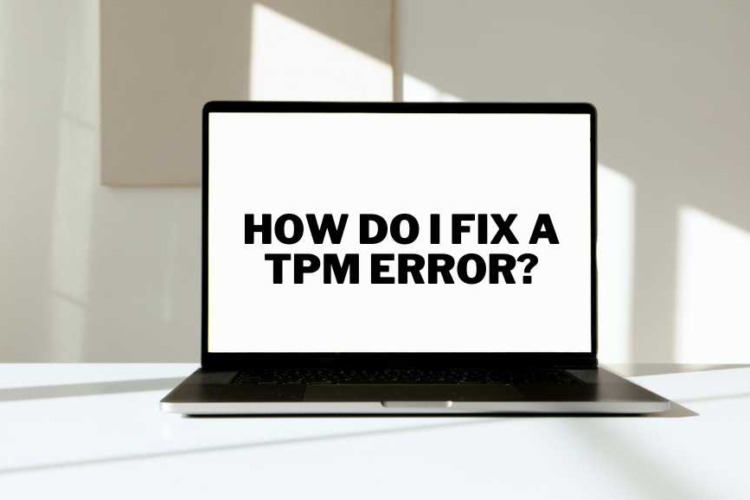
Laptops rely on various components to ensure security and functionality. One of these critical components is the Trusted Platform Module (TPM). TPM plays a significant

You’re in the middle of an important project, you step away for a moment, and when you return, your computer doesn’t wake up from sleep
|
Budget PC upgrade & Repair is now known as Volta PC Upgrade & Repair |