
Top 10 Reasons Your Laptop Battery Won’t Hold a Charge
We’ve all been there. You unplug your laptop, and within an hour, it’s screaming for a charge. This frustrating situation isn’t just a minor inconvenience;
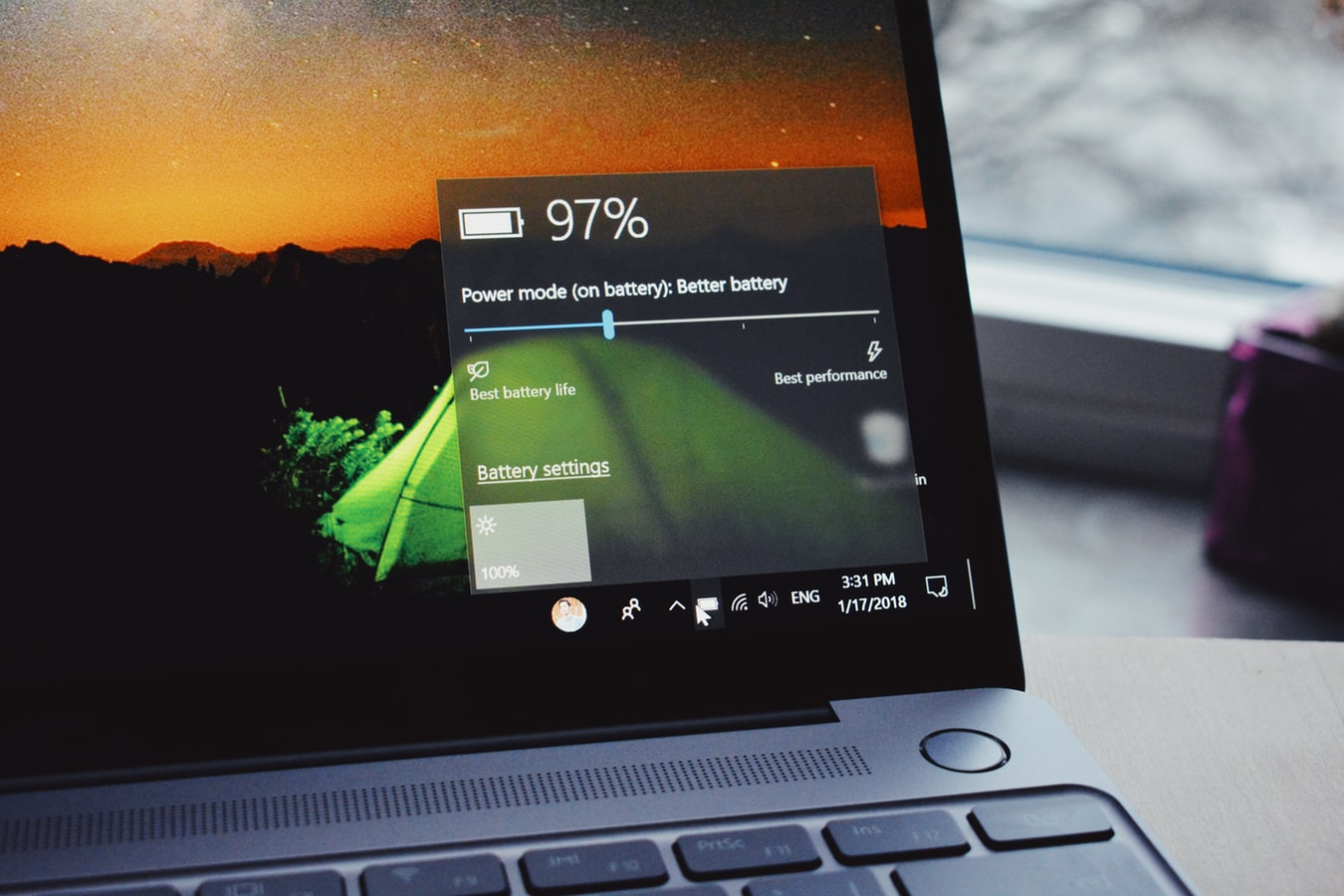
If the battery’s performance has degraded significantly, it may be time to consider more in-depth repair steps or a replacement.Remember to try a different charger and outlet to rule out issues with the power source. Regular maintenance, such as cleaning the charging port with a lint-free cloth and updating your laptop’s BIOS and drivers, can also help improve battery performance.
Remember, battery calibration is a procedure that should be done sparingly to prevent unnecessary wear on the battery. It’s typically recommended to calibrate your battery once every 2 to 3 months, depending on your usage patterns.
Remember, these adjustments can not only help fix battery issues but also extend the overall lifespan of your battery.If your laptop is connected to power but not getting any juice, it’s essential to check these settings as they might be preventing the battery from charging properly. This is a common issue that can often be resolved with a few simple tweaks to your system’s power management configurations.

The photo depicts the internal view of a MacBook A1398 with a clearly visible bloated battery. The battery cells have expanded, causing deformation and pushing against the laptop’s frame.
It’s essential to keep the battery’s firmware up to date. Manufacturers often release updates that can improve charging and extend battery life.Remember to avoid exposing your battery to extreme temperatures, as heat can significantly decrease its lifespan. Store your laptop in a cool, dry place when not in use to save cycles and extend its life.
 Replacing the individual cells of a laptop battery is a complex process and should only be attempted by those with the necessary technical skills and understanding of battery technology. Ensure you have the right tools and safety equipment before attempting to replace the cells.
Replacing the individual cells of a laptop battery is a complex process and should only be attempted by those with the necessary technical skills and understanding of battery technology. Ensure you have the right tools and safety equipment before attempting to replace the cells.
This step is crucial for restoring your laptop’s battery life if the cells are damaged or have deteriorated over time. However, it is also the most risky. If you’re not confident in your ability to replace the cells safely, it may be best to seek professional help or consider purchasing a new battery.Remember to always dispose of the old battery cells properly, following local regulations to minimize environmental impact.

We’ve all been there. You unplug your laptop, and within an hour, it’s screaming for a charge. This frustrating situation isn’t just a minor inconvenience;

One of the popular series in the market is the Microsoft Surface Pro 7, a 2-in-1 laptop with versatility and high performance. The Microsoft Surface

A reliable battery is crucial for any laptop, especially for professionals who rely on their HP ProBook for daily tasks. Over time, laptop batteries degrade,
|
*We are OPEN on 3 May 2025 (Polling Day). CLOSED ON 1 May 2025 (Labour Day) |