
Identifying and Replacing a Faulty CMOS Battery in Your Laptop
Laptops are integral to our daily lives, facilitating work, education, and entertainment. However, like all electronic devices, they require maintenance to function optimally. One often
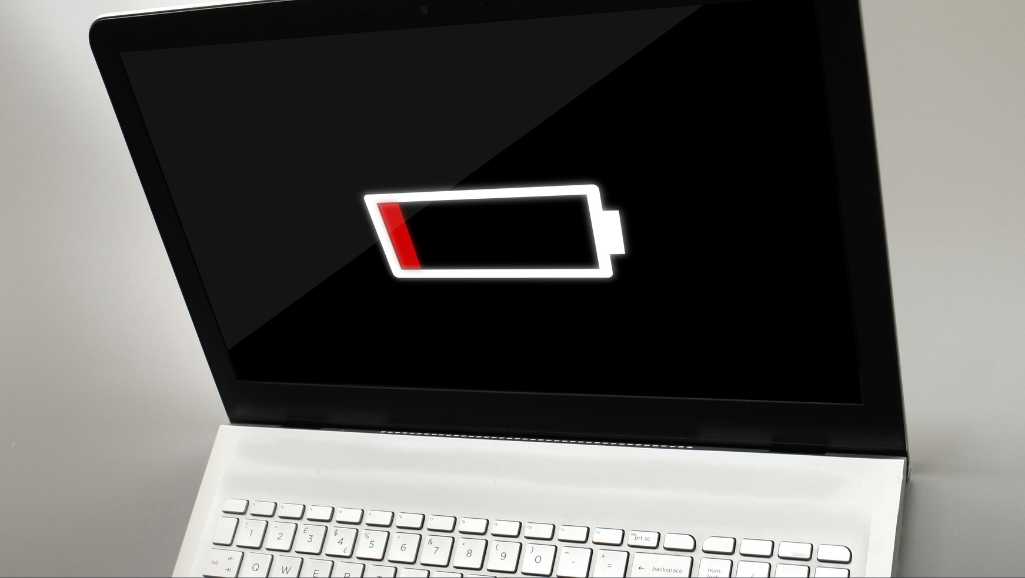
Are you constantly grappling with the annoyance of a fast draining laptop battery? In today’s fast-paced world, a reliable and enduring laptop battery isn’t just a convenience; it’s a necessity. Yet, many of us find ourselves tethered to a power outlet, hindered by a battery that seems to vanish quicker than it charges. This comprehensive guide is designed to tackle the vexing issue of a laptop battery draining fast, providing effective strategies for laptop battery repair and maintenance.
Laptop batteries are more than just energy reservoirs. They are the cornerstone of mobile computing, yet their efficiency often diminishes over time. Understanding why your laptop battery is draining fast is the first step towards effective laptop battery repair.
Laptop batteries typically consist of lithium-ion cells. These cells have a finite number of charge cycles. Over time, they lose their ability to hold a full charge. It’s a natural process, akin to the wear and tear in any device.
How you use your laptop significantly impacts battery life. Intensive tasks like gaming or video editing drain the battery much faster than browsing or word processing. Similarly, running multiple programs simultaneously puts more strain on the battery.
One of the largest power drains is the laptop’s screen. Higher brightness settings consume more power. Additionally, inadequate power management settings can lead to unnecessary power usage. Optimizing these settings can significantly prolong battery life.
As batteries age, their capacity decreases. This degradation is a primary reason for a laptop battery draining fast. Regular battery health checks can guide you on when to seek laptop battery repair or replacement.
Extreme temperatures, both hot and cold, adversely affect battery performance. Using your laptop in a cool, ventilated space can help preserve battery health.
Wi-Fi, Bluetooth, and connected peripherals like USB drives and external monitors also drain the battery. Disconnecting these when not in use can conserve battery power.
—
Understanding the nuances of laptop battery health is crucial. By recognizing the factors that lead to rapid battery drain, you can take proactive steps to extend your laptop’s battery life. Remember, maintaining battery health is not just about immediate fixes but also about long-term care and usage habits.
Stay tuned for more insights into specific strategies for laptop battery repair and maintenance. Your journey to a longer-lasting laptop battery starts here.

Photo via pureinfotech
Effectively managing your laptop’s power settings is a game-changer in combating the issue of a laptop battery draining fast. These settings are more than just a few tweaks; they are pivotal in optimizing battery usage and are a key aspect of laptop battery repair.
On Windows laptops, you can access power settings via the Control Panel or the Settings menu. For Mac users, these settings are available in the System Preferences under ‘Energy Saver’. Familiarizing yourself with these settings is the first step towards effective battery management.
Windows offers several power plans, including Balanced, Power Saver, and High Performance. Each of these has a different impact on battery life. For instance, the Power Saver mode significantly reduces power consumption, helping to slow down battery drain.
It’s essential to strike a balance between performance and energy efficiency. While High Performance mode boosts your laptop’s speed, it also leads to quicker battery depletion. The Balanced mode, as the name suggests, offers a middle ground, optimizing both performance and battery life.
Reducing screen brightness is a straightforward yet effective way to conserve battery power. Also, setting a shorter duration for the screen to turn off during inactivity can save significant battery life.
Configuring sleep and hibernate settings is crucial. These features save power by putting your laptop in a low-power state when not in use. For example, setting your laptop to sleep after 10 minutes of inactivity can be a smart move to prevent unnecessary battery drain.
In the advanced power settings, you can manage the processor’s performance. Adjusting the maximum processor state can yield significant battery savings, especially when high processing power is not required.
Disabling Wi-Fi and Bluetooth when not in use can also conserve battery. These settings can be managed directly from the power options or the system tray for quick access.
—
Mastering your laptop’s power settings is a vital step towards resolving the problem of a laptop battery draining fast. These adjustments, although small, collectively contribute to extending your laptop’s battery life. Remember, regular maintenance and timely adjustments are key components of effective laptop battery repair. Stay tuned for further insights into maximizing your laptop’s battery efficiency and longevity.
Wireless, Bluetooth, and peripheral devices are often overlooked when addressing the issue of a laptop battery draining fast. However, they play a significant role in battery consumption. By managing these features effectively, you can extend your battery life, an essential part of laptop battery repair.
Wireless and Bluetooth connections, while convenient, can be silent battery drainers. They continuously search for and maintain connections, using up battery power even when you’re not actively using them.
A simple yet effective strategy is to turn off these features when they’re not in use. On both Windows and Mac laptops, you can easily disable Wi-Fi and Bluetooth from the system tray or menu bar. This practice can lead to noticeable improvements in battery longevity.
Peripheral devices like USB drives, external keyboards, and mice also contribute to battery drain. They draw power from the laptop, reducing overall battery life.
When not in use, disconnect these devices. This includes ejecting USB drives and turning off external monitors. Not only does this conserve battery, but it also helps in maintaining optimal performance.
In Windows, the Device Manager allows you to view and control the hardware connected to your laptop. Regularly reviewing these settings can help you identify and disable hardware that’s not in use.
Many devices come with power-saving modes. Activating these modes for external hard drives, printers, and other peripherals can significantly reduce their power consumption.
Outdated device drivers can cause inefficiencies leading to increased battery usage. Regularly updating these drivers ensures that your devices and laptop operate optimally, aiding in laptop battery repair.
Sometimes, certain drivers can cause conflicts that lead to increased battery drain. Identifying and updating or replacing these drivers can be a key step in resolving battery issues.
For more advanced users, configuring BIOS settings to disable unused ports and hardware can further reduce battery drain. However, this requires technical knowledge and should be done with caution.
In addition to turning off Wi-Fi and Bluetooth, managing how your laptop connects to networks can save battery. Disabling automatic network searches and reducing the frequency of email sync can make a noticeable difference.
—
Properly managing wireless, Bluetooth, and peripheral devices is crucial in addressing the problem of a laptop battery draining fast. While these adjustments might seem minor, they collectively contribute significantly to battery longevity. Incorporating these practices into your routine can make a substantial difference in the performance and endurance of your laptop’s battery. Stay tuned for more insights into effective laptop battery repair and maintenance strategies.

Photo via Windows Report
The impact of background applications and processes on a laptop’s battery life is often underestimated. These silent energy consumers can be a major factor in a laptop battery draining fast. Understanding and managing them is crucial for effective laptop battery repair.
The first step in managing background activity is to identify which applications and processes consume the most power. On Windows, the Task Manager provides a clear view of resource usage. Mac users can turn to the Activity Monitor for similar insights.
Make it a habit to regularly check these tools. They help you spot any unusual or excessive background activity. Keeping a tab on these processes is key to maintaining battery health.
Many programs automatically run at startup, draining battery power from the get-go. Disabling unnecessary startup programs can significantly reduce this drain. Both Windows and Mac have easy-to-use interfaces for managing startup applications.
In system settings, you can often find options to minimize background data usage. For instance, limiting how often apps refresh or sync data can save a significant amount of battery.
An often-overlooked practice is to close applications not in active use. Keeping multiple apps open, even if they’re minimized, continues to consume battery power.
Regularly update your applications. Developers often release updates that improve an app’s efficiency, which can lead to less battery consumption.
Advanced users can leverage built-in or third-party power management tools. These tools provide more granular control over what runs in the background and can be especially useful for optimizing battery life.
Take control of app notifications and background activity. Disabling unnecessary notifications and background tasks for apps can reduce battery usage, helping in laptop battery repair.
—
Effectively managing background applications and processes is a vital skill in the quest to extend your laptop’s battery life. These steps, while simple, can collectively have a significant impact on slowing down a laptop battery draining fast. By incorporating these strategies into your daily use, you can ensure that your laptop remains efficient and reliable for longer periods, free from the constraints of constant charging. Stay tuned for further insights and tips on laptop battery maintenance and repair.

Malware and viruses are not just a security threat; they can also be a major cause of a laptop battery draining fast. These malicious programs often run unnoticed in the background, consuming significant system resources and battery power. Understanding how to prevent these threats is a critical part of laptop battery repair.
The first step in combating malware is recognizing its presence. Symptoms can include slow performance, unexpected ads, or unexplained loss of battery life. If you notice these signs, it’s time to take action.
Use reliable antivirus software to perform regular system scans. These scans can detect and remove malware, thus preventing unnecessary battery drain.
Ensure your operating system and all applications are up to date. Software updates often include security patches that protect against malware and viruses.
Be cautious about the websites you visit and the files you download. Avoid clicking on suspicious links or downloading software from unreliable sources.
Select a reputable antivirus program that offers real-time protection. This software actively monitors your system for threats, providing an essential layer of defense.
Keep your antivirus software updated. Regular updates equip your antivirus with the latest tools to fight new threats. Schedule regular scans to ensure ongoing protection.
Your laptop’s firewall is a crucial defense against malware. Ensure it’s enabled and properly configured to monitor incoming and outgoing network traffic.
Consider using a VPN, especially on public Wi-Fi networks. VPNs encrypt your internet connection, reducing the risk of malware intrusions.
Stay informed about the latest malware and virus threats. Awareness is a powerful tool in preventing these risks.
—
Combating malware and viruses is a key component in addressing the problem of a laptop battery draining fast. By implementing these preventative measures, you can protect not only your laptop’s security but also its battery life. Consistent vigilance and proper maintenance are your best allies in ensuring your laptop remains efficient and safe from these hidden threats. Stay tuned for further insights and guidance on laptop battery repair and maintenance.
When tackling the issue of a laptop battery draining fast, it’s essential to consider the hardware aspects. These components are not just the physical parts of your laptop; they are the backbone that supports overall functionality, including battery life. Effective laptop battery repair often starts with understanding and maintaining your hardware.
Dust accumulation inside your laptop can lead to overheating, which adversely affects battery life. Regular cleaning, especially of vents and fans, is crucial. Use compressed air or a soft brush to gently remove dust from these areas.
Always use your laptop in a clean, well-ventilated space. Avoid placing it on soft surfaces like beds or couches, which can block air circulation and lead to overheating.
Consider upgrading to more RAM or a Solid State Drive (SSD). These upgrades can reduce the load on the battery by enhancing overall efficiency and speed, thereby mitigating rapid battery drain.
Battery performance diminishes over time. If your laptop is older, the battery itself might be the root cause of the problem. In such cases, replacing the battery is a key step in laptop battery repair.
Many laptops come with built-in tools for monitoring battery health. These tools provide valuable insights into battery capacity and health status, guiding you on when maintenance or replacement is needed.
Avoid leaving your laptop plugged in at all times. Instead, try to keep the battery charge between 20% and 80%. This practice can prolong battery lifespan by preventing overcharging.
Using a laptop cooler can help maintain an optimal operating temperature, which is essential for battery health. These coolers provide additional airflow, reducing the strain on the laptop’s internal cooling system.
Ensure that your laptop’s cooling fans are working properly. If a fan is malfunctioning, it can lead to overheating, which accelerates battery drain.
—
Proper hardware maintenance and upgrades play a crucial role in solving the problem of a laptop battery draining fast. Regular cleaning, mindful usage, and strategic hardware upgrades can significantly improve battery performance. By adopting these practices, you can ensure your laptop remains efficient and your battery health optimal. Stay tuned for more insights and tips on laptop battery repair and maintenance.
When it comes to stopping a laptop battery from draining fast, diving into advanced power settings can yield surprising benefits. These settings offer a higher level of control over your laptop’s energy consumption, a crucial aspect of laptop battery repair.
Adjust the advanced power settings to balance performance with energy efficiency. You can manage the processor’s power state, screen brightness adjustments, and even control how aggressively your laptop enters power-saving modes.
Create custom power plans tailored to your usage patterns. For instance, a plan for intensive tasks like video editing, and another for lighter tasks like browsing or document editing, can optimize battery usage.
Calibrating your laptop battery can improve its accuracy and longevity. This process involves fully charging, then completely discharging, and recharging the battery. Doing this periodically helps maintain the battery’s health.
The calibration process varies slightly between laptop models. Generally, it involves charging the battery to 100%, allowing it to discharge fully, and then charging it back to full capacity. Check your laptop’s user manual for specific instructions.
The BIOS settings in your laptop hold key adjustments for power management. Tweaking settings like the fan speed, processor performance, and device boot options can contribute to reducing battery drain.
Modifying BIOS settings requires caution. Incorrect settings can cause system instability. It’s advised to research and understand each setting before making changes.
Keeping your laptop’s firmware updated can improve battery performance. Manufacturers often release firmware updates that optimize power management and enhance overall efficiency.
Regularly check the manufacturer’s website for firmware updates. Ensure you download and install these updates to keep your laptop running smoothly.
For users who need extended battery life on the go, external battery packs and power banks can be a lifesaver. These devices provide additional power, extending the time you can use your laptop without needing a power outlet.
When selecting an external battery pack, consider its capacity, compatibility with your laptop, and portability. High-capacity, lightweight models with multiple charging ports offer the best versatility.
—
These advanced tips and tricks are designed to enhance your control over how your laptop uses battery power. By implementing these strategies, you can significantly reduce the problem of a laptop battery draining fast. Regular maintenance, combined with these advanced techniques, ensures your laptop battery remains in top condition. Stay tuned for more insights on laptop battery repair and optimizing your laptop’s performance.
Several factors can cause rapid battery drain, including outdated software, power-hungry applications running in the background, poor battery health, high screen brightness, and having multiple peripherals connected. Over time, the battery’s capacity naturally diminishes as well.
Most laptops have a built-in tool to check battery health. On Windows, you can use the Command Prompt and type powercfg /batteryreport. For Macs, hold the Option key and click the battery icon in the menu bar to see the battery condition.
To extend your laptop battery’s life, reduce screen brightness, disconnect peripherals when not in use, close unused applications, adjust power settings for optimal battery usage, and regularly update your operating system and drivers.
In most cases, the battery itself cannot be repaired once it starts to degrade. However, replacing the battery is often a viable solution. Additionally, ensuring your laptop software and hardware are well maintained can prevent premature battery drain.
It’s recommended to calibrate your laptop battery every 2-3 months. This process involves fully charging, then completely discharging, and then recharging the battery, which can help maintain its accuracy and longevity.
Constantly leaving your laptop plugged in can contribute to the battery’s faster degradation. It’s better to keep the battery level between 20% and 80% and avoid leaving it at 100% charge for extended periods.
Yes, using a laptop cooler can help maintain an optimal operating temperature, which is beneficial for battery health. Overheating can cause the battery to drain faster and degrade more quickly.
As we’ve navigated through various strategies to tackle the challenge of a laptop battery draining fast, it’s clear that the key lies in understanding and proactive maintenance. From adjusting power settings to managing background applications, and from ensuring hardware health to staying vigilant against malware, each step contributes significantly to enhancing your laptop’s battery life.
Remember, maintaining your laptop’s battery isn’t just about immediate fixes. It’s about adopting a holistic approach that encompasses regular check-ups, smart usage habits, and timely upgrades. By following the insights and tips provided in this guide, you can extend the life of your laptop’s battery, ensuring that it remains a reliable companion in your daily life.
If you find yourself needing help with laptop repair or battery replacement in Singapore, don’t hesitate to reach out to Volta PC Upgrade & Repair. Their expertise in handling a wide range of laptop issues makes them a go-to resource for ensuring your device stays in peak condition.
Contact Volta PC Upgrade & Repair for professional assistance with your laptop. Whether it’s a battery issue or any other repair and upgrade needs, they have the expertise to provide top-notch service and solutions.

Laptops are integral to our daily lives, facilitating work, education, and entertainment. However, like all electronic devices, they require maintenance to function optimally. One often

Laptops are essential tools in our daily lives. They help us work, study, and stay connected with friends and family. However, one of the most

One of the popular series in the market is the Microsoft Surface Pro 7, a 2-in-1 laptop with versatility and high performance. The Microsoft Surface
|
*We are OPEN on 3 May 2025 (Polling Day). CLOSED ON 1 May 2025 (Labour Day) |