Is your MacBook Pro displaying a “Service Battery” warning even with a low cycle count? It can be a puzzling situation. This comprehensive guide will provide answers, specifically tailored to the ‘MacBook Pro Service Battery low cycle count’ issue. We will delve into the workings of MacBook Pro batteries, clarify the concept of battery cycle count, and share effective strategies for prolonging your device’s battery life.
Understanding MacBook Pro Batteries
Understanding the batteries in your MacBook Pro doesn’t have to be complex. With a little knowledge, you can get more from your device. MacBook Pro utilizes lithium-ion batteries. Compared to traditional batteries, they have several advantages. They charge faster, last longer, and are lighter. That’s due to their high power density.
Now, let’s delve into how they charge.
Your MacBook Pro battery charges in two stages. Initially, it uses fast charging. This quickly gets it to 80% capacity. After that, it switches to slow charging, also known as trickle charging. This process extends the battery’s lifespan. Moreover, the time it takes to reach the 80% mark varies. Factors such as your settings and the specific device influence it.
Apple also implements software limits. These can restrict charging above 80%. They trigger when battery temperatures exceed the recommended range. This mechanism helps to protect your battery. Ultimately, the two-stage charging process lets you use your device sooner. At the same time, it increases the longevity of the battery.
Charging your MacBook Pro battery is also straightforward. You can charge it anytime you want. You don’t need to discharge it 100% before recharging. It works in charge cycles. A charge cycle completes when you’ve used an amount equal to 100% of the battery’s capacity. However, this doesn’t necessarily come from one charge.
For instance, you might use 75% of your battery’s capacity one day. Then you recharge it fully overnight. If you use 25% the next day, you’ve discharged a total of 100%. This is a complete charge cycle. It can take several days to complete a cycle. Importantly, the capacity of any battery will diminish after a certain number of recharges.
Lithium-ion batteries are no exception to this rule.
With each complete charge cycle, their capacity diminishes slightly. But fear not, Apple designs its batteries to retain capacity. They are meant to hold at least 80% of their original capacity for a high number of charge cycles. This varies depending on the product.
Understanding this information will help you get the most from your MacBook Pro battery. You’ll know when and how to charge it for maximum longevity. It also lets you understand what happens behind the scenes when you plug in your charger.
Macbook Pro Service Battery Cycle Count and Performance
Now, let’s delve into the nitty-gritty of MacBook Pro’s battery cycle count and performance. In simple terms, a battery cycle refers to the process of charging a battery from 0% to 100% and then discharging it back to 0% again. However, with your MacBook Pro, this process doesn’t necessarily happen all at once. You might charge your MacBook Pro to 100%, use it till it’s down to 50%, recharge it to 100% and then use it till it’s down to 50% again. In this case, despite charging your MacBook twice, you’ve only completed one battery cycle.
Understanding the concept of ‘maximum cycle count’ is also crucial. So, what is it? Simply put, the maximum cycle count refers to the total number of cycles your MacBook Pro’s battery can go through before its capacity is diminished to 80% of its original capacity. For example, if your MacBook Pro’s battery had an initial full charge capacity of 10000 mAh, after it has reached its maximum cycle count, its full charge capacity would be 8000 mAh or less.
You can check the cycle count of your MacBook Pro battery by following these steps:
- Click on the Apple icon in the upper-left corner of your screen.
- Choose ‘About This Mac’.
- Click on the ‘System Report’ button.
- In the sidebar, under ‘Hardware’, click ‘Power’.
- Look for ‘Cycle Count’ under the ‘Battery Information’ section. The number you see is your current battery cycle count.
Why is this 80% threshold important?
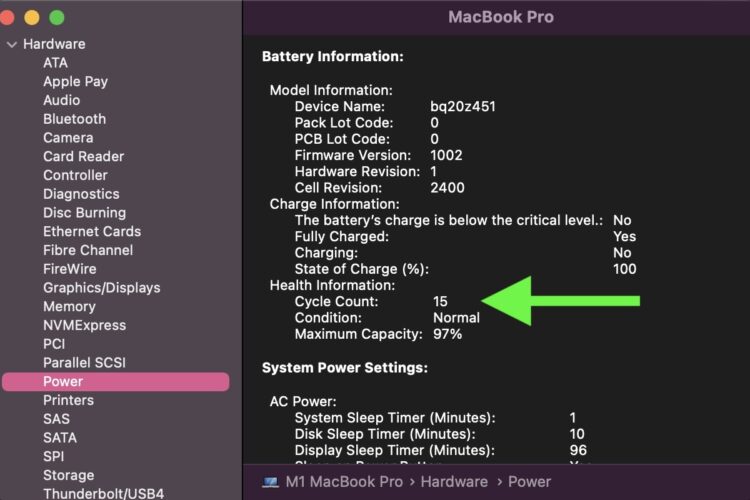
Image credit: MacRumors
This is because your MacBook Pro’s performance might start to take a hit once your battery’s capacity falls below 80% of its original capacity. You might start experiencing issues like your MacBook Pro shutting down unexpectedly or your battery not holding a charge as long as it used to. Therefore, it’s essential to keep an eye on your MacBook Pro’s battery cycle count to ensure its performance remains optimal.
But how can you check your MacBook Pro’s battery cycle count? It’s pretty straightforward. Click on the Apple logo at the top left corner of your screen, then click on ‘About This Mac’, followed by ‘System Report’. In the System Report window that opens, click on ‘Power’ under the ‘Hardware’ section. Here, you’ll find information about your MacBook Pro’s battery, including its cycle count.
In conclusion, understanding your MacBook Pro’s battery cycle count and performance can go a long way in ensuring its longevity and optimal performance. So, make it a habit to regularly check your MacBook Pro’s battery cycle count and take necessary actions if you notice any significant drop in its capacity or performance.
MacBook Pro Service Battery Low Cycle Count: What Does It Mean?

Image credit: Make Tech Easier
You might see a “Service Battery” warning on your MacBook Pro. Indeed, it can appear even if your battery cycle count is low. Comparatively, this can seem puzzling. However, there are explanations for this phenomenon.
Firstly, the issue could be related to the System Management Controller (SMC).
Specifically, this problem tends to occur after the laptop enters sleep mode. Once the laptop awakens, a series of issues may arise. Among these, the “Service Battery” warning is one. Despite attempts to reset the SMC, the warning might persist. Interestingly, some users have found that the warning disappears after an operating system update, only to return later.
Secondly, the battery’s condition could be contributing to the problem.
For example, if the battery was often left drained, this could explain its deterioration despite a low cycle count. In order to delay (or possibly accelerate) its failure, you could try running on battery power as much as possible for some time. Notably, a new operating system install resets battery status parameters. Some releases of the operating system may be more sensitive than others to service battery warnings. As a result, the warning might appear more frequently after certain updates.
Thirdly, additional software or hardware issues might be related to the warning.
For instance, certain apps might not be optimized for the current version of the operating system. When the laptop wakes from sleep mode, warnings about these apps may appear alongside the “Service Battery” warning. Similarly, hardware issues such as a malfunctioning Bluetooth module might occur in conjunction with the battery warning. These issues might require additional troubleshooting to resolve.
To conclude, the “Service Battery” warning on a MacBook Pro with a low cycle count can be perplexing. Yet, understanding the possible causes can help you address the issue. Moreover, knowing what to look for can help you keep your battery in top condition for as long as possible.
Troubleshooting and Solutions
Let’s tackle battery issues head-on. To start, let’s note an important fact: Battery issues vary. Sometimes, they’re hardware-based, while other times, they’re software-related. In every case, the steps we take can make a difference. So, let’s dive into troubleshooting and solutions.
Firstly, address physical battery issues.
You might see a “Service Battery” warning on your device. This warning can appear even with a low cycle count. Seemingly, this problem links to the SMC controller. Despite resetting the controller, the warning may persist. At this point, a hardware issue might be the culprit. On the other hand, the issue could be due to a drained battery. Even if the cycle count is low, battery deterioration can occur. For this reason, avoid letting your battery drain completely.
Next, consider software solutions.
After resetting the SMC controller, the warning might still stay. Interestingly, after an OS update, the battery warning may disappear for a while. Additionally, battery status parameters reset with a new OS install. Some OS releases are more picky than others with service battery warnings. In other words, a software fix could be the solution.
To sum up, troubleshooting battery issues requires a careful approach. By understanding the issue, we can apply the right solution. Additionally, prevention is the best way to maintain battery health. After all, the healthier your battery is, the better your device will perform.
When to Replace the Battery for Your Macbook Pro
Deciding when to replace your MacBook Pro’s battery is crucial. Generally, this decision depends on your battery’s health, cycle count, and performance. Let’s dive into the specifics.
- Firstly, keep an eye on your battery’s health. A key indicator of battery health is its capacity. For example, Apple lithium-ion batteries are designed to retain 80% of their original capacity for a high number of charge cycles. If your battery’s capacity falls below this threshold, it may be time to consider a replacement. Additionally, if you regularly see the “Service Battery” warning, it might be a sign your battery needs replacing.
- Secondly, consider the cycle count. MacBook Pro batteries typically last for a certain number of cycles. For instance, a cycle count of 1000 is standard for many models. If your battery’s cycle count is close to or has reached this limit, it’s probably time to replace your battery.
- Thirdly, monitor the performance. Is your MacBook Pro not holding a charge as it used to? Or is it shutting down unexpectedly? If your device’s performance is increasingly unreliable or frustrating, replacing the battery could resolve these issues.
However, remember this: replacing the battery is not always the best or only solution. Before deciding to replace, try the preventative measures and troubleshooting solutions we’ve discussed. Sometimes, a software fix or a change in usage habits can improve battery life significantly.
In conclusion, understanding when to replace your battery can save you time, money, and frustration. Keep an eye on the battery’s health, cycle count, and performance. Armed with this knowledge, you can make an informed decision about when it’s time to replace your battery.
Preventative Measures and Tips to Avoid MacBook Pro Service Battery Low Cycle Count
Maintaining your battery’s health is essential. Lithium-ion batteries are common in devices today. They charge faster, last longer, and provide more battery life in a lighter package compared to traditional batteries. For longevity, Apple lithium-ion batteries use a two-step charging process. They fast charge to 80% and then switch to slower trickle charging. This process extends the battery lifespan.
However, issues may still arise. A ‘Service Battery’ warning can appear even with a low cycle count. This issue might connect to the SMC controller and can persist even after resetting the controller. Battery deterioration can occur if left drained a few times. Despite a low cycle count, this explains the warning.
Now, let’s focus on preventative measures. Firstly, avoid letting your battery discharge 100% before recharging. Apple lithium-ion batteries work in charge cycles, not necessarily from one charge. Secondly, running on battery as much as possible might delay battery failure.
Still, more information on prevention measures could be beneficial. A more detailed search may yield additional tips. For now, these tips provide a good starting point for preserving your battery’s health.
Conclusion
In sum, managing the health of your MacBook Pro’s battery is crucial for its performance. Being aware of the battery cycle count and alert to service warnings is key. But when ‘MacBook Pro Service Battery low cycle count’ appears, knowing when to opt for battery replacement becomes vital. If you’re in Singapore and confronting this issue, VOLTA PC Upgrade & Repair is here to assist. Our experienced professionals specialize in addressing MacBook Pro battery issues and are equipped to provide solutions tailored to your needs. Maintain the performance of your MacBook Pro and extend its life by seeking the right assistance at the right time. Contact VOLTA PC Upgrade & Repair today to tackle your ‘MacBook Pro Service Battery low cycle count’ concerns head-on.
If you are having issues with your macbook battery replacement, visit us here.
Address:
Tai Seng Branch: 8 Burn Road #01-04, Trivex, Singapore 369977
- Jurong Branch: Blk 132 #01-279C, Jurong Gateway Road, Singapore 600132
Contact:
|
*We are OPEN on 3 May 2025 (Polling Day). CLOSED ON 1 May 2025 (Labour Day) |
