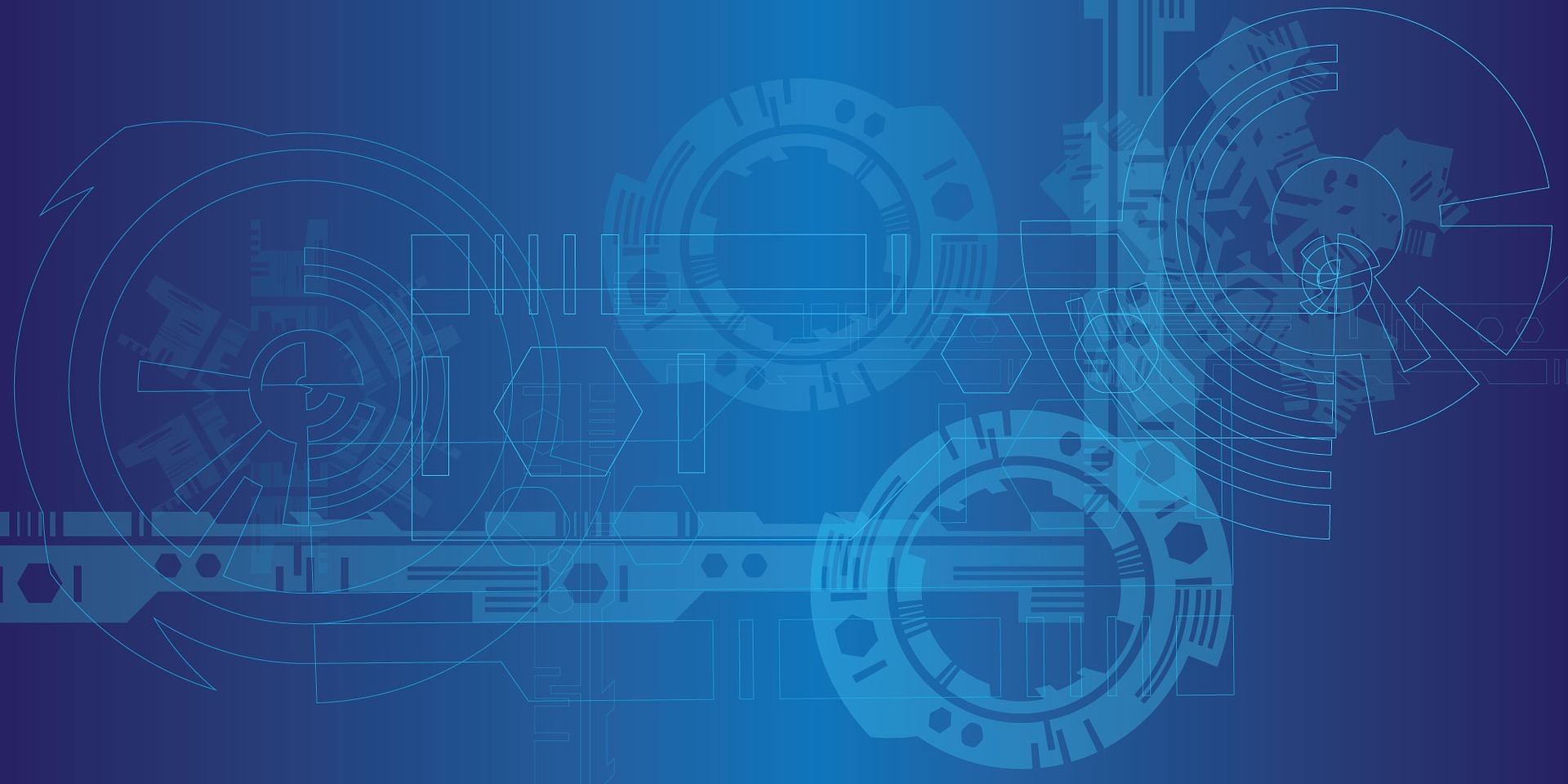
Best Computer Optimization Tips
Computer optimization is necessary as it can make your system work at a faster speed. Two major ways of optimizing your computer include by the manual method and with the help of optimization software. Another way is to keep your system free from malware, viruses and trojans as they are responsible for slowing down your system.
Below are some prominent computer optimization tips.
Good Solid-State Drive (SSD)
Choosing a good SSD is very critical as it can enhance the speed of your computer. It is safer to use SSD instead of the internal hard disk drive (HDD). Prefer getting a new SSD based on your system configuration rather than opting or using the used old HDD.
System Defragmentation
Defragment your system on a regular basis to get some free space in your hard disk drive. The hard disk can be logically or physically damaged. As such, you can troubleshoot the drive to fix the problems. You can use some tools like the Windows CHKDSK for diagnosing internal hard disk problems.
Clean your System Hard Disk
You need to clean up your system hard disk thoroughly. Usually, the redundant and useless files drastically affects system performance. As such, you need to remove drive contents and duplicate and temporary files to get enough space. You can also clean the website histories, cookies and trash files. Remove the unnecessary large files and applications to get enough free space in your hard disk.
Update your Drivers
Regularly update your system’s hard disk drivers. This helps in enhancing the hard disk performance. You can do so by checking for PC driver updates and setting the virtual memory after the backup of files has been taken.
Boost System Performance
To boost the performance of your system, you need to use the ‘High Performance’ option that will allow your system to run much faster. If it is unavailable in the control panel power settings, you can create the custom power plan to enhance the device performance.
Turn off Tips and Tricks Functions
You should turn off the the tips and tricks functionalities if your system has such an option. This enhances the speed of your system. You can also make sure if cloud programs such as OneDrive is being enabled for a long period of time to store and synchronize files. You can stop these from synchronizing to increase the speed of the performance.
Disable Startup Applications
Disable the startup applications as they can be found running in the background consuming some valuable system resources that often results in slow performance. You can right-click the application and select the disable option.
Clean the Registry
You can optimize the system’s performance by cleaning the registry. You should download a registry cleaner to clean the unnecessary registry tracks and control messages that get stored every time you uninstall an application.
And there you have it, some of the best computer optimization tips. But in case you require further help in optimizing your Mac system, look out for a MacBook repair centre.
