
Why is WiFi Not Showing on My Laptop?
Encountering WiFi issues on a laptop can be frustrating. When your laptop cannot connect to WiFi, it disrupts your workflow and daily activities. This comprehensive
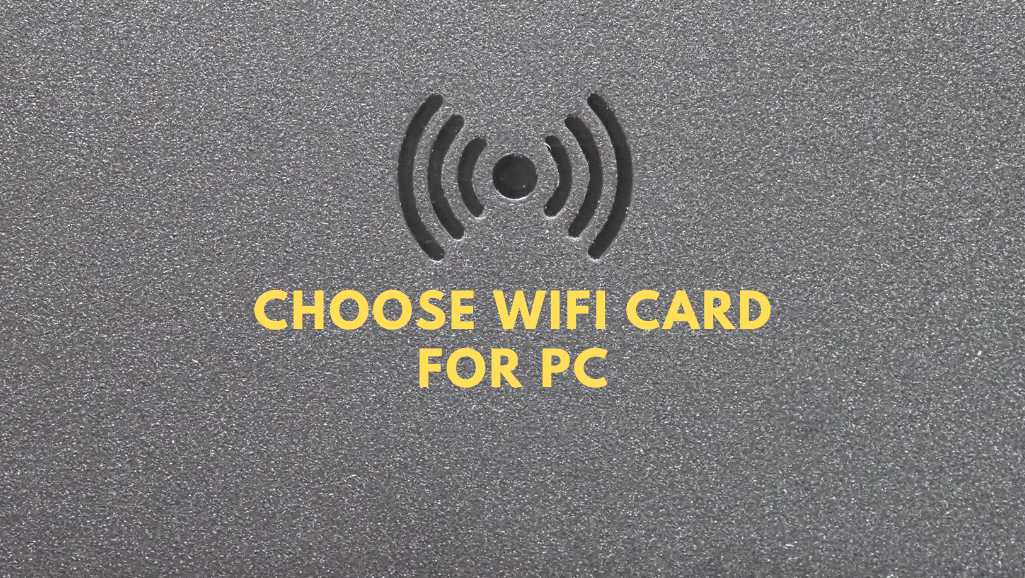
Imagine this: you’re in the middle of an epic online battle, every click precise, every reaction lightning-fast. Suddenly, the enemy teleports around, your spells sputter into silence, and the dreaded “connection lost” message flashes on your screen. Your heart plummets. Lag strikes again, courtesy of your anemic wifi card.
Or maybe you’re nestled in for a movie marathon, popcorn in hand, only to be assaulted by endless buffering. You rewind, you adjust settings, you pray to the internet gods – all in vain. Your streaming dreams crumble to pixelated dust, sacrificed to the altar of slow wifi.
Sound familiar? In today’s hyper-connected world, a reliable wifi connection isn’t just a luxury; it’s a lifeline. But if your PC’s wifi card is stuck in the dial-up era, your digital life is doomed to a series of frustrating stutters and agonizing pauses.
But there’s good news! You don’t have to suffer through laggy gameplay and buffering purgatory any longer. By equipping your PC with the right wifi card, you can unlock a world of seamless streaming, smooth gaming, and blazing-fast internet speeds.
But with so many wifi cards on the market, how do you choose the one that’s right for you? Fear not, intrepid explorer! This comprehensive guide will be your compass, navigating you through the labyrinthine world of wifi technology and helping you find the perfect card to unleash your PC’s true wireless potential.
Get ready to ditch the buffering, conquer the lag, and experience the internet as it was meant to be: seamless, fast, and empowering. Buckle up, because your journey to wireless nirvana begins right now.
Before you embark on your quest for the perfect wifi card, it’s crucial to understand the language your wireless companion speaks. Let’s demystify the alphabet soup of wifi lingo and equip you with the knowledge to decipher the specs like a pro!

photo via kbr.co.uk
Think of wifi standards as the different dialects of wireless speed. Today, the reigning champs are 802.11ac (Wi-Fi 5) and 802.11ax (Wi-Fi 6). Wi-Fi 5 delivers solid speeds, perfect for general browsing and casual streaming. But if you crave lightning downloads and lag-free gaming, Wi-Fi 6 is your knight in shining armor. It boasts faster speeds, improved efficiency, and better handling of multiple devices, making it the gold standard for demanding users.
But wait, there’s more! The future beckons with Wi-Fi 6E – the next-gen upgrade that unlocks the untapped potential of the 6GHz band. Imagine wider lanes on the wifi highway, reducing congestion and ensuring smooth sailing for your data packets. Wi-Fi 6E is ideal for future-proofers and early adopters who crave the bleeding edge of wireless technology.

Photo via pediaa
Picture this: a crowded food court (2.4GHz) versus a serene spa (5GHz). That’s the difference between these two frequency bands. The 2.4GHz band is popular, often congested with various devices like microwaves and baby monitors. While reliable for light tasks, it’s prone to interference, leading to frustrating slowdowns.
Enter the oasis of the 5GHz band – less crowded, offering faster speeds and smoother sailing for your data. However, its signal range isn’t as strong as 2.4GHz, so thicker walls or long distances can weaken its grasp.
Your ideal wifi card for PC may embrace both bands, allowing you to choose the perfect frequency based on your needs and environment. Think of it as a bilingual traveler, navigating both the bustling marketplace and the quiet sanctuary with ease.
Just like you wouldn’t leave your castle unguarded, your wifi network needs a sturdy defense against intruders. That’s where encryption protocols come in, acting as your digital moat and drawbridge. The current king of the castle is WPA2, ensuring only authorized devices can access your network.
But whispers of a stronger champion abound – WPA3. This next-gen protocol offers even tougher security, like a double-reinforced drawbridge and razor-sharp guards. While not yet universally adopted, WPA3 is the future of wireless security, and a future-proof wifi card might already speak its language.
Don’t let these terms intimidate you! They’re just fancy ways to describe your wifi card’s superpowers.
MIMO (Multiple-Input, Multiple-Output) is like having multiple antennae instead of one, boosting signal strength and sending and receiving data simultaneously. Think of it as a multi-lane highway for your data, where traffic jams are a thing of the past.
MU-MIMO (Multi-User MIMO) takes things up a notch, like adding express lanes for multiple devices. It effectively communicates with several devices at once, ensuring smooth streaming and lag-free gaming even when your family throws a digital pizza party.
Beamforming acts like a spotlight, focusing the wifi signal directly on your connected devices, instead of wasting it on the walls. Imagine a laser-guided data delivery system, ensuring your precious streaming bits hit their target every time.
Understanding these terms empowers you to choose a wifi card for PC that speaks the language of speed, security, and efficiency. Remember, knowledge is power, and in the realm of wifi, it’s the key to unlocking a world of seamless connectivity.
Now that you speak the language of wifi technology, it’s time to find the perfect translator for your specific needs. Think of your wifi card as the bridge between your PC and the boundless ocean of the internet – choosing the right one ensures a smooth, uninterrupted voyage.
Your digital adventures vary, and so should your wifi card. Are you a gamer craving lag-free dominance in the virtual arena? A streamer thirsting for uninterrupted broadcasts? Or a casual surfer content with smooth sailing for everyday tasks?
Gamers: Unleash your inner esports champion with a blazing-fast Wi-Fi 6 or 6E card boasting low latency and MU-MIMO tech. Say goodbye to pixelated enemies and hello to lightning-fast reactions that leave your opponents in the dust.
Streamers: Cast your spells without buffering blizzards! Opt for a high-performance wifi card with dual-band support and strong Beamforming for crystal-clear, uninterrupted streams. Your audience will thank you for the lag-free, immersive experience.
Casual Surfers: Don’t settle for choppy browsing or lagging video calls! A reliable Wi-Fi 5 card with solid speeds and decent range should suffice for everyday web browsing, email, and basic streaming.
Remember, your optimal wifi card is as unique as your digital adventures.
Picture yourself on a vast island chain. Speedboats zoom between the closest islands, offering lightning-fast travel. But venture farther, and even the fastest speedboat struggles to reach distant shores. That’s the trade-off between speed and range.
High-speed Wi-Fi 6 and 6E cards are like sleek speedboats, ideal for short-range tasks like gaming and close-proximity streaming. But their signal weakens with distance, making them less suitable for larger homes or outdoor use.
Mid-range Wi-Fi 5 cards act like sturdy ferries, offering decent speeds and good range. They’re a balanced choice for everyday use, navigating both close-range tasks and venturing further into the network.
So, choose your wifi card for PC based on your island chain – prioritize speed for close-quarters dominance or opt for a balance of speed and range to explore further horizons.
Your wifi card comes in two flavors: internal, a discreet pirate hidden within your PC, and external, a bold adventurer dangling proudly from a USB port. Both have their strengths and weaknesses:
Internal Cards: These stealthy ninjas offer a clean, clutter-free setup and seamless integration with your PC. Ideal for desktop users and laptops with accessible internal slots.
External Cards: These adventurous explorers boast powerful antennas and superior range, perfect for larger homes, weak signal areas, or laptops with limited internal options. However, they add visible bulk and require a free USB port.
Ultimately, the choice is yours! Consider your aesthetic preferences, available USB ports, and desired range when choosing your ideal wifi card for PC.
And don’t forget the compatibility parrot! Always ensure your chosen card plays nice with your motherboard and operating system before setting sail.
Your journey continues! Now, let’s dive into the bonus features that can transform your humble wifi card for PC into a treasure chest of wireless delights.
Imagine: streaming music to your wireless speakers, connecting seamlessly with your Bluetooth keyboard, or transferring files without a tangle of wires. That’s the magic of Bluetooth, and many wifi cards come equipped with this handy ally.
Gamers, rejoice! Bluetooth-enabled wifi cards let you connect wireless gaming controllers, freeing you from the shackles of cords and unleashing your inner joystick maestro.
Some wifi cards boast external antennas, like pirate sails catching the wind of a strong signal. These can be particularly beneficial if your walls are thick or your router resides in a distant corner of your kingdom.
Look for options with adjustable antennas for optimal signal capture. Remember, positioning is key! Experiment with different angles and locations to find the signal sweet spot.
Don’t underestimate the power of software! Many wifi cards come bundled with dedicated utilities that let you:
With the right software, your wifi card for PC becomes more than just a hardware hunk; it’s a customizable command center for your wireless experience.
Remember, not all wifi cards offer the same set of features. Choose the ones that align with your needs and unlock the hidden potential of your wireless gateway.
So you’ve chosen your perfect wifi card for PC – congratulations, buccaneer! Now, it’s time to navigate the installation seas and ensure smooth sailing for your wireless adventures. Don’t worry, with these clear instructions, you’ll be surfing the web like a seasoned web captain in no time.

Photo via pcgamehaven
For desktop users and laptops with accessible slots, your journey begins inside your PC. Grab your trusty screwdriver and prepare to become a hardware hero!
For laptop warriors or those without readily accessible internal slots, your expedition takes a simpler route.
Even the smoothest voyages can encounter rough seas. Here are some tips to tackle common wifi woes:
Remember, the internet is a vast ocean, and sometimes troubleshooting requires patience and exploration. Don’t despair, brave adventurer! With these tips and some perseverance, you’ll conquer any wifi storm and chart a course for seamless internet bliss.
Your wifi card for PC is now installed, but the optimization odyssey continues! Let’s explore some secret tools and resources to squeeze every drop of performance from your wireless companion.
Ever wonder how your wireless stallion gallops compared to others? Websites like Speedtest.net and Ookla provide benchmarking arenas where you can unleash your wifi card’s full potential and measure its download and upload speeds. Compare your results to online averages and see if you’re truly flying or stuck in first gear.
Imagine a highway clogged with cars – that’s how congested wifi channels can be! Some online tools like WifiInfoView or inSSIDer can reveal which channels are packed and which offer free lanes for your data packets. Choose a less crowded channel for smoother sailing and a potential speed boost.
Remember, a speedy wifi connection is useless without robust security. Ensure your network is a fortress against intruders by:
Many wifi card manufacturers offer dedicated software that unlocks hidden features and fine-tunes your wireless experience. Explore your software tools for options like:
By utilizing these optimization tips, you can transform your wifi card for PC from a basic tool to a finely tuned instrument for wireless excellence. Remember, a little tweaking goes a long way!
Your PC now stands poised, a wireless galleon ready to conquer the boundless internet seas. Equipped with the knowledge and tools this guide has provided, you can navigate the choppy waters of wifi confusion and chart a course for seamless connectivity.
Remember:
No more buffering nightmares, no more lag-infested battles, no more agonizing crawls to download a file. Your wifi card for PC is your key to a world of smooth streaming, uninterrupted gaming, and effortless web browsing.
So, raise the sails, captain! Set your course for digital dominance and claim your rightful place as the master of your wireless domain. The vast ocean of the internet awaits, and with this guide as your compass, you’ll sail the digital seas with confidence and freedom.
If you’re a Singaporean seeking to conquer lag and unleash the full potential of your PC’s wireless capabilities, choosing the right upgrade service is crucial. Here’s your guide to navigating the local scene and finding the perfect tech hero to install your new wifi card.
Bonus Tip: Don’t hesitate to contact Volta PC Upgrade & Repair for a free diagnostic service (if your laptop is out of warranty) . They can assess your current setup, recommend the ideal wifi card, and provide a price quote for the installation service.

Encountering WiFi issues on a laptop can be frustrating. When your laptop cannot connect to WiFi, it disrupts your workflow and daily activities. This comprehensive

In today’s digital age, having a fast and reliable Wi-Fi connection is essential for everything from work to entertainment. However, you might find that your

Choosing the right WiFi card for your PC is crucial for ensuring a reliable and high-speed internet connection. Whether you’re a gamer, a professional, or
|
*We are OPEN on 3 May 2025 (Polling Day). CLOSED ON 1 May 2025 (Labour Day) |