
Resolving Latency Issues in 2015 MacBook Pro Models
The 2015 MacBook Pro, celebrated for its sleek design and reliable performance, remains a favorite among users even years after its release. However, a subset
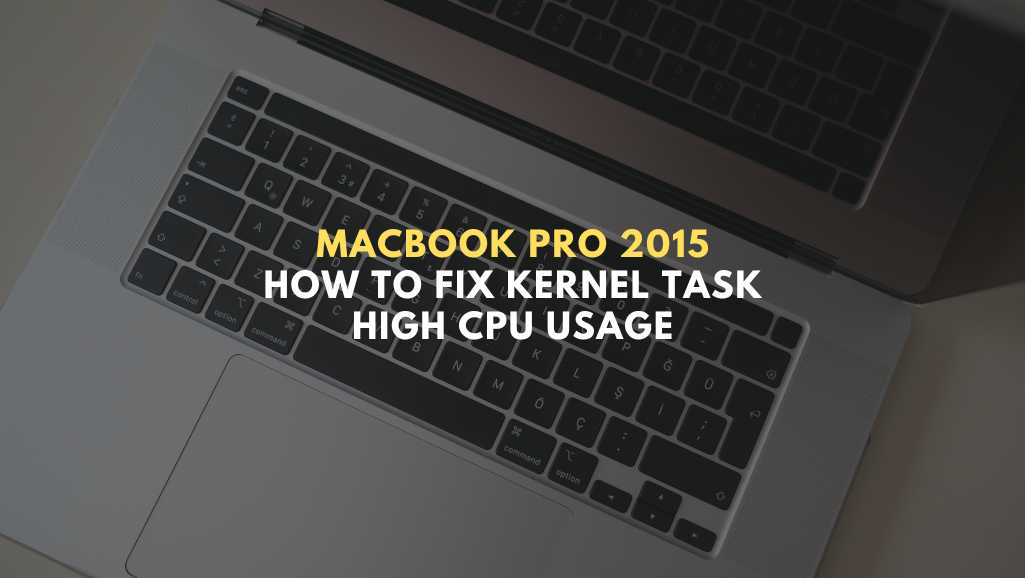
The MacBook Pro 2015, an oldie but goldie in the Apple lineup, still holds its ground with users who love its classic design and reliable performance. Yet, there’s this annoying hiccup – the kernel_task process acting up, hogging the CPU, and slowing things down. This isn’t just a random glitch; it’s the MacBook’s way of saying, “I’m too hot, let’s cool it down a bit.” But let’s face it, figuring this out wasn’t exactly a walk in the park. It’s like your MacBook is speaking in Morse code, and you’re supposed to decode it without a manual.
This whole scenario is a bit ironic. Here we are, trying to push our tech to its limits, and it turns out, our MacBook’s just trying to catch a breath. It’s doing its best to prevent a meltdown (literally), and we’re here scratching our heads, wondering why it’s acting like it’s about to take off.
In this chat, we’re diving deep into the kernel_task enigma – what it is, why it’s acting like your MacBook’s overprotective guardian, and how to strike a balance. We’ll navigate through some hands-on fixes and tweaks that can help. From environmental tweaks to under-the-hood adjustments, we’re unpacking it all. Whether you’re a tech wizard or just someone trying to get through the day without a laptop fan serenading you, there’s something here for you.
Let’s get into the nuts and bolts of kernel_task, especially when it comes to your MacBook Pro 2015. You’ve probably seen kernel_task in your Activity Monitor, hogging more CPU than you’d expect. It’s like a mystery guest eating all the snacks at your party. So, what’s the deal?
First off, kernel_task isn’t some rogue operation gone wild. It’s macOS’s built-in bouncer, keeping your MacBook’s CPU from getting too hot to handle. Think of your MacBook Pro 2015 as a sprinter; it’s fast, efficient, and powerful. But without a cool-down, it’s going to overheat. Kernel_task steps in like a coach, saying, “Take it easy, let’s cool down,” by making the CPU less available to apps that are pushing it too hard.
Now, why does kernel_task seem to go into overdrive, especially with the MacBook Pro 2015? It’s all about heat. These machines, while sleek and powerful, have their quirks, and managing heat is a big one. The more you push your MacBook, the more kernel_task will try to pump the brakes to prevent overheating. It’s a protective measure, though admittedly, it can feel more like a hindrance when you’re in the middle of an important task.
kernel_task decide when to jump in?It’s not just about the CPU getting a workout; it’s about temperature. Your MacBook has sensors that keep tabs on how hot things are getting. When the CPU’s temperature hits a certain threshold, kernel_task ramps up, taking up more CPU resources. This, paradoxically, is meant to cool things down by making other processes wait their turn. It’s a bit like diverting traffic to prevent a jam on a hot day.
But here’s the thing: kernel_task itself doesn’t cause the heat. That’s on the apps and processes demanding too much from the CPU. It’s like blaming traffic lights for traffic; they’re actually there to manage the flow.
For MacBook Pro 2015 users, this can be a bit of a puzzle. Your MacBook doesn’t feel hot, so why the fuss? Well, the sensors know better. They can detect heat you can’t feel, and kernel_task is all about prevention. It’s better to slow down temporarily than to crash from overheating.
Of course, this system isn’t perfect. Kernel_task can be a bit overzealous, stepping in more than you’d like. And when it does, it can slow things down to a crawl. It’s like having a chaperone at a dance who’s a little too keen on keeping everyone apart. Necessary, maybe, but not always welcome.
Knowing that kernel_task is all about heat management gives you a starting point. You can’t tell it to back off directly, but you can influence when and how much it needs to step in. That means keeping your MacBook Pro 2015 cool, giving it room to breathe, and not overloading it with demanding tasks all at once. It’s about working with kernel_task, not against it.
Remember, kernel_task is not the enemy. It’s a built-in feature of macOS designed to protect your MacBook Pro 2015. It’s there to make sure your machine can handle what you throw at it, just not all at once. By understanding how kernel_task works and what triggers it, you can keep your MacBook running smoothly, avoiding those frustrating slowdowns.
In essence, kernel_task is a reminder that even the most powerful machines have their limits. Respecting those limits, and managing your usage accordingly, can help you get the most out of your MacBook Pro 2015 without hitting those thermal roadblocks. So next time you see kernel_task taking up a chunk of your CPU, take a moment to consider what your MacBook is trying to tell you. It might just save you from a crash, keeping your digital workflow smooth and steady.

Alright, let’s dive into how to optimize the environment for your MacBook Pro 2015 to tackle that pesky kernel_task and its high CPU usage. Remember, we’re keeping things simple, straightforward, and aiming for a smooth experience for your MacBook.
The MacBook Pro 2015, like any high-performance machine, prefers a chill environment—literally. Apple suggests keeping the operating temperatures between 50° – 95°F (10° – 35°C). Why? Your MacBook is a bit like you; it doesn’t enjoy sweating. Keeping it cool means kernel_task won’t have to work overtime to manage the CPU’s temperature.
So, how do you keep things cool? Start by thinking about your MacBook’s environment. That cozy spot on your bed? Not ideal. Your MacBook needs a firm, flat surface for proper ventilation. Those rubber feet aren’t just decorative; they lift your MacBook slightly to allow air to circulate underneath.
If you’re noticing your MacBook Pro 2015 is getting a bit too warm, consider where it’s sitting. A desk or a lap desk can make a huge difference in air circulation. And speaking of circulation, room temperature plays a big role too. A hot room can make your MacBook sweat bullets, kicking kernel_task into high gear.
Continuous heavy use in high temperatures forces kernel_task to work harder to keep the CPU cool, which, in turn, can slow down your machine.
Let’s talk about airflow. Ever thought about raising your MacBook a bit more off the desk? Small stands or even a book can elevate it enough to improve air circulation significantly. Just make sure it’s stable and won’t slide off. This little trick encourages cool air to flow around and under the MacBook, helping to keep the temperature down.
Now, for those marathon sessions, a cooling pad might just be your MacBook Pro 2015’s best friend. These pads have built-in fans that provide extra airflow directly to the bottom of your MacBook. It’s like giving your MacBook a personal cooling fan, reducing the need for kernel_task to intervene as much.
If it’s a scorcher of a day and you’re inside, consider using a fan or air conditioning to keep the room temperature down. Your MacBook will thank you by running smoother, and you’ll probably feel more comfortable too.
Remember, your MacBook Pro 2015 is a pretty smart cookie. It knows when it’s getting too hot and tries to cool itself down with kernel_task. But with a little help from you—keeping it on a hard surface, using a cooling pad, and making sure it’s in a cool environment—you can prevent kernel_task from having to work too hard. This means you’ll get better performance out of your MacBook, and it’ll thank you for the TLC by running more efficiently. Keep it cool, and your MacBook Pro 2015 will keep cruising.
Your MacBook Pro 2015 works hard, but sometimes it gets bogged down by too many tasks. Open up your Activity Monitor to see what’s eating up your CPU. Look for apps or processes you’re not using and shut them down. It’s like closing unused apps on your phone to save battery. Simple, right?
Think of the System Management Controller (SMC) and Non-Volatile Random-Access Memory (NVRAM) as the MacBook’s brain and memory. Sometimes, they need a reset to fix issues. For the SMC, turn off your MacBook, hold down Shift+Control+Option on the left side and the power button for about 10 seconds. Release and start up as usual. For the NVRAM, restart your MacBook and immediately hold down Option+Command+P+R for about 20 seconds. It’s like hitting the reset button on a glitchy game console.
Booting your MacBook Pro 2015 in Safe Mode is like asking it to start with the minimum necessary to run. This way, you can tell if something you’ve downloaded is causing the issue. Turn off your MacBook, turn it on, and immediately press and hold the Shift key until you see the login screen. Log in (it might take longer), and see if things improve. It’s a diagnostic start-up.
Yes, Macs can get malware too. Sometimes, malware is the reason behind high CPU usage. Use a trusted antivirus program to check for and remove malware. Think of it as taking your MacBook to a doctor for a check-up.
Your MacBook Pro 2015 is a bit like a sports car; it needs regular maintenance. Keeping the vents clean from dust ensures it can cool properly. Also, consider checking your battery’s health; a failing battery can cause all sorts of performance issues.
A cooling pad can be a great investment for your MacBook Pro 2015. It provides extra fans to help keep things cool. Also, make sure your MacBook is on a hard surface for proper ventilation. Imagine trying to breathe with a pillow over your face; that’s how your MacBook feels when it’s on a soft surface.
There are apps out there that let you control your MacBook’s fans directly. Cranking up the fan speed can help keep the temperature down, preventing kernel_task from kicking in as much. Be cautious, though; fans at full blast all the time can wear them out quicker.
By addressing these technical solutions, you’re not just putting a band-aid on the issue; you’re giving your MacBook Pro 2015 the attention it needs to run smoothly and efficiently. Remember, regular check-ups and maintenance go a long way in keeping your MacBook healthy and happy, just like any other piece of complex machinery.
Alright, we’ve gone through a lot here. From keeping your MacBook Pro 2015 cool to digging into the settings and giving it a technical tune-up. The gist? Keep things cool, don’t push your MacBook harder than you need to, and give it a little check-up now and then with those technical fixes we talked about. Your MacBook is a bit like a car; it needs regular maintenance to run its best. Do these things, and you’ll see a happier, smoother-running MacBook. And remember, it’s all about balance. Take care of your MacBook, and it’ll keep powering through those tasks for you. Cheers to keeping that kernel_task in check and enjoying your MacBook Pro 2015 to its fullest!
Think of kernel_task like the boss of your MacBook Pro. It manages everything going on inside, like keeping things cool and making sure every app gets its turn without overheating your MacBook.
Nope, you can’t quit kernel_task. It’s crucial for your MacBook to run smoothly and stay cool. Trying to quit it is like trying to ride a bike without wheels – it just won’t work.
Kernel_task jumps into action when your MacBook Pro gets too hot. It takes up more CPU to slow things down on purpose, cooling your MacBook off by not letting other apps work it too hard.
The kernel process is the heart of your Mac’s operating system. It’s what makes everything run, from your apps to keeping your MacBook’s temperature in check. Think of it as the conductor of an orchestra, making sure everything works in harmony.
Got a MacBook Pro 2015 acting up in Singapore? Don’t sweat it! Head over to Volta PC Upgrade & Repair. They’re your go-to guys for any MacBook woes. Whether it’s that pesky kernel_task hogging your CPU or you’re just looking to give your MacBook a performance boost, Volta PC Upgrade & Repair has got your back. They understand your MacBook Pro 2015 like no one else and offer top-notch service to get your machine running smooth as silk. Don’t let your MacBook slow you down. Give it the TLC it deserves at Volta PC Upgrade & Repair. Swing by with your MacBook, and they’ll take care of the rest. Ready for a hassle-free MacBook experience? Volta PC Upgrade & Repair is the way to go!

The 2015 MacBook Pro, celebrated for its sleek design and reliable performance, remains a favorite among users even years after its release. However, a subset

The MacBook Pro M1 has revolutionized the tech industry with its impressive performance and efficiency. Launched with much fanfare, the M1 chip brought unprecedented speed

In truth, a number of users are actually very much bothered by the issue of how to upgrade storage on their MacBook Pro, as the
|
*We are OPEN on 3 May 2025 (Polling Day). CLOSED ON 1 May 2025 (Labour Day) |