
Resolving Latency Issues in 2015 MacBook Pro Models
The 2015 MacBook Pro, celebrated for its sleek design and reliable performance, remains a favorite among users even years after its release. However, a subset
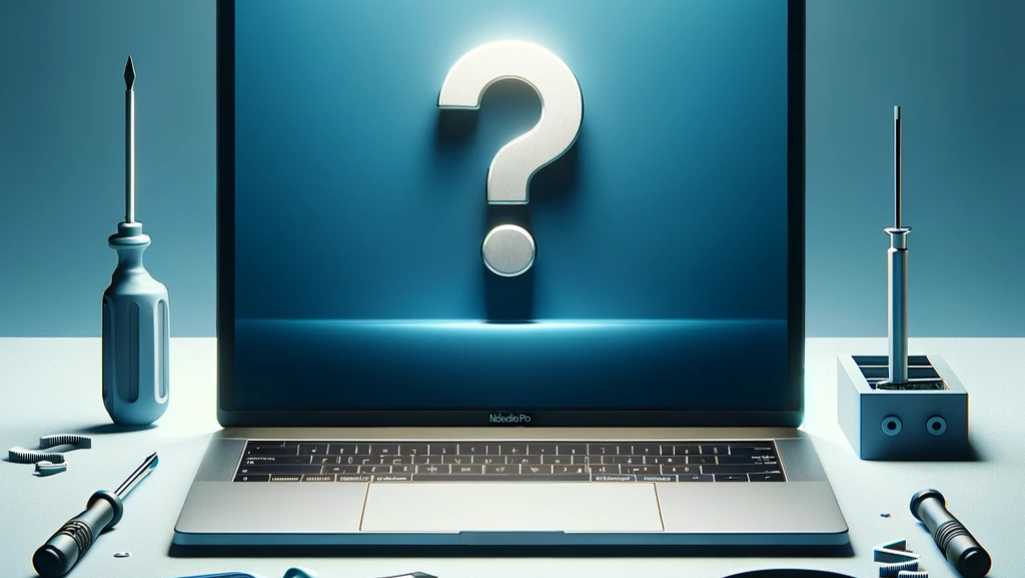
If you’re a MacBook Pro user, you might have faced the puzzling situation of sudden reboots. These interruptions can disrupt your work and entertainment, causing frustration and concern. However, there’s good news. You can indeed fix your MacBook Pro to curb these unexpected shutdowns.
By the end, you’ll be equipped with the knowledge to tackle those irksome reboots head-on. Ready to fix your MacBook Pro? Let’s get started.
Table of Content:
Are you experiencing the abrupt restart of your MacBook Pro? It’s essential to understand what’s happening behind the scenes. This knowledge is the first step in our mission to fix the MacBook Pro.
Kernel panics often trigger these sudden reboots. Think of a kernel panic as a cry for help from your MacBook Pro’s operating system. Essentially, it’s an SOS signal, indicating that your MacBook Pro has stumbled upon a critical error it cannot handle.
You may have seen messages like “Your computer was restarted because of a problem.” These warnings are telltale signs of kernel panics. They signal that your system had to reboot to recover from an error.
Furthermore, identifying what causes these kernel panics is key. It could be a specific software you installed or a hardware component acting up. Once we pinpoint the issue, we can move towards a fix for your MacBook Pro.
Interestingly, both hardware and software issues can lead to sudden reboots. Thus, our approach will involve examining both aspects. This thorough check ensures we don’t miss any potential triggers for these unwelcome restarts.
So, with a better understanding of sudden reboots, we’re well on our way. Stay tuned as we delve deeper into troubleshooting steps. Together, we’ll get to the bottom of this and fix your MacBook Pro.

When your MacBook Pro reboots unexpectedly, start with the basics. Simple checks can often provide quick fixes.
Firstly, ensure your power connection is secure. A loose cable or a faulty adapter might cause power interruptions. Consequently, this may lead to your MacBook Pro restarting.
Next, perform a complete shutdown. Hold the power button for a few seconds, then turn your device back on. This simple step can sometimes fix minor glitches that cause reboots.
Moreover, booting in Safe Mode is a clever move. To do this, restart your MacBook Pro while holding the Shift key. Safe Mode performs checks and repairs, potentially fixing your MacBook Pro.
Now, let’s not overlook overheating. Make sure your MacBook Pro’s vents are not blocked. Proper ventilation is crucial for preventing heat-induced reboots.
With these preliminary checks, you might resolve the sudden reboots. If the problem persists, don’t worry. We have more solutions up our sleeve to fix your MacBook Pro. Let’s move on to the next steps.
Moving on, let’s focus on software solutions. These can be highly effective in resolving your MacBook Pro’s sudden reboots.
Firstly, keeping your macOS updated is crucial. Updates often contain fixes for common bugs that could be causing your issues. To check for updates, click the Apple menu, then “About This Mac,” and select “Software Update.”
Furthermore, problematic apps can sometimes be the culprits. If you’ve noticed the reboots occur after installing a new app, consider uninstalling it. This can quickly resolve the issue.
Adjusting your sleep settings may also help. Overly aggressive power-saving settings can interrupt processes, leading to reboots. Therefore, customizing these settings might provide a simple fix.
Lastly, if other solutions fail, reinstalling macOS could be the answer. This is a more drastic step, but it can effectively give you a clean slate, free of software issues.
With these software strategies in place, you stand a good chance of resolving the sudden reboots. Remember, each step can bring you closer to a fixed MacBook Pro. If these don’t help, we’ll explore some advanced fixes next.

If the basic and software solutions haven’t worked, it’s time to try some advanced fixes. These steps are more technical but can be very effective in resolving persistent reboots.
Firstly, let’s tackle the System Management Controller (SMC). This part of your MacBook Pro manages a lot of hardware functions. To reset the SMC, shut down your computer, then press Shift+Control+Option on the left side of the keyboard and the power button at the same time. Hold these keys for 10 seconds, then release and turn on your MacBook Pro.
Next up, resetting the Parameter RAM (PRAM) and Non-Volatile Random-Access Memory (NVRAM). These store certain settings and can affect your MacBook’s performance. To reset them, turn off your MacBook Pro, then turn it on and immediately press Option+Command+P+R. Hold for about 20 seconds. This process can fix a variety of issues.
For those comfortable with a screwdriver, reconnecting the battery is an option. However, this should only be attempted if you’re confident in your technical abilities. If not, it’s better to seek professional help.
Finally, reinstalling macOS is a more comprehensive approach. This can refresh your system and eliminate deep-seated software issues. Back up your data before attempting this, as it will erase your hard drive.
By following these advanced steps, you’ll have utilized some of the most powerful methods to fix your MacBook Pro. Hopefully, your sudden reboots are now a thing of the past. If you’re still experiencing issues, professional help may be the next course of action.
When software fixes don’t cut it, it’s time to consider hardware issues. These can be more challenging but are just as critical to address.
Firstly, start with a diagnosis. Use Apple Diagnostics to check your hardware. Restart your MacBook Pro and hold down the D key as it boots. This tool will scan your hardware and suggest solutions.
Additionally, inspect your memory and storage. Faulty RAM or a failing hard drive can cause sudden reboots. Therefore, testing these components is essential. If you find issues, replacing them might be necessary.
Moreover, peripherals can sometimes cause problems. Disconnect all external devices. Then, restart your MacBook Pro. If it runs smoothly, one of the peripherals may be to blame.
Finally, if you’re still stuck, seek a professional assessment. Certified technicians can offer a thorough evaluation. Remember, tampering with hardware can void warranties. Always consider professional assistance first.
Conclusively, hardware issues can be complex. But they are solvable with the right approach. By methodically testing each component, you can identify and fix the root cause. This will help ensure your MacBook Pro runs smoothly again.
To avoid future issues, it’s crucial to establish preventive measures. This foresight can save you time and prevent headaches.
Firstly, always keep your software up to date. Apple frequently releases updates that enhance stability and security. As a result, this practice can prevent many common issues.
Moreover, be mindful of your system resources. Avoid overloading your MacBook Pro with too many tasks at once. Consequently, this can reduce strain and prevent unexpected reboots.
Additionally, routine maintenance is key. Use utilities to clean up your system and remove unnecessary files. This habit can keep your MacBook Pro running smoothly.
When installing new software, proceed with caution. Ensure it’s compatible and from a trusted source. Doing so can prevent software conflicts that might cause reboots.
Handle your MacBook Pro gently. Physical shocks can damage internal components, leading to various issues.
Keep your MacBook Pro in a clean, cool environment. Excess dust and heat can cause hardware to malfunction.
Also, pay attention to battery health. A failing battery can be a source of problems. Replace it if necessary.
By adopting these best practices, you can greatly reduce the chances of sudden reboots. Remember, prevention is always better than seeking a fix for your MacBook Pro after problems arise.
When you’ve exhausted all at-home remedies for your MacBook Pro’s sudden reboots, seeking professional and independent repair services is a wise next step.
Recognizing the point at which professional intervention is needed is crucial. If your MacBook Pro continues to experience issues despite your troubleshooting efforts, it’s time to consult with experts.
Apple provides a variety of support options that should be your first stop, especially if your MacBook Pro is still under warranty. You can get help through their online support system or by scheduling an appointment at an Apple Store.
For out-of-warranty repairs or when seeking more cost-effective options, independent repair shops can be a great resource. These shops often have experienced technicians who can offer high-quality repairs at competitive prices.
Whether you choose Apple Support or an independent shop, remember to back up your MacBook Pro’s data before handing it over. This precaution ensures your information is safe during the repair process.
Independent repair shops can provide personalized attention and may have faster turnaround times. They’re also more likely to repair rather than replace parts, potentially saving you money.
In summary, professional support, whether from Apple or an independent repair service, is invaluable for complex issues like sudden reboots. With the right help, your MacBook Pro will be back in working order, ensuring you can return to your daily activities without further interruptions.
A: Sudden reboots can be caused by various issues, including software glitches, hardware malfunctions, overheating, or a failing battery. Identifying the exact cause often requires a bit of troubleshooting.
A: Yes, oftentimes software updates from Apple include bug fixes that can resolve system instability issues leading to reboots. It’s always a good practice to keep your macOS updated.
A: While there are several troubleshooting steps you can perform on your own, like resetting the SMC or PRAM, some fixes may require professional expertise, especially if hardware issues are suspected.
A: If you’ve tried basic troubleshooting steps without success, or if your MacBook Pro is still under warranty, it’s best to seek professional help. Persistent reboots or other signs of hardware issues are indicators that a repair service may be necessary.
A: The cost can vary widely depending on the cause of the reboots. Simple software fixes might be free or low-cost, while hardware issues can be more expensive to address.
A: Repair times can vary. Some fixes can be done relatively quickly, while others, especially if parts need to be ordered, may take longer. It’s best to consult with your repair service for an estimated timeframe.
A: Professional repair services should respect your data privacy and integrity. However, it’s always wise to back up your data before any repair as a precaution.
A: Yes, third-party repair services can fix your MacBook Pro. However, for warranty purposes and to ensure the use of genuine parts, using an authorized service provider is recommended.
A: Regular maintenance, such as software updates, avoiding overloading the system, and keeping the MacBook Pro in a cool environment, can help prevent sudden reboots.
A: For reliable service in Singapore, consider Volta PC Upgrade & Repair, known for their expertise in handling Apple products and offering efficient, quality service.
If you’re in Singapore and grappling with sudden reboots on your MacBook Pro, there’s a reliable solution within your reach. Volta PC Upgrade & Repair offers specialized services that can get your device running smoothly again.
At Volta PC Upgrade & Repair, they understand the inconvenience and disruption that sudden reboots can cause. They boast a team of experienced technicians who are well-versed in Apple products. Here’s what they offer:
By choosing Volta PC Upgrade & Repair, you’re opting for a service that’s dedicated to resolving your MacBook Pro’s sudden reboots with efficiency and expertise. Trust your device with professionals who are committed to restoring its performance and extending its lifespan.
Address:
Tai Seng Branch: 8 Burn Road #01-04, Trivex, Singapore 369977
Jurong Branch: Blk 132 #01-279C, Jurong Gateway Road, Singapore 6001324

The 2015 MacBook Pro, celebrated for its sleek design and reliable performance, remains a favorite among users even years after its release. However, a subset

The MacBook Pro M1 has revolutionized the tech industry with its impressive performance and efficiency. Launched with much fanfare, the M1 chip brought unprecedented speed

In truth, a number of users are actually very much bothered by the issue of how to upgrade storage on their MacBook Pro, as the
|
*We are OPEN on 3 May 2025 (Polling Day). CLOSED ON 1 May 2025 (Labour Day) |