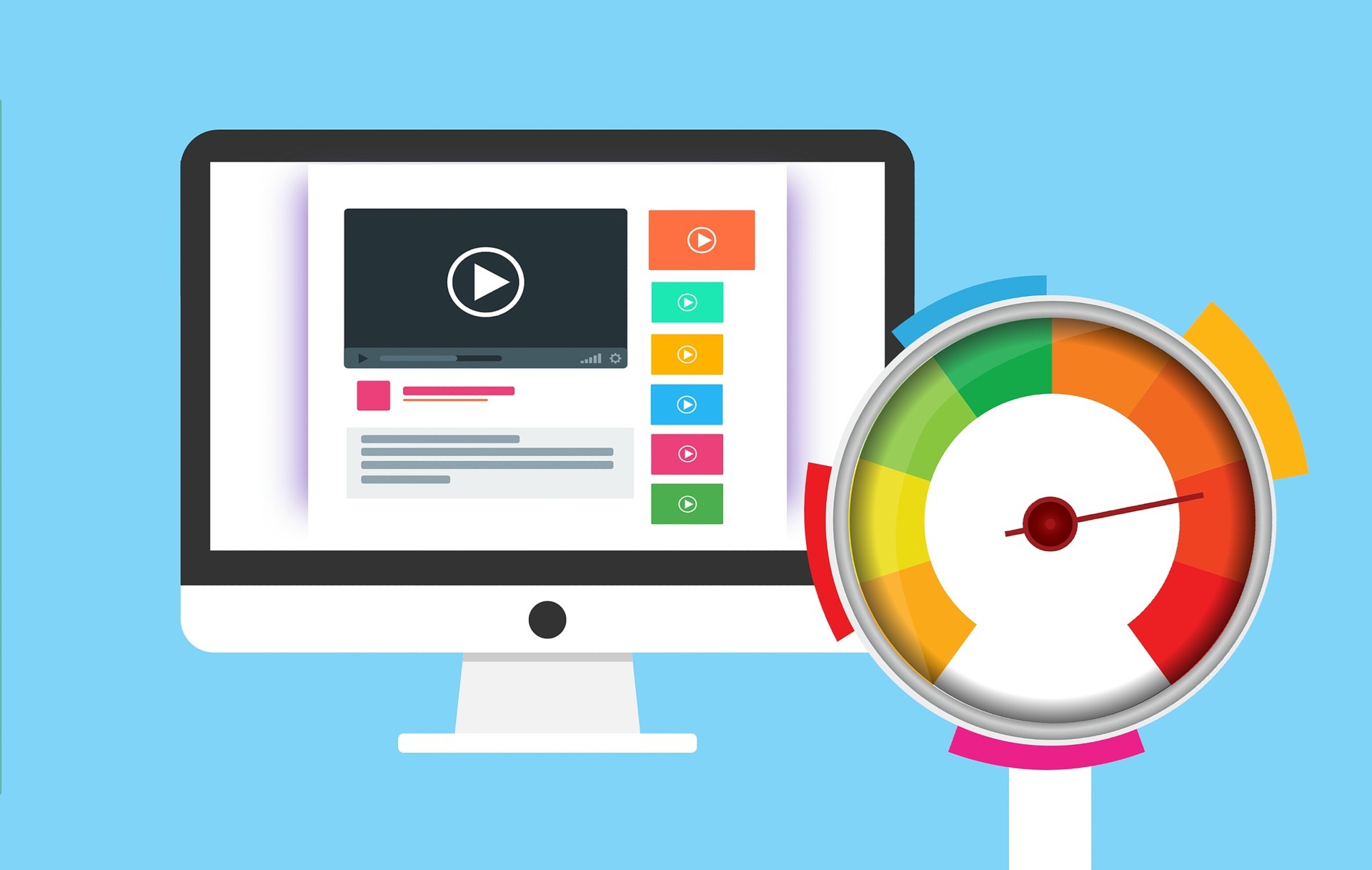
Why your Browser is Slow and How to Boost Browser Speed
You’re ready to visit your favorite website, but the page needs to be loaded forever. Refreshing does not help, nor does your browser restart. Web pages that are slow to load are a symptom of many different problems. The problem could be hundreds of miles away from your computer or a server. It might even be a hardware problem and your will need a computer or Macbook pro repair. Although you may not be able to solve the problem on your own, at least you can figure out why it is happening to boost your browser speed.
Most popular browsers are typically fast and reliable, but they can slow down over time like anything else. The resulting experience can, if it does, cause frustration and limit your productivity. However, you can boost the speed by trying a few simple tips and make your internet experiences pleasant again.
Return to the Default Browser Settings
If your browser doesn’t work as expected, going back to the default browser settings might work wonders. That’s especially true if you didn’t know about extensions that may have made changes that cause the slower speed. It also doesn’t affect your bookmarks, history, or saved passwords if you return to the default setup. There are different ways to return to the default setup for different browsers. The example we will show here is for Chrome.
Start Chrome, then go to the top-right ‘More’ menu that looks like three horizontal dots. Select Settings after clicking it, then Advanced. You will see a reset section with the same name button there. Click to confirm that you want to go back to the default settings.
Install and Run an Anti-Virus and Malware Scanner
While it might be a virus or malware to blame, you might initially think that the browser itself is the reason you’ve noticed the slowness. These malicious additions to your computer install files that might affect your browser by launching programs and windows that adversely affects its speed, depending on the type. Bitdefender is a PC and Mac free anti-virus option. If you need a malware-checking program, try Malwarebytes. It removes malware free of charge from your machine and offers a 14-day trial of its premium features.
Remove Unused Extensions
Just as too many unnecessary apps slow your computer, too many plug-ins and extensions can do the same for your browser. They take resources from the system and can even cause bugs and crashes. Extensions aren’t inherently wrong— they can add really useful features to your browser— but now and then it is a good idea to run an extension audit for those you don’t rely on upon anymore. In most browsers, the process is relatively straightforward, with an easy-to-find display for the extension menu. For example, the Extensions option is available in Chrome, under the More tools heading to the main app menu.
Clear Out the Cache
As you surf the web, to accelerate your browsing experience, your browser keeps a certain number of files on the disk, known as the cache. The cached files are already present the next time you visit a website, so your browser just needs to download the new bits from the web. This means less waiting time, and generally speeding up instead of slowing down your browsing. Do ensure that you clear out the cache regularly to boost your browser speed.
