Laptop Repair Avoidance: Simple Trick to Extend Lifespan of Laptops
Like most electronic products, laptops are designed to a specified mean time before failure (MTBF). As such, they generally following the bathtub curve in terms of reliability. It does not help that a laptop has hundreds of components soldered onto the main board and this increases the likely hood of component failure which results in the need for laptop repair. So, the question is, how do we find means to extend the useful lifespan of the laptop? Budget PC has done thousands of laptop repairs and we keep a database of all jobs performed. It is from this database that we collated and determined the main cause of laptop repairs.
Main Cause of Laptop Failure as Observed from Laptop Repairs
Being a modern laptop repair companies in Singapore, we employ a digital system to collect laptop repair statistics in order for us to better plan stocks of parts for repairs. With this database, we have collated the following table that groups failure cause.
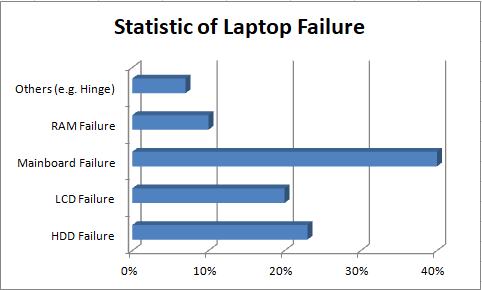
Statistic of Laptop Failure
We can see that up to 40% of the total number of faulty laptops had the same diagnosis: “Unable to power on due to damage by heat”. In essence, this means overheating. When chips overheat (and we are not referring to potatoes chip), it could result in laptop unable to power on, fuzzy screen, or random freezes or crashes. These symptoms are generally caused by 2 likely scenarios associated with overheating.
Laptop Repair Overheating Scenario 1: Microscopic Hairline Cracks in Solder Joints
Due to the extreme expansion and contraction of the solder metal, microscopic hairline cracks will form at the solder joints and propagate overtime. The higher the temperature extremes, the faster the fault will occur. When the laptop have symptoms appears like random restart, screen flickering, freezes, this means that the laptop repair will have to be performed.
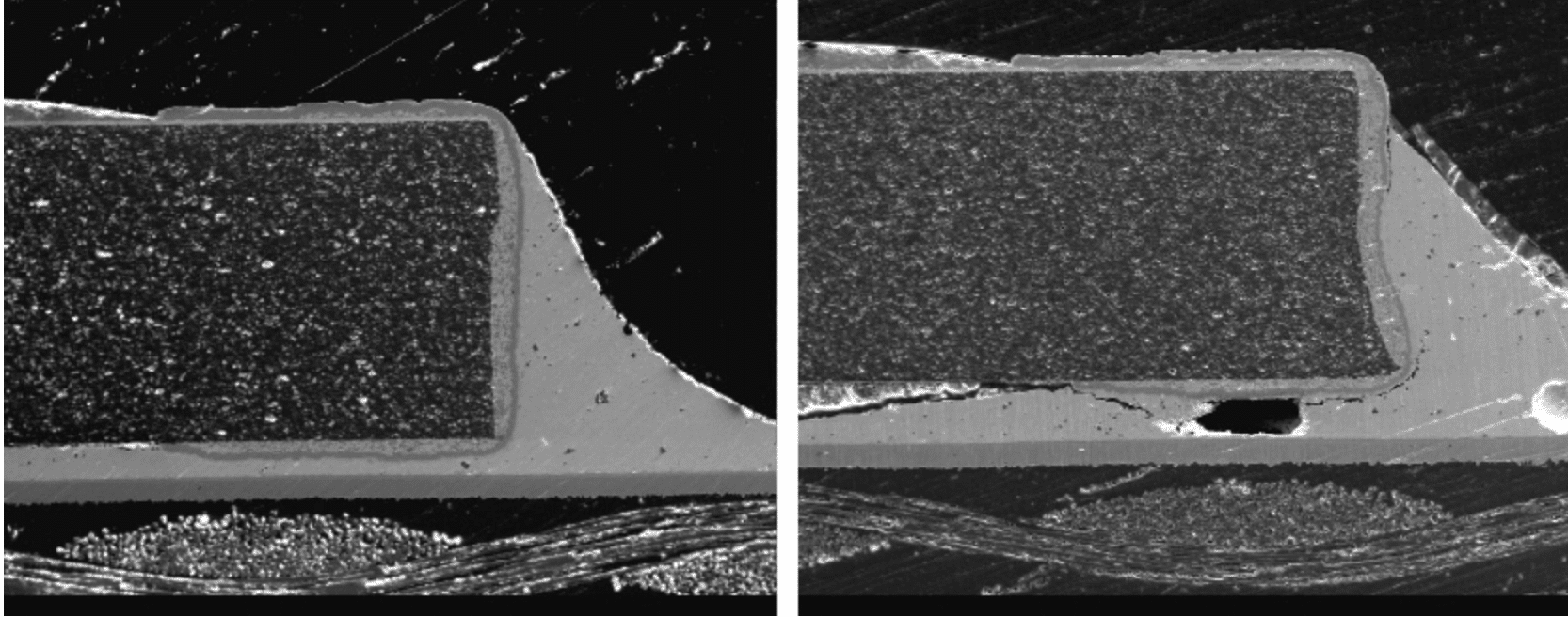
A cracked solder joint on a resistor (Dusek, Milos & Hunt, Christopher. (2017). Crack Detection Methods For Lead-free Solder Joints)
Repairing Microscopic Hairline Cracks in Solder Joints
In a ideal case, in simplest terms, such faults can be generally be repaired by using the solder re-flow technique by using a temperature controlled heat gun, or using the chip rework station. For microscopic hairline cracks laptop repair cases, up to 60% of the cases can be rectified using solder re-flow technique. As for the remaining 40%, additional repairs in the form of chip replacement or trace reroute will have to performed in order to successfully repair the laptop.

Chip rework station

Hot Air Gun
Laptop Repair Overheating Scenario 2: High current draw results in chip failure
In extreme cases, the chip overheats to a point where the transistors & capacitors fails, leading to either isolated chip failure, or chip failure with short circuit on the main board.

Burnt power regulators due to high power draw
In this scenario, chip replacement is necessary but difficult to perform. In the event of short circuit on the main board, trace lines on the board might be “burnt” and trace re-route will have to be performed.
Factors that affect laptop Longevity
The Processor itself is a factor in Longevity of Laptops
Do you know that processors are categorised according to their power draw?
They can be generalised into two main categories, namely “Standard Power” and “Low Power”
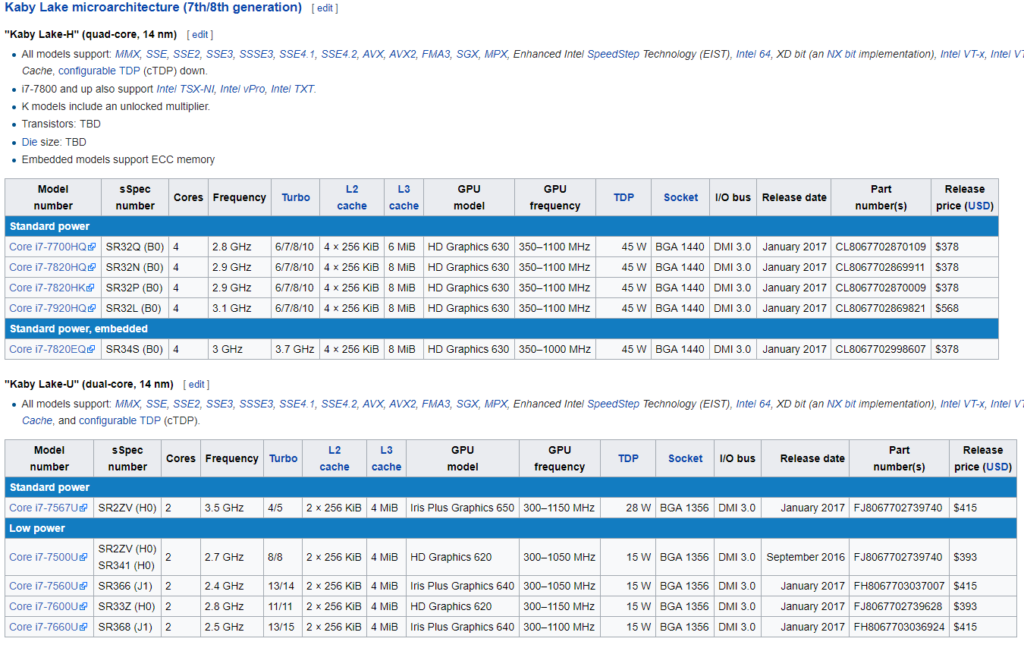
As you can see from the table, standard power processor Core i7-7700HQ has a rating of 45 watts TDP (Thermal Dissipated Power) whereas the low power Core i7-7660U is only rated at 15 watts TDP. Less TDP means less heat. The Core i7-7660U is able to achieve such low TDP is because it only has 2 cores (compared to 4 cores on the 7700HQ) and has slower frequency (speed). For most use-cases, the 2 core i7-7660U is more than capable to handle.
Choosing a CPU with low TDP is important in longevity of the laptop. Less heat, means less temperature extremes and less possibility of heat stress fracture and over current draw. Essentially this helps in avoiding laptop repair.
You can check running temperature using a free tool: hwmonitor
This tool is freely available tools to check the condition of the computer. With this tool, HWMONITOR, you will be able to tell if your CPU/Graphics fan are working and whether the laptop is overheating. With these information, you will be able to notice the fault earlier and potentially avoid expensive laptop repairs. The temperature should ideally be below 70 degrees Celsius.
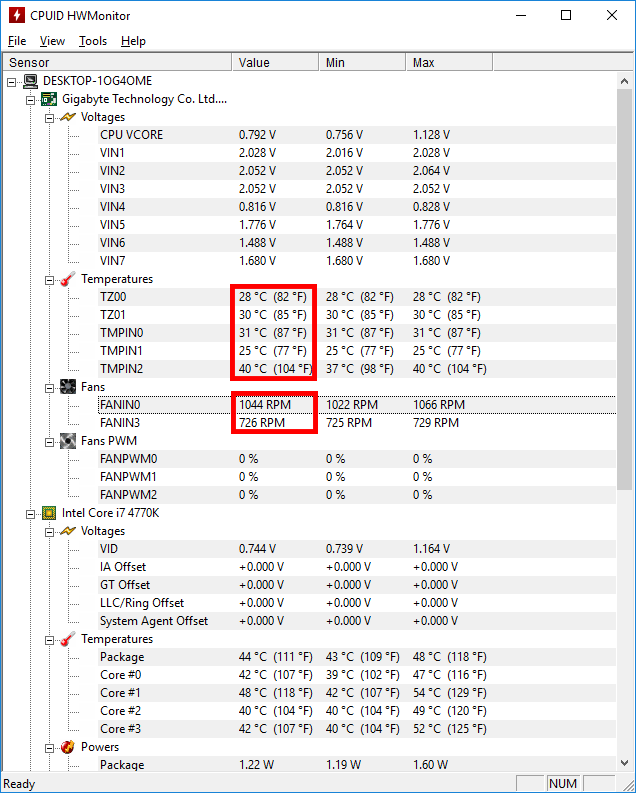
HWMonitor – Temperature monitoring tool (www.cpuid.com)
Laptops with discrete graphic chips tend to have higher failure rate
When choosing a laptop to purchase, it is best to avoid laptop with discrete graphics chips if you don’t need them. Discrete cards are good for “3D Gaming” or “Autocad” drawing. However if you don’t use such software, it is recommended to avoid such laptops. You can identify them by the logo stickers at the palm rest area of the laptop.

Discrete Graphics Chip
Laptops with discrete graphics chip tend to have higher failure rate because of the increased power draw and heat dissipation that comes with them (similar to processor TDP).
Simple and Effective Trick to Extend Laptop Lifespan
Disable Turboboost
Turboboost is a “processor speed increment” feature implemented by Intel and AMD that allows the processor to “speed up” when its overall heat dissipation is within its rated limits. In simple explanation, when a processor has 4-Cores and a TDP of 45 Watts, it can either run 4-Cores at 45 Watts with slower speed, or 1-Core at 45 Watts at higher speed (more speed).
In most cases, apart from gaming, turboboost is not necessary and it can be disabled via a simple control panel settings change.
Under the “selected” power plans, click “Change plan settings”.
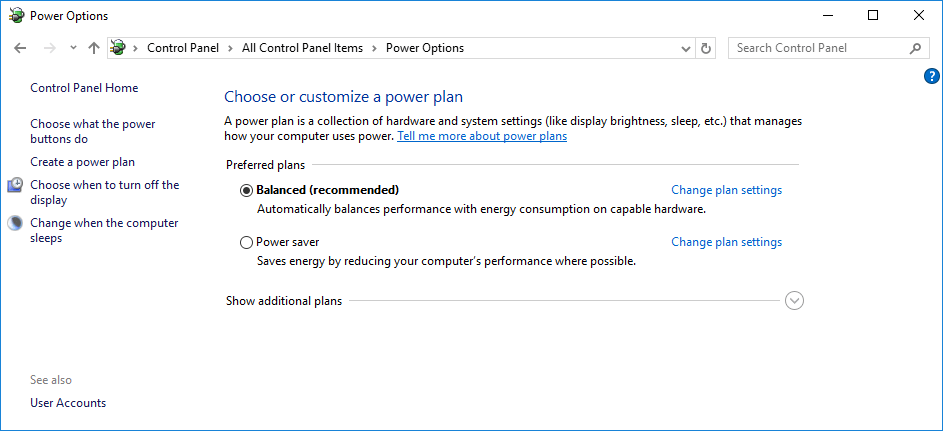
Edit the “Maximum Processor State” and change it to 99%.
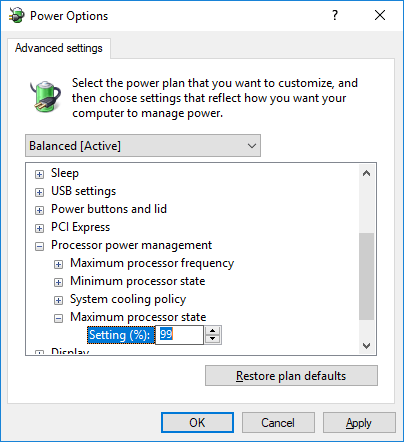
Reduce Maximum Processor State to 99% to disable Turboboost
With turboboost disable, the processor no longer goes into “Overdrive” mode. This reduces power usage and generates a lot lesser heat.
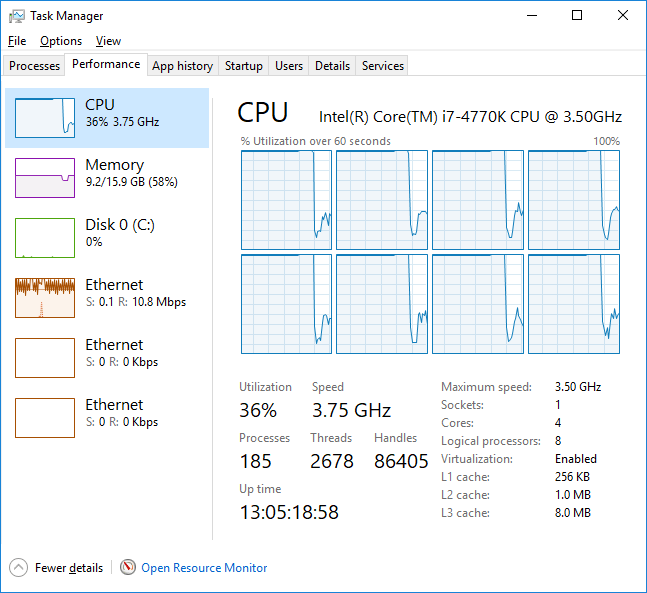
With Turboboost enabled, the CPU speed goes up 3.75GHz which is more than the stock speed of 3.5GHz.
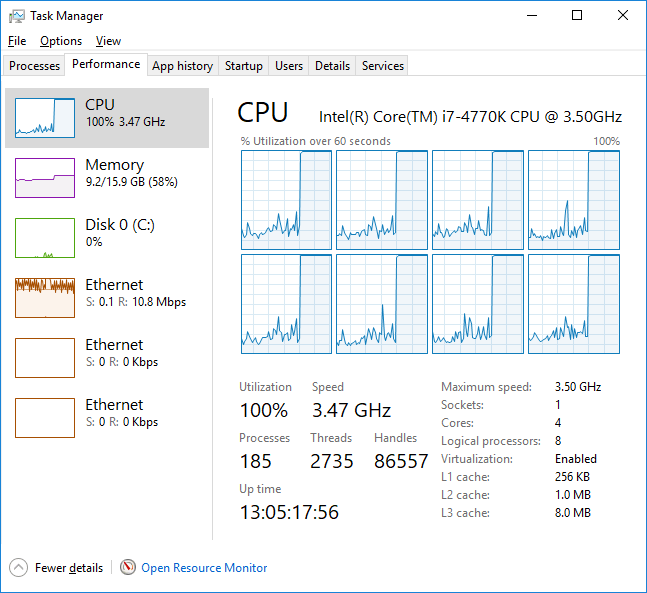
With Turboboost disabled, the CPU does not goes above the stock speed of 3.5GHz
Upgrade your computer to Solid State Drive
Have you been noticing that when your computer is slow and sluggish, it tends to generate a lot of heat? You might have a Hard Disk Drive installed in your laptop instead of a Solid State Drive.

HDD Versus SSD
Image Courtesy of AOMEI
A Hard Disk Drive (HDD) is mechanical in nature. Due to the mechanical nature, its speed and its reliability goes down overtime. It is generally good for 3 years of usage, although there are rare instances of drives running up to 10 years. As compared to SSD, mechanical drives are far slower.
Because of the slow speed of HDD, they are unable to supply information to the processor in a efficient manner which results in a lot of high cycle wait states. In an simple analogy, a car might be running up and down the expressway with no passengers in the car as the passengers could not get on board in time.
Upgrading to an SSD will make your computer feel alive again !
Check out our comparison between HDD and SSD.
Conclusion
In conclusion, choosing the right processor and avoiding laptop with discrete graphics chip helps in “extending” the lifespan of the laptop.
However, if you have already bought the laptop, disabling turboboost might just do the trick ! Follow our trick to avoid costly laptop repair.
Let us know if this article helped you !
If you have any further queries, please feel free to contact us at the following:
Email: [email protected]
Whatsapp: +65 83323034
Tel: +65 63853882
Visit our Facebook Page and leave us a comment!
